Reports
Click the Reports link from the nav menu, and the Reports list page will open, as shown in Figure 1 below.
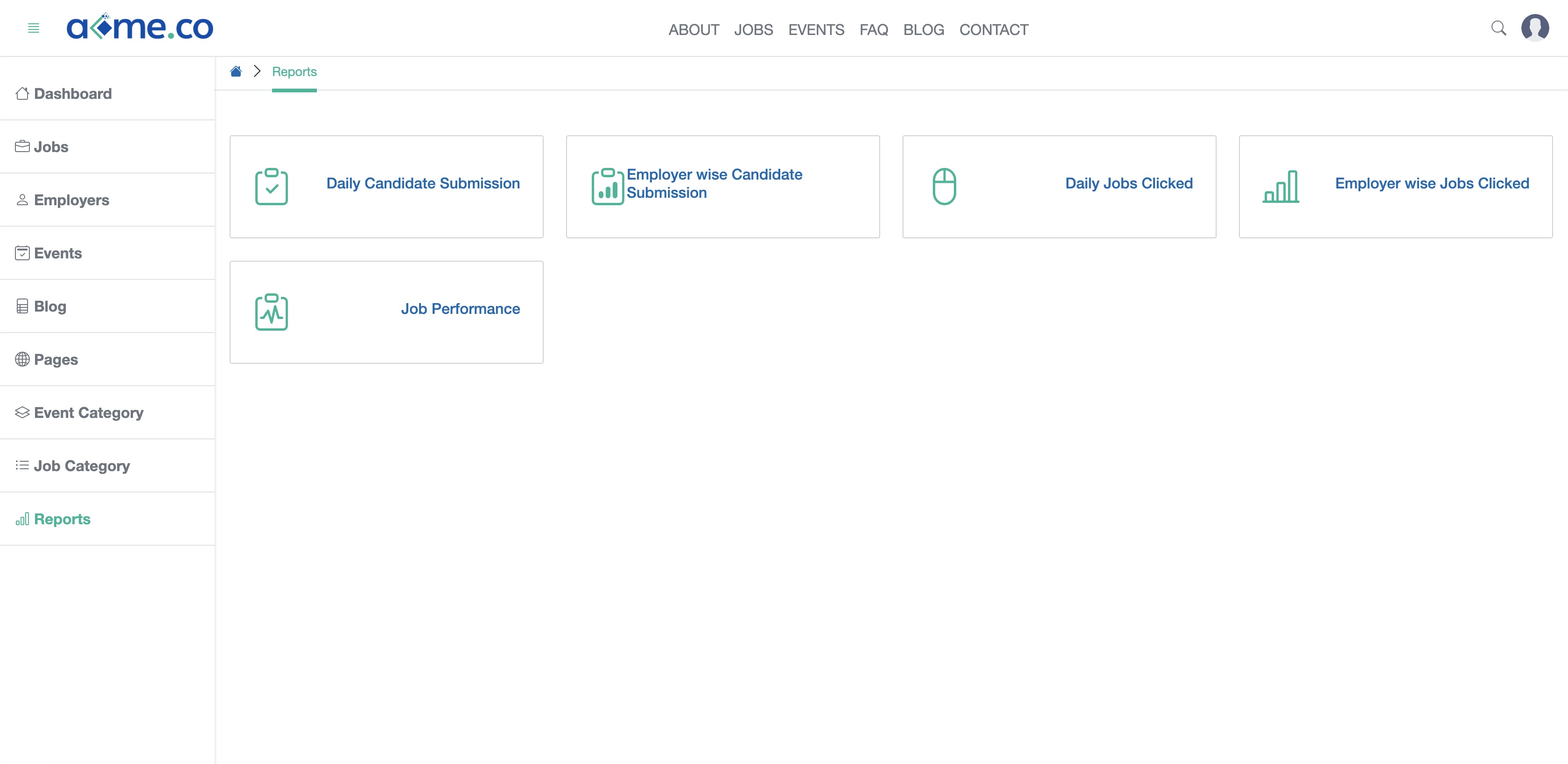
Currently, there are five types of reports are available.
Daily Candidate Submission
On the report's list page, click the card Daily Candidate Submission, as shown in Figure 1 above and the report view page will open, as shown in Figure 2 below.
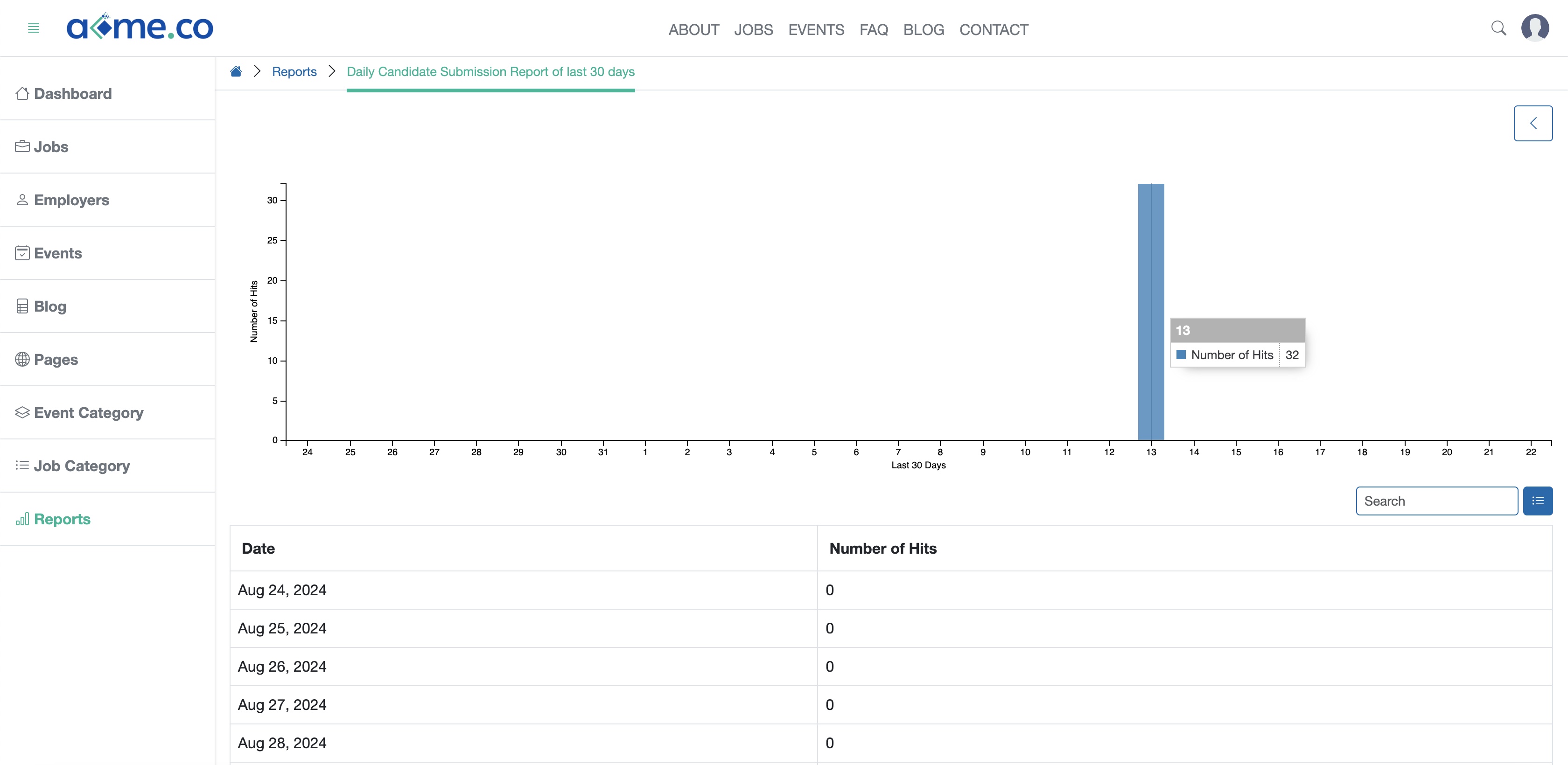
Click the Back icon on the right side of the screen to return to the list page, as shown in Figure 2 above.
Employer-wise Candidate Submission
On the report's list page, click the card Employer-wise Candidate Submission, as shown in Figure 1 above and the report view page will open, as shown in Figure 3 below.

Click the Back icon on the right side of the screen to return to the list page, as shown in Figure 3 above.
Daily Jobs Clicked
On the report's list page, click the card Daily Jobs Clicked, as shown in Figure 1 above and the report view page will open, as shown in Figure 4 below.
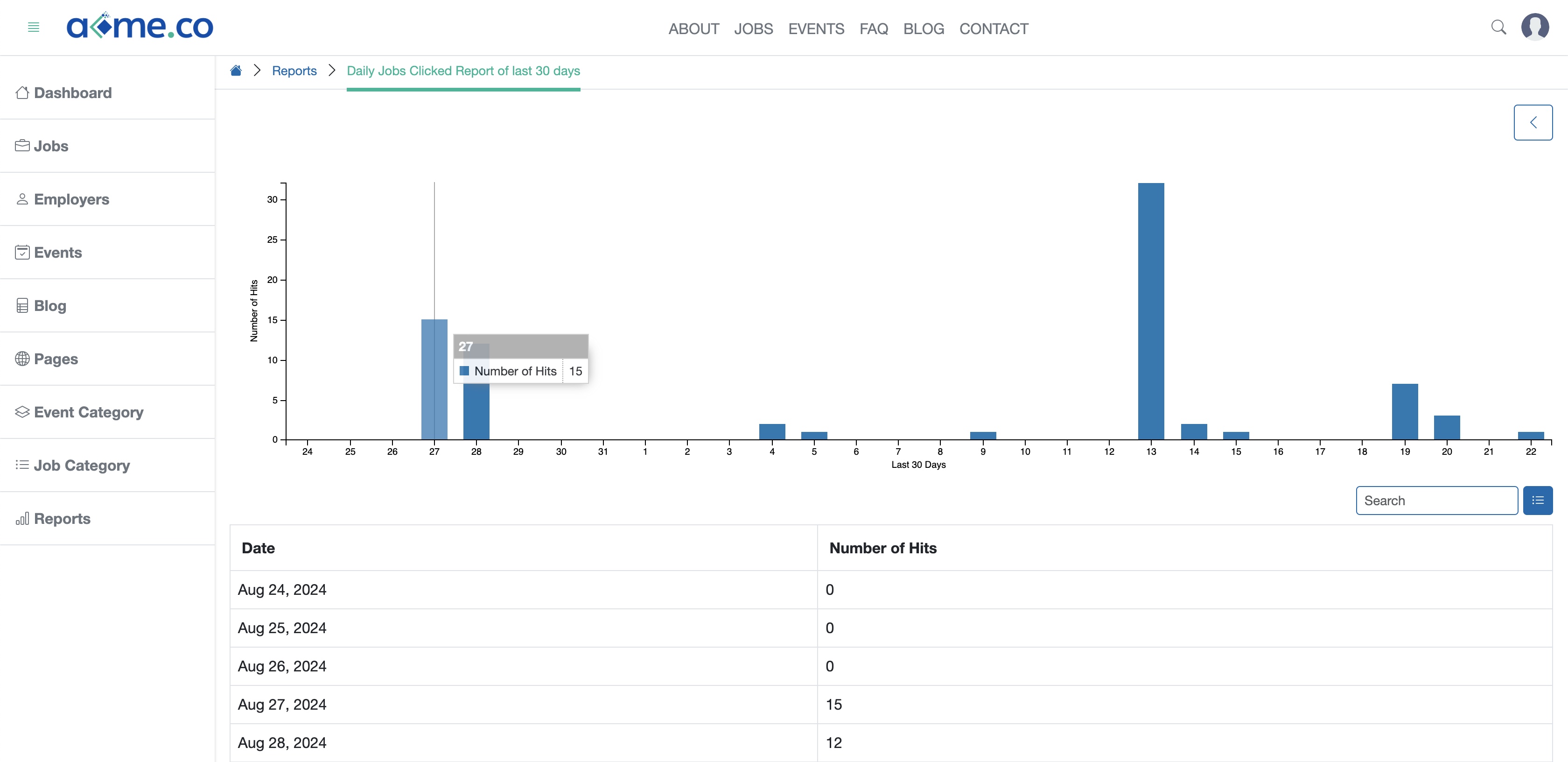
Click the Back icon on the right side of the screen to return to the list page, as shown in Figure 4 above.
Employer-wise Jobs Clicked
On the report's list page, click the card Employer-wise Jobs Clicked, as shown in Figure 1 above and the report view page will open, as shown in Figure 5 below.
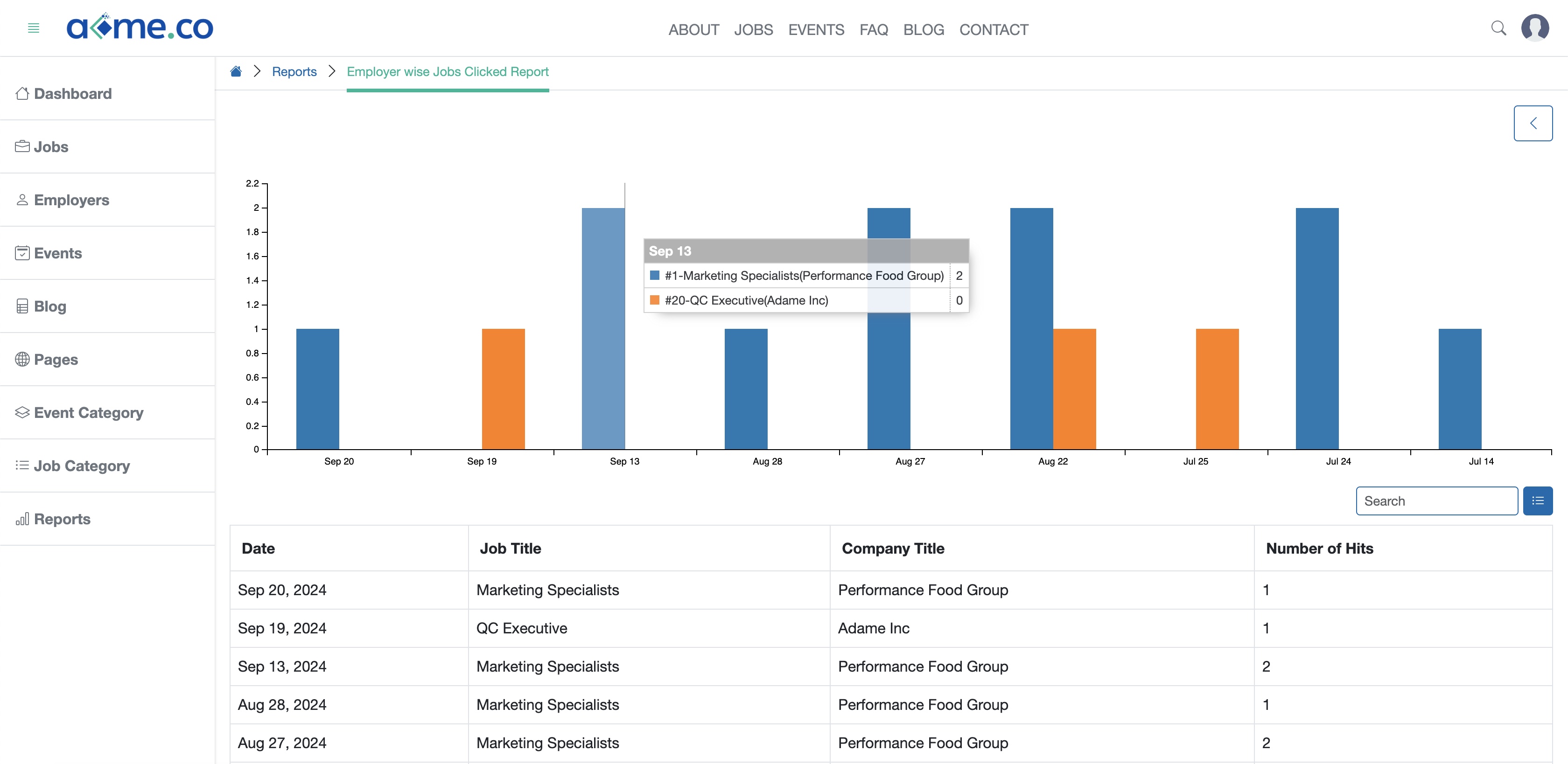
Click the Back icon on the right side of the screen to return to the list page, as shown in Figure 5 above.
Job Performance
On the report's list page, click the card Job Performance, as shown in Figure 1 above and the report view page will open, as shown in Figure 6 below.
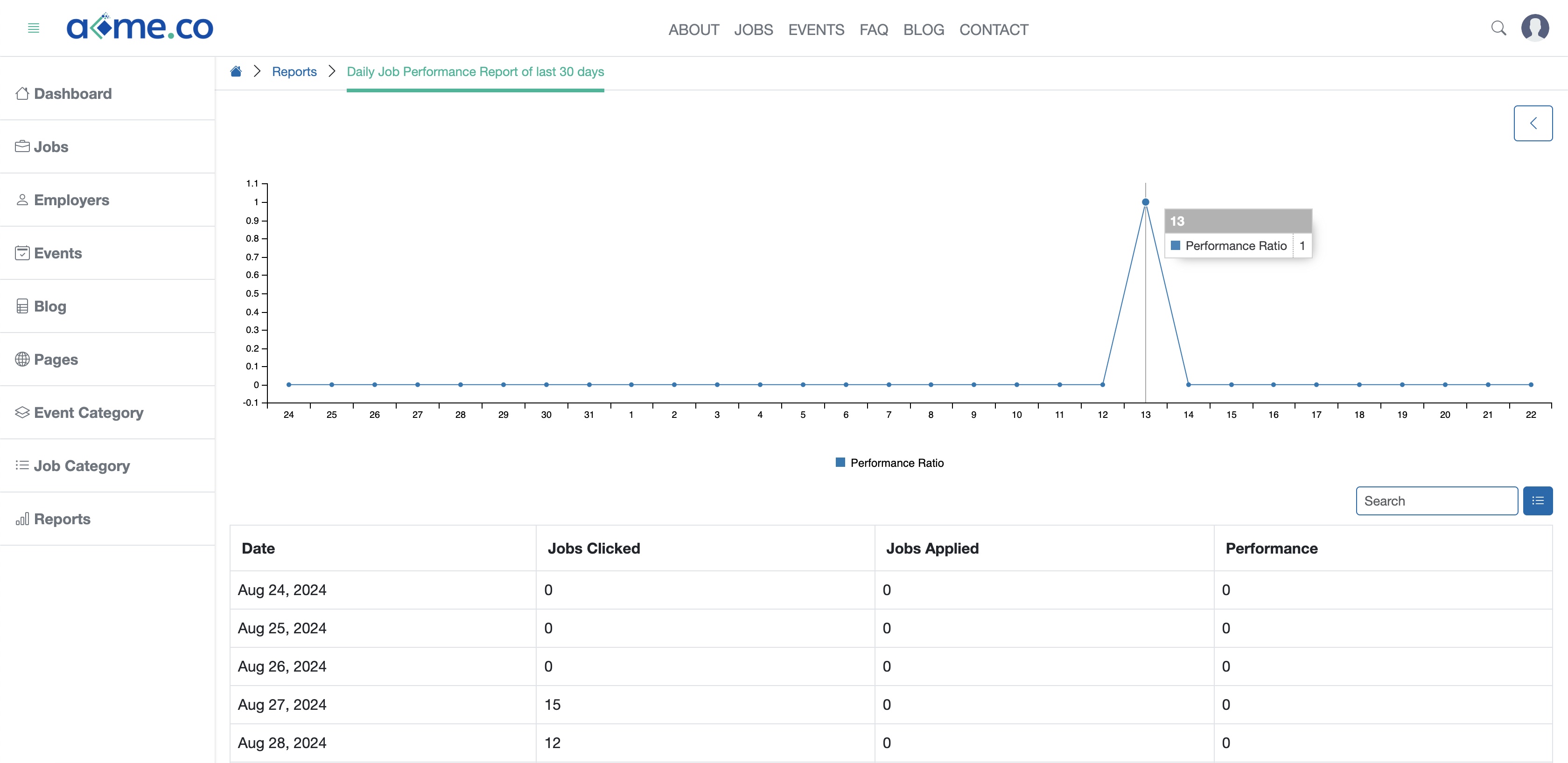
Click the Back icon on the right side of the screen to return to the list page, as shown in Figure 6 above.


























