View Action History of Your Domain Name
You can view the entire Action History of all your domain names registered with Batoi. A log of all the Actions that have been performed on each domain name is available from within your Domain Name Control Panel.
To view the Action History of a domain name from your Domain Name Control Panel, login to your Domain Control Panel using the access details as shared with you by Batoi Support Team after you sign up for a domain name service.
Note: If you do not have the correct login credentials, please contact Batoi Support Desk via phone or create a support ticket for help.
In the Menu, point to 'Manage Orders' and then click 'List/Search Orders' as shown in Figure 1.
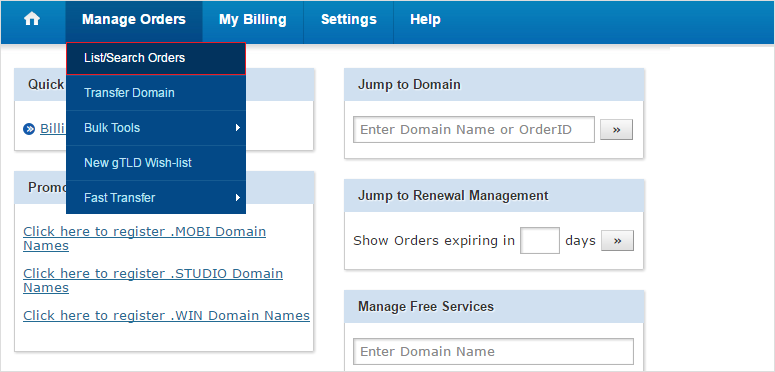
Upon doing so, you would see a list of all your Domain Names registered as shown in Figure 2. Click on the desired domain name to reach its 'Order Information view'.
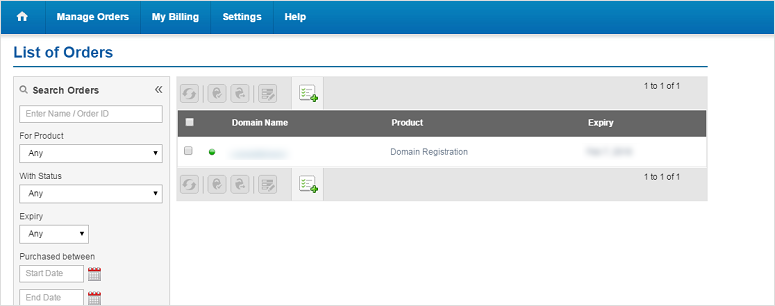
On the top right of the screen under the Actions tab, you will have the following options as shown in Figure 3.
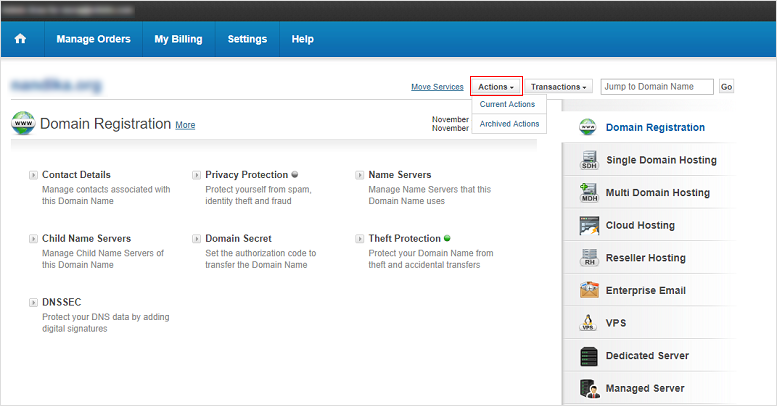
- Current Actions: This will display a list of all Pending Actions as well as any Action performed on the domain name within the last 24 hours.
- Archived Actions: This will display a list of all Completed Actions which are more than 24 hours old.
Note: The Current Actions and Archived Actions links allow you to view the Action History for all Products and Services relevant to the domain name.
You can see the following details, for each Action as shown in Figure 4.
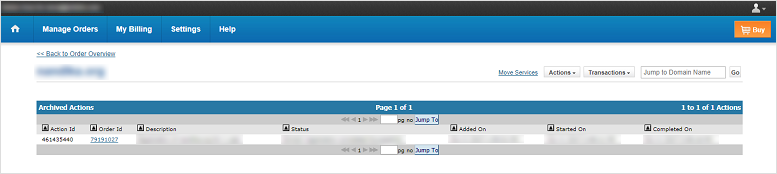
- Action Id: It is the unique Id for each Action performed.
- Order Id: This is the Order on which the Actions are being performed.
- Description: This field briefly describes the Action that was performed.
- Status: This field displays whether the Action that was performed was successful or not.
- Added On, Started On and Completed On: These 3 fields display the respective dates, along with the time stamp for the Action that was performed.


























