Transfer Your Domain Name from your Current Registrar to Batoi
Before you transfer your domain to Batoi, it is essential that you ensure that the domain is ready to be transferred. You need to verify the pre-transfer domain checklist as mentioned below first.
Pre-transfer Checklist
Your domain name have been registered with your current registrar for at least 60 days.
Note: According to the guidelines from Internet Corporation for Assigned Names and Numbers (ICANN), a user cannot transfer his/her domain name from one service provider to another within the first 60 days of his/her domain name service from the existing service provider.
Your domain name is not locked.
Note: For security reasons, your existing service provider or you may have locked the domain name against its transfer. So you need to unlock it. To do so, go to your domain manager control panel with your existing service provider of the domain name and unlock it.
Your domain name has not expired.
Note: If the domain has expired you shall need to renew it with your current registrar before a registrar transfer can occur.
The Administrative Contact email address on file for the domain name is a valid working email address.
Note: If you do not have access to this email address, please contact your current registrar for information on changing it before initiating a registrar transfer request. For the domain transfer process, the new service provider will send an email to your domain's present administrative contact to confirm your domain transfer.
Place the Transfer Order
Once you have verified the above steps, you can place an order at Batoi, to transfer your domain name. For this, follow the steps mentioned below.
Login to your Service Dashboard for domains.
Note: The 'Username' and 'Password' to log into the Service Dashboard for domains shall be provided to you by Batoi Support Team after you sign up for a domain name service. If you do not have the correct login credentials, please contact Batoi Priority Support Team via phone or create a support ticket for help.
In the Menu, point to 'Manage Orders' and then click 'Transfer Domain' as shown in Figure 1.
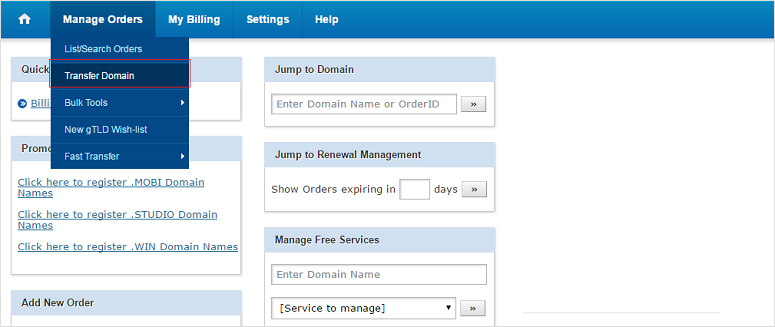
Now, enter the domain name you wish to Transfer. Then enter the Domain Secret or the Authorization Code for the said domain name and click the Transfer button as shown in Figure 2.
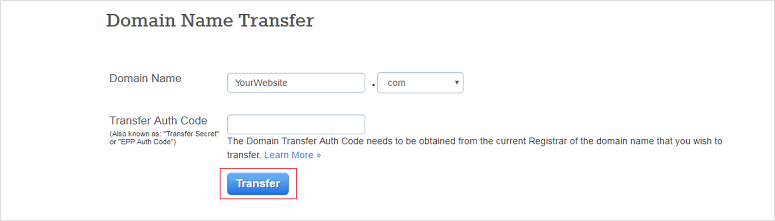
Then proceed with the Payment of the Invoice.
After you have placed the Transfer Order, the Administrative Contact for the domain name will receive an e-mail from Batoi for the Transfer Authorization process, which needs to be approved within 5 days.
Note: If the Administrative Contact does not approve the Transfer within 5 days, it is assumed that the Admin Contact does not wish for the Transfer to complete and the Order is deleted in our system.
After clicking the approval link in the Transfer Authorization email, the Administrative Contact needs to provide the Domain (Transfer) Secret Key/Authorization Code. Alternatively, you can provide the Domain (Transfer) Secret Key/Authorization Code from within your Control Panel.
Once the email has been approved by the Administrative Contact and the Domain (Transfer) Secret Key/Authorization Code has been submitted, the Current Registrar will be notified regarding the transfer.
The Current Registrar will send an e-mail to the Registrant and/or the Administrative Contact of the concerned domain name to confirm that they wish to Transfer their domain name. If the Transfer is not denied by either the Registrant or the Administrative Contact or the Current Registrar, the domain name will be Transferred to your account with Batoi in the next 5 days.
Note: Please remember that a domain transfer does not imply automatic DNS change. The nameservers for your domain will remain the same after the transfer and are not automatically changed to Batoi Nameservers. You need to manually change them with the details received from 'Batoi Support Team'. You may like to review our help article on how to manage name servers for your domain name.


























