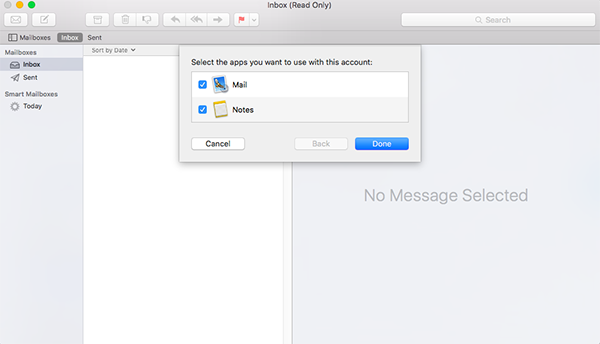Setting up Email Account on Your Mac Mail Application
Open the Mail application on the Application Launcher. Press Continue button to start the setup process as shown in Figure 1.
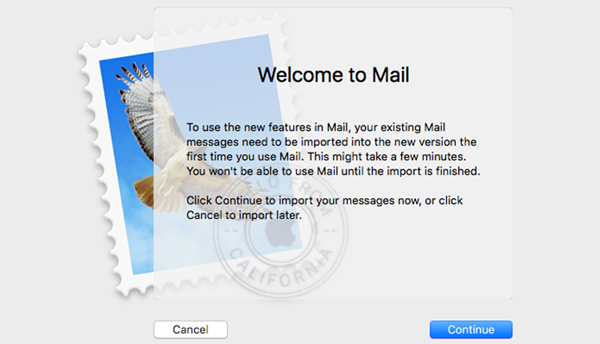
Go to Mail menu and click the Add Account link their as shown in Figure 2.
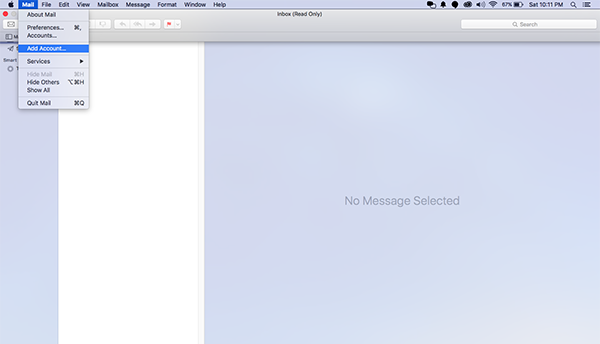
Choose the Mail Account Provider from the popup window as shown in Figure 3. Here you need to choose the Other Mail Account Option and press the Continue button.
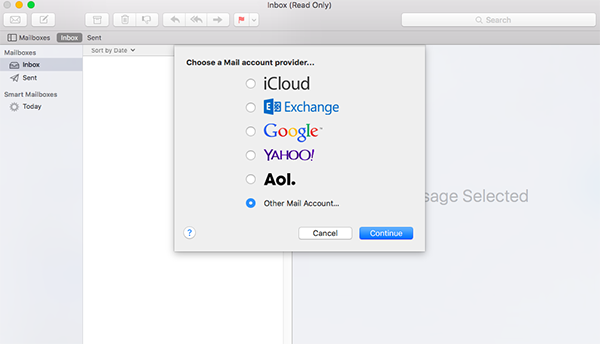
Once you click on the Continue button, the system will give you a popup to enter the details as shown in Figure 4. Here, you need to enter the Full Name, Email ID, Email ID Password and then click on the Sign In button.
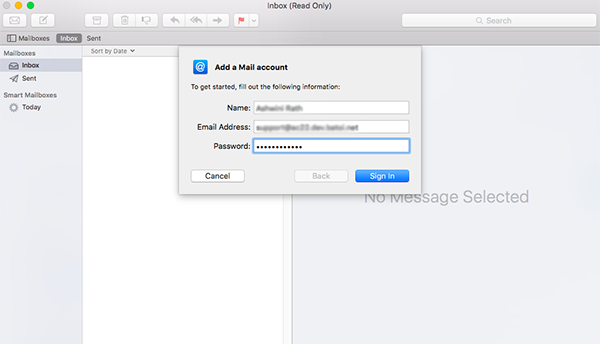
Once you click the Sign In button, the system will give you an additional setting in the popup as shown in Figure 5. Here you need to choose the Account Type from the drop-menu as per your requirement. Enter the Incoming Mail Server and Outgoing Mail Server details received from Batoi Support Team. After entering the details press the Sign In button to continue.
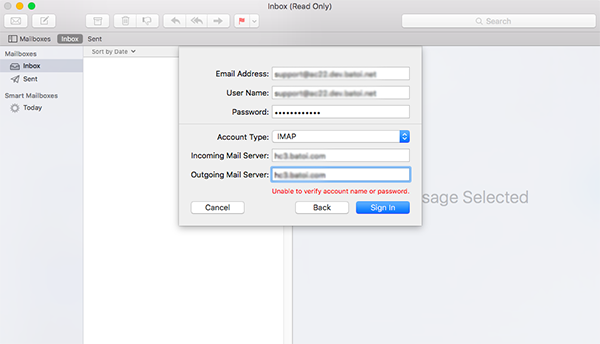
Once the system configures the email press the Done button to complete the setup process as shown in Figure 6. Now you can use your email account with the Mac Mail application.