Protect or Lock Your Domain Name with Batoi
Enabling the Theft Protection feature on your domain name will prevent your domain name to be transferred away to another Registrar.
To Enable/Disable Theft Protection for a domain name, login to your Domain Control Panel using the access
details as shared with you by Batoi Support Team after you sign up for a domain name
service.
Note: If you do not have the correct login credentials, please contact Batoi Support Help Desk
via phone or create a support ticket for help.
In the Menu, point to Manage Orders and then click List/Search Orders as shown in Figure 1.
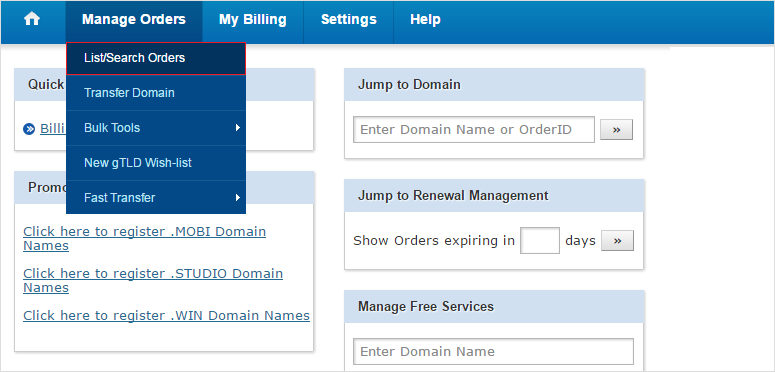
Upon doing so, you would see a list of all your Domain Names registered as shown in Figure 2. Click on the desired domain name to reach its Order Information View.
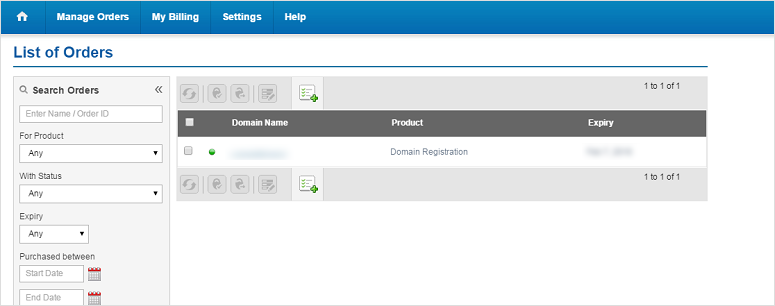
Depending upon whether the Theft Protection service is enabled for a domain name or not, the Order
Information view of the domain name will display the Theft Protection status as below:
- A Green circle indicates that the Theft Protection service has been turned on for your domain name and any request to Transfer the domain name to another Registrar will fail.
- A Grey circle indicates that the Theft Protection service has been turned off for your domain name and your domain name can be transferred away to another Registrar.
To enable Theft Protection click on the link as shown in Figure 3.
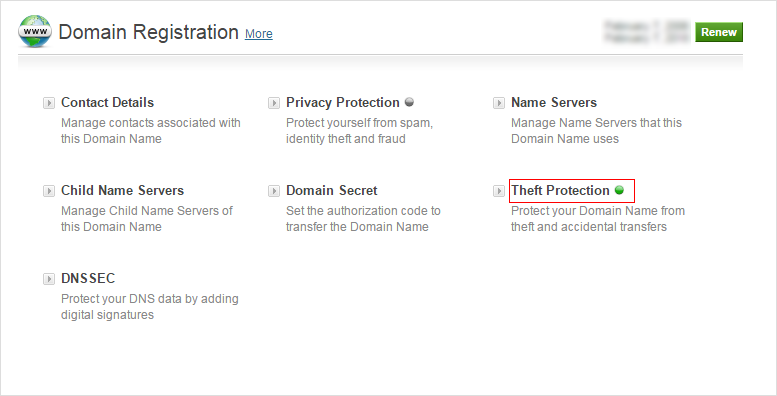
Upon doing so a pop-up window shall appear to enable you to manage Theft Protection.
To enable Theft Protection, choose the Enable radio button as shown in Figure 4, to disable Theft Protection, choose the Disable radio button.
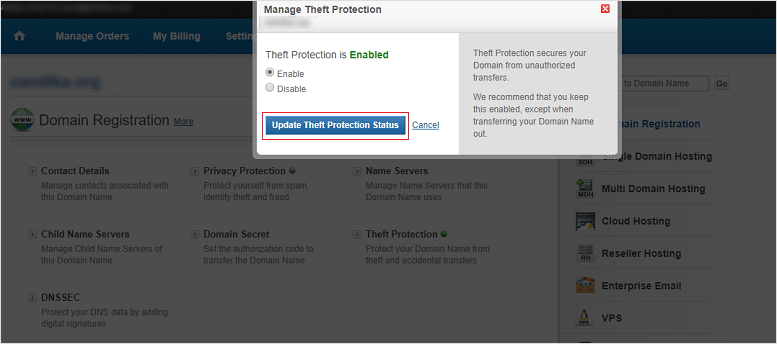
Then click on the Update Theft Protection Status button.


























