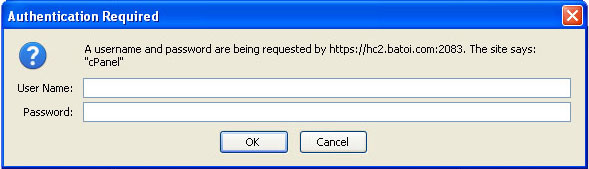Password Protect Files and Folders with cPanel on Linux
Login to your hosting control panel using the access details you have received from 'Batoi Priority Support'.
From the home page click 'Password Protect Directories' under the 'Security' section as shown in Figure 1.
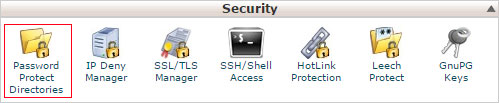
After clicking the 'Password Protect Directories', system will ask you to select the directory in a popup screen as shown in Figure 2.
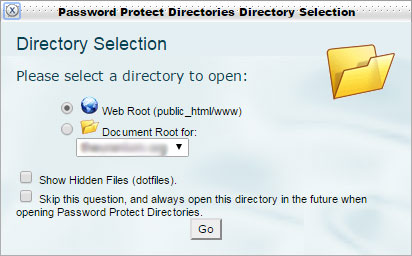
Select the 'Web Root' and press the button 'Go' and system will open the root directory of your hosting with the list of directories as shown in Figure 3.
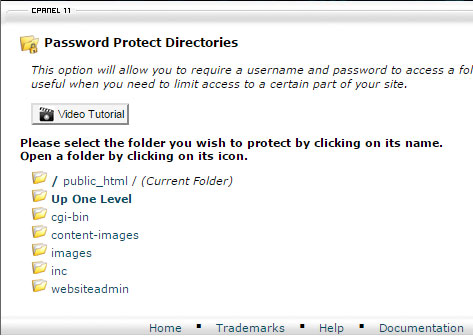
Here you can choose the directory which you want to password protect. To do so select the 'directory' by clicking it. After clicking the password protection page will appear as shown in Figure 4.
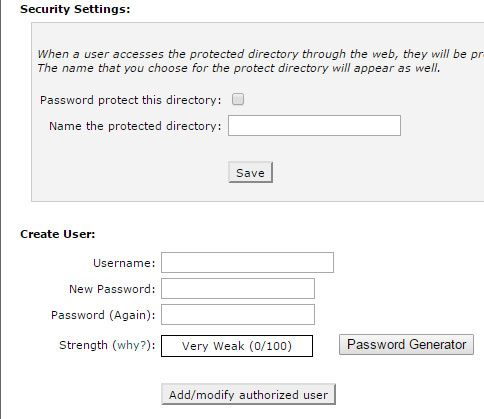
Here you need to click the check box 'Password protect this directory' and you need to give a name to the directory in the textbox besides the 'Name the protected directory' and press the 'Save' button as shown in Figure 4.
Upon doing so your directory is now password protected. Now the next step is to open the particular directory using some password.
To do so, go to the next section under the 'Password protect this directory', meant for 'Create User' as shown in Figure 4. Here you need to give the 'Username' and 'Password' for that user. Then press the 'Add/modify authorized user' button. Now you can share this 'Username' and 'Password' with the user to whom you want to give the access to open this folder.
When a user types the 'URL' for that particular directory a password box will appear in the screen as shown in Figure 5 and by entering the correct Username and Password that particular user can login to the directory.