Modify the Contact Details of Your Domain Name
Typically, Domain Name Contacts are of the following types:
- Registrant Contact
- Administrative Contact
- Technical Contact
- Billing Contact
All the different types of Contacts of a domain name are independent. You may enter different data into each contact or use the same registrant information for all four contacts.
To modify the contact details for your domain name, follow the steps as mentioned below.
Login to your Service Dashboard for domains.
Note: The Username and Password to log into the Service Dashboard for domains shall be provided to you by Batoi Support Team after you sign up for a domain name service. If you do not have the correct login credentials, please contact Batoi Support Desk via phone or create a support ticket for help.
In the Menu, point to Manage Orders and then click List/Search Orders as shown in Figure 1.
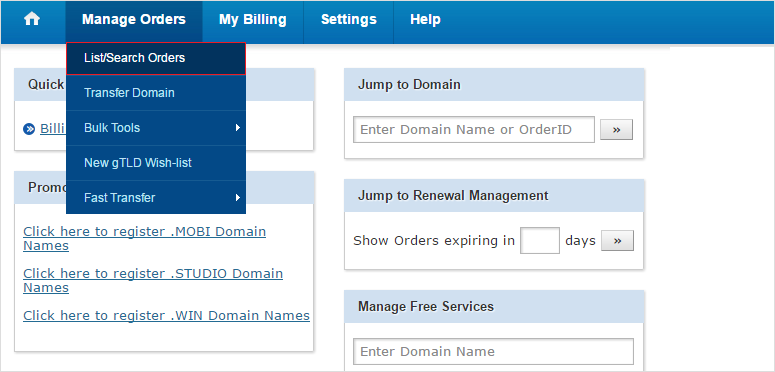
Upon doing so, you would see a list of all your Domain Names registered as shown in Figure 2. Click any domain name to reach its Overview.
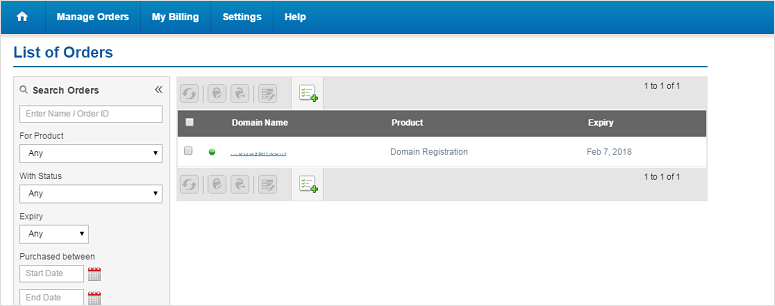
Then click on the link Contact Details, as shown in Figure 3.
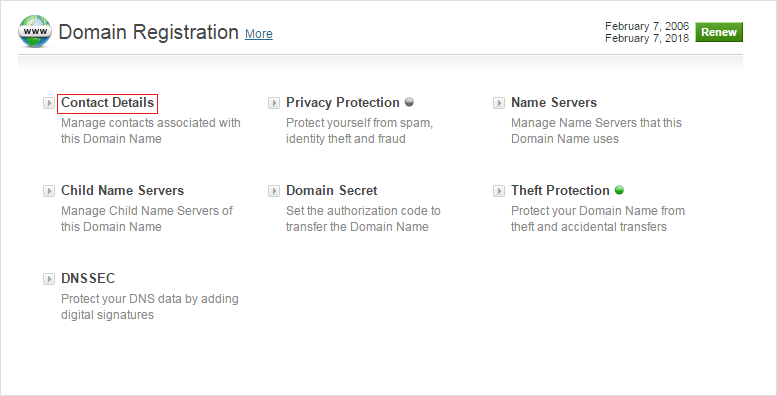
Upon doing so a pop-up window shall appear showing the existing contact details as shown in Figure 4.
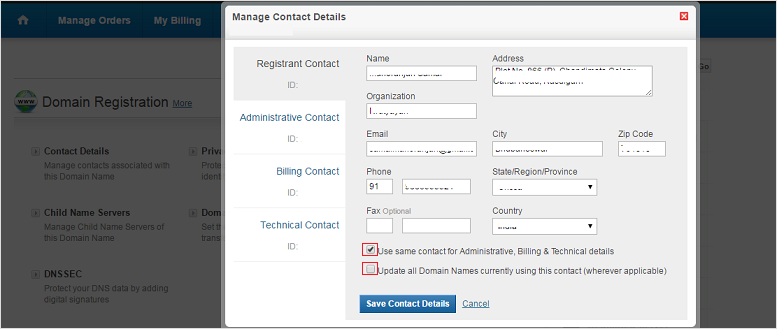
Modify the details and click the Save Contact Details button to save the changes. You may choose to use the Registrant Contact Details for the Administrative, Billing & Technical Contact Details by selecting the Use same contact for Administrative, Billing & Technical details checkbox as shown in Figure 4. You may choose to apply the modified details to all the domain names using this Contact by selecting the Update all Domain Names currently using this contact (wherever applicable) checkbox as shown in Figure 4.
Note: Once all the contact information has been filled out (don't forget to double-check for accuracy) before saving your changes.
Once you save all the changes, it will reflect immediately in the Whois lookup results of your domain name.


























