How to Seamlessly Manage DNS Records with Batoi's Premium DNS Service through Your Domain Control Panel
Introduction
Navigating the world of Domain Name System (DNS) records doesn't have to be daunting. With Batoi's Premium DNS service, you get the ease and flexibility of managing DNS records right from your Domain Control Panel, even if you're not using any hosting services. This guide provides a detailed walkthrough of efficiently creating and managing your DNS records.
Section 1: Accessing Domain Control Panel
Login to HostMart: To start, you need to access your domain control panel at Batoi. You can do this by typing the URL https://myhostmart.batoi.com/customer or via the link provided by our Support Team. Use your username and password to log in, as illustrated in Figure 1 below.
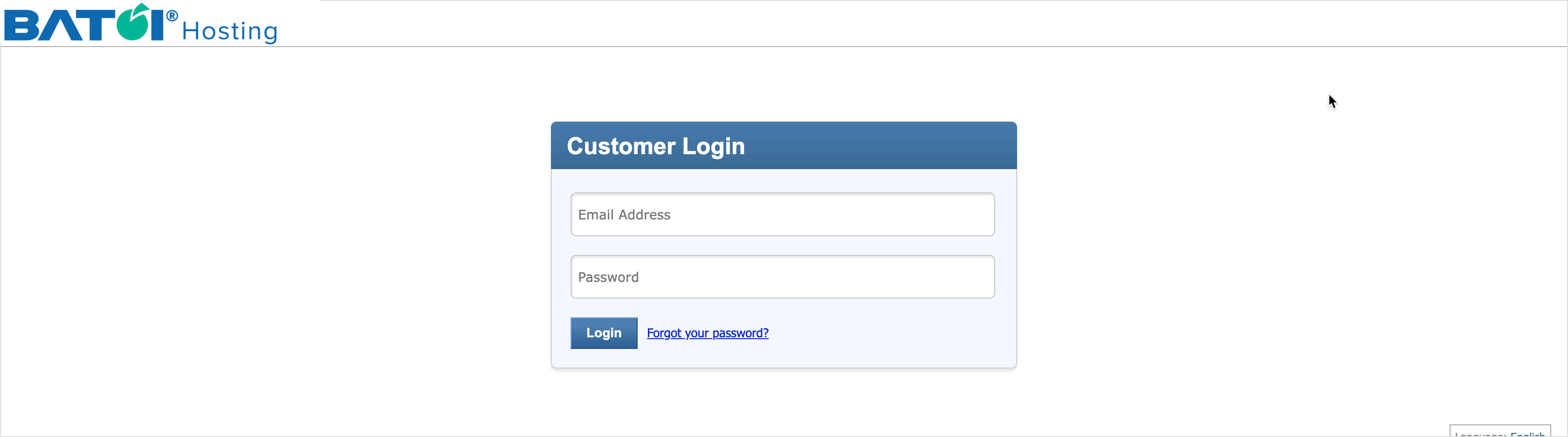
Section 2: Accessing Services in Domain Control Panel
You will land on the dashboard page upon successful login, as illustrated in Figure 2 below.
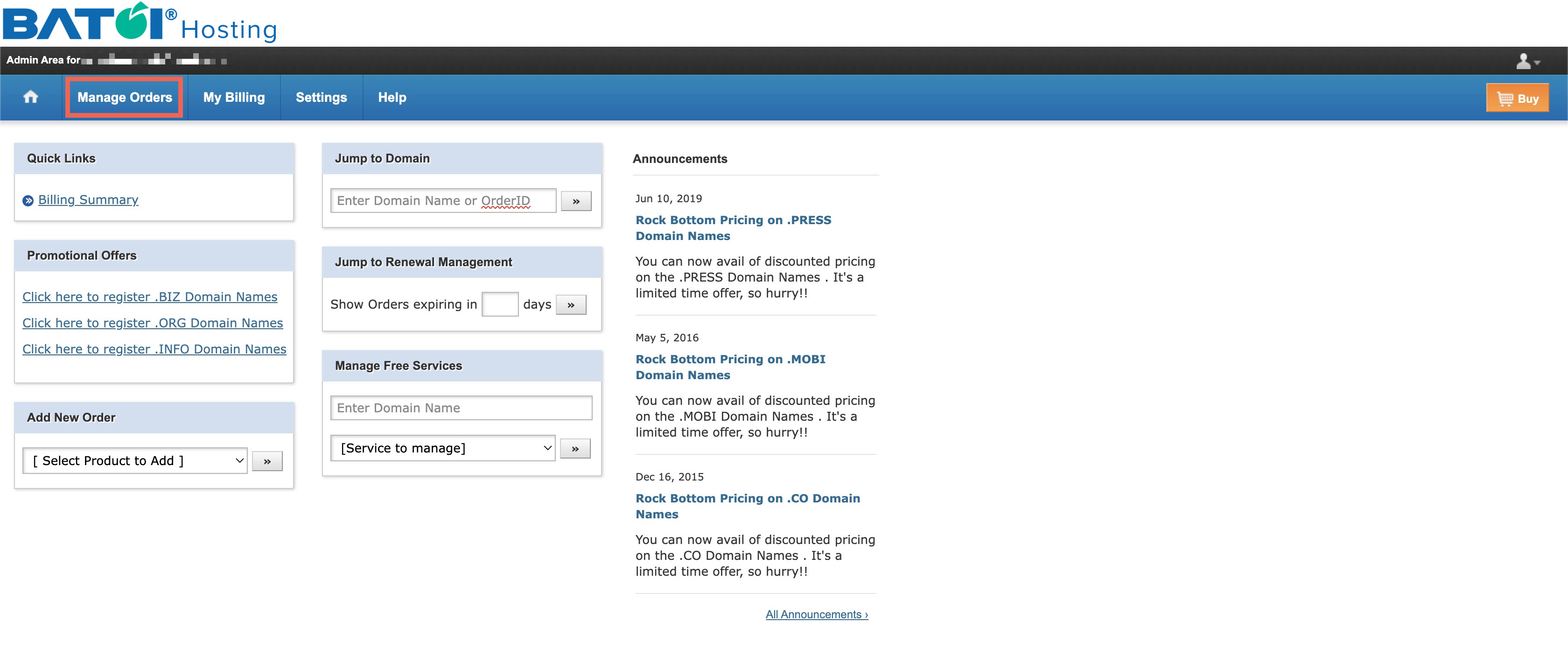
Click on the Manage Orders link as illustrated in Figure 2 above, and the system will take you to the list of service page.
All the products allocated to you with the Product Type and Expiry Date will be listed on the List of Orders page in the tabular format, as illustrated in Figure 3 below.
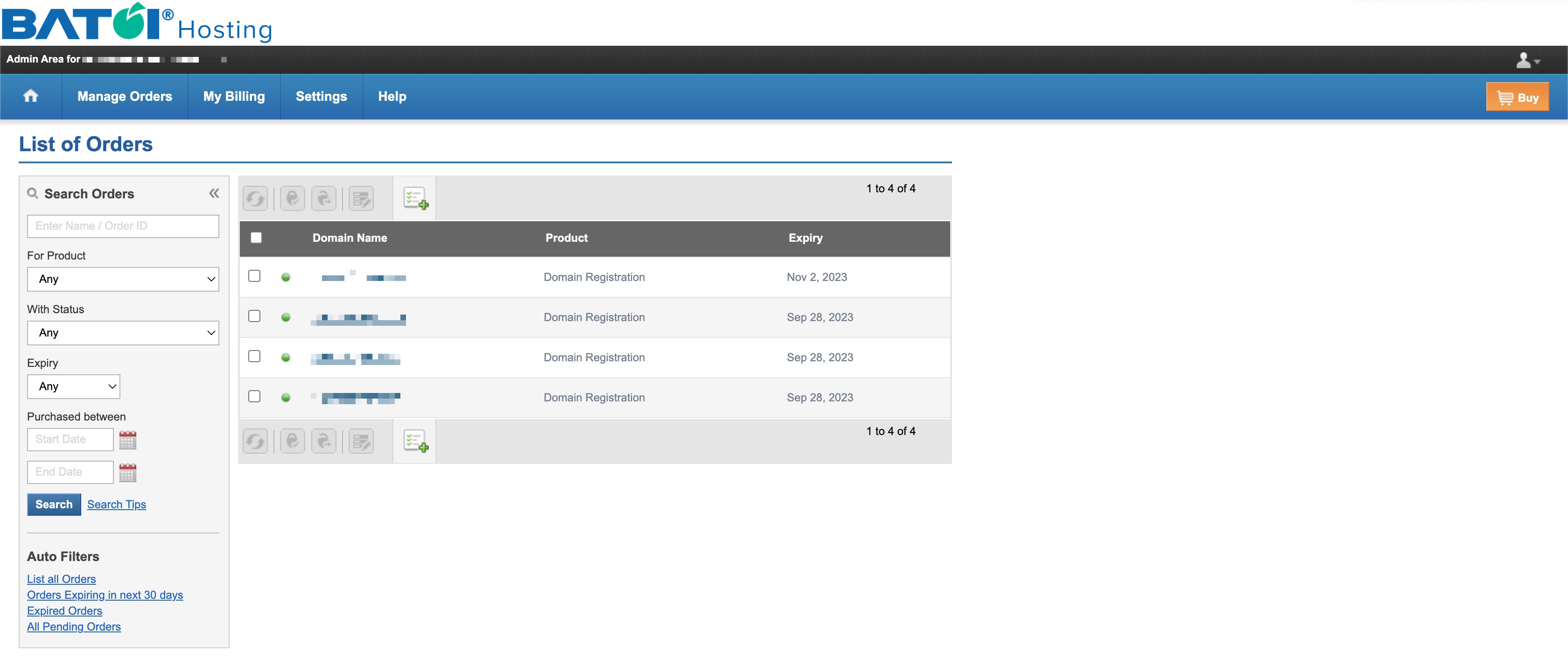
Section 3: Accessing Individual Domain Registration Details
Click on the Domain Name for which you want to add or modify the DNS record from the list, and you will be redirected to the detail page for the particular domain, as illustrated in Figure 4 below.
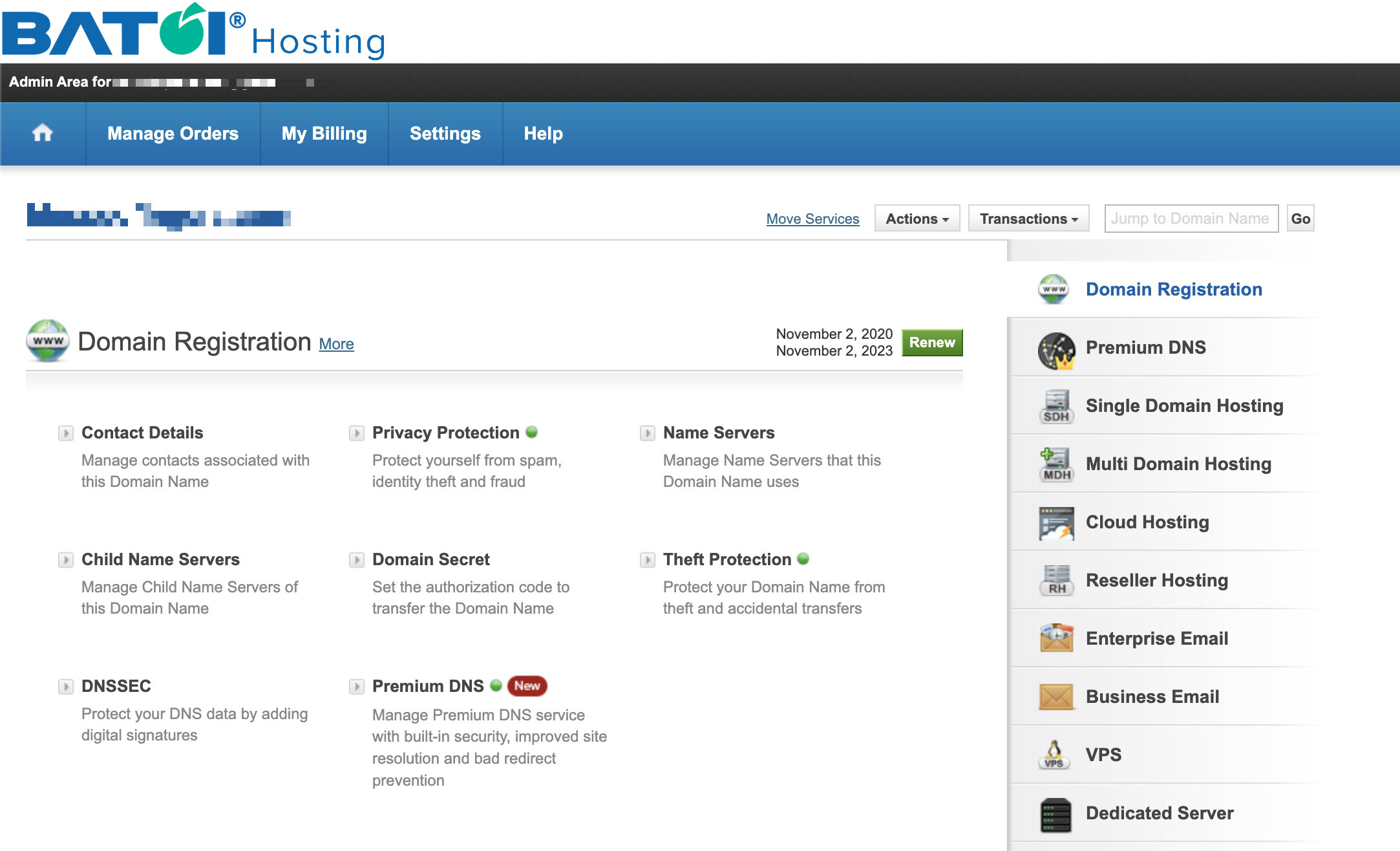
In the Domain Registration section, you can find the below services:
- Contact Details
- Privacy Protection
- Name Servers
- Child Name Server
- Domain Secret
- Theft Protection
- DNSSEC
- Premium DNS
To manage all the domain registration-related services, you can follow our help article (Manage Individual Domain Registration Details)
Section 4: Activate Premium DNS Service
As the premium DNS service is an add-on service, you need to contact our Support Team to activate the service for you for the particular domain name.
NOTE: The activation of premium DNS service will cost additional and not be included in the registration or renewal of domain name service for the particular domain name.
Once the Premium DNS service is activated, the small dot just right to the name will turn green, as illustrated in Figure 4 above.
Section 5: Add/Update Premium DNS Service
Click on the Premium DNS link available in the domain registration section, as illustrated in Figure 5 below.
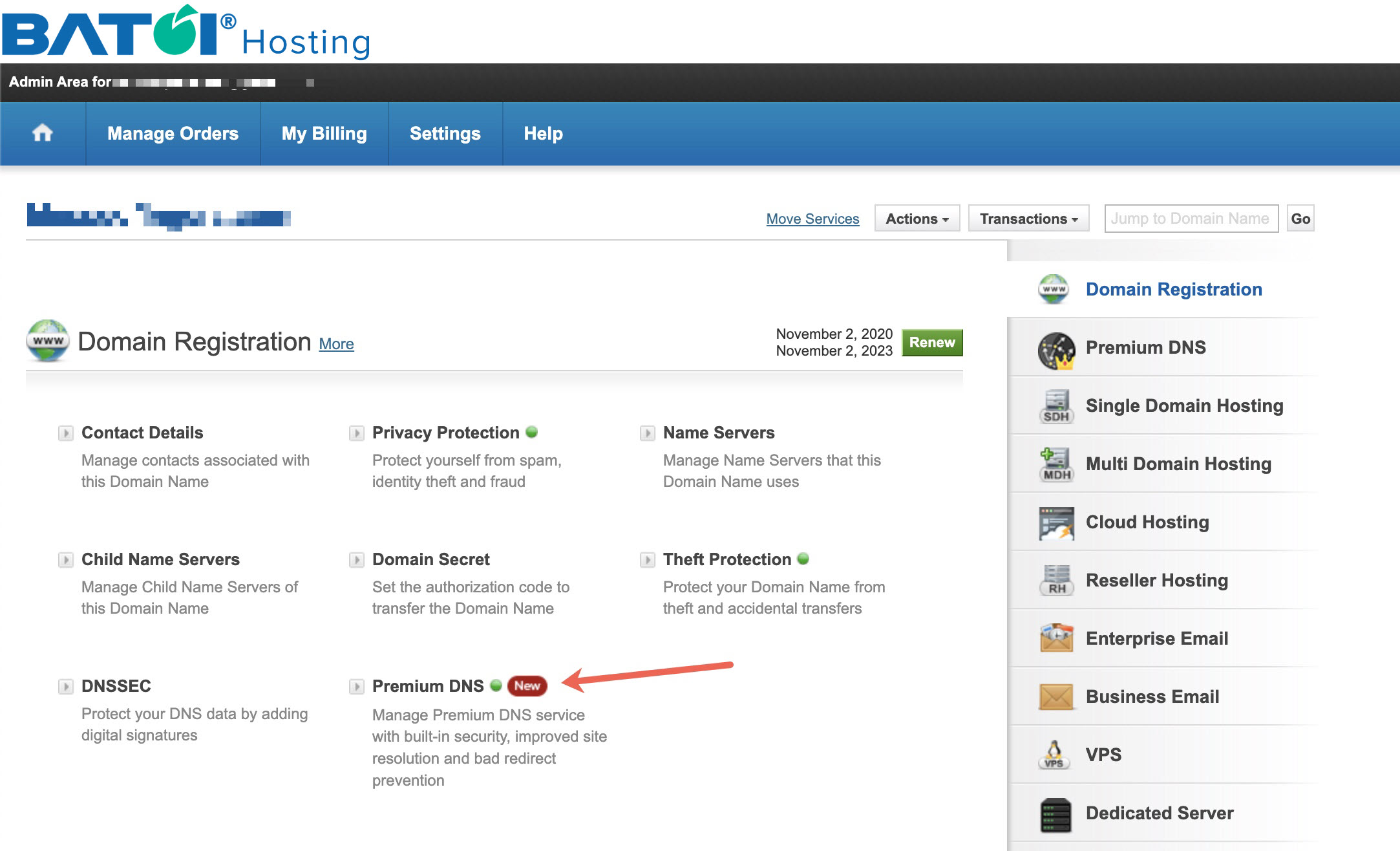
Upon clicking the Premium DNS link, a popup window will open where you can able to see the Name Server detail, as illustrated in Figure 6 below.
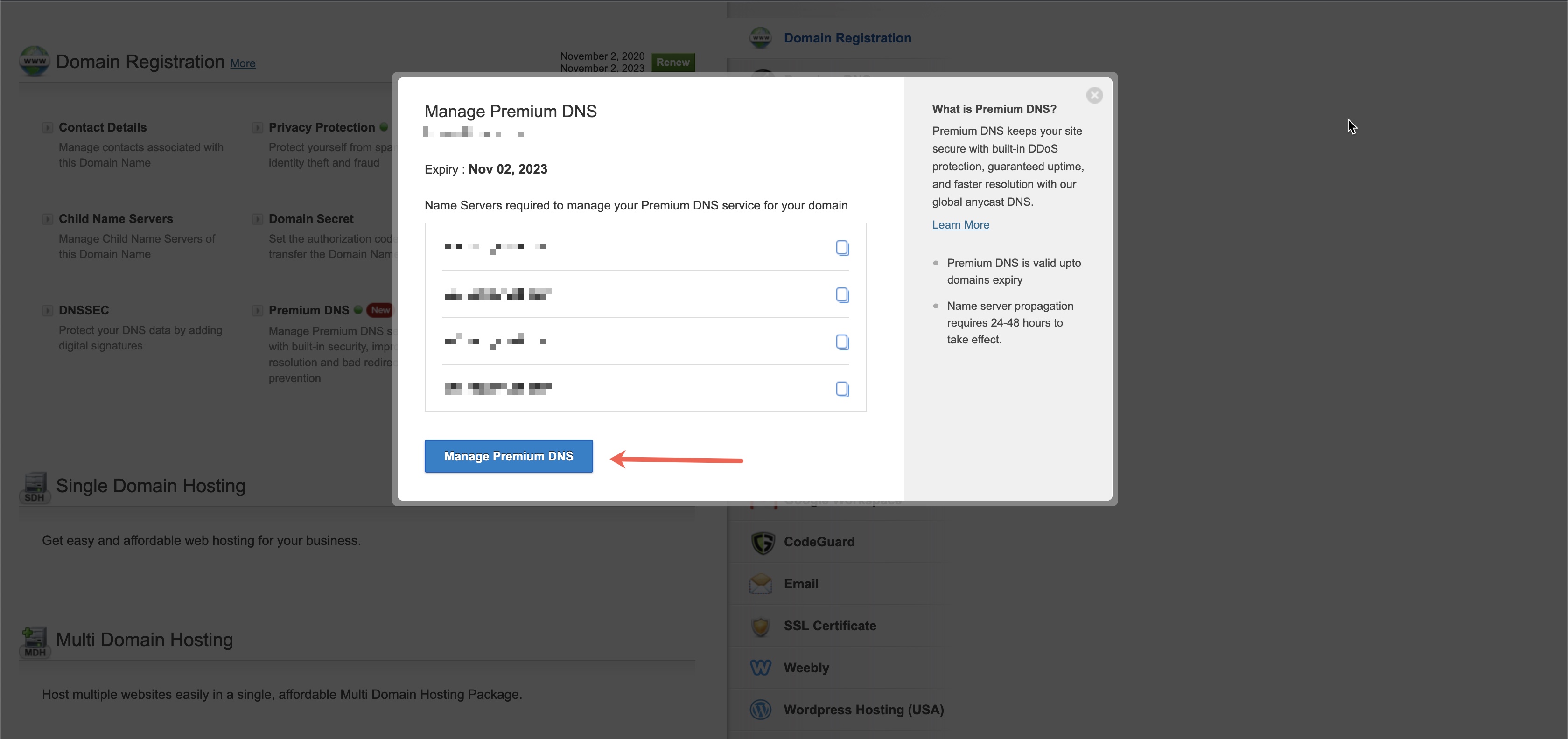
Click on the Manage Premium DNS link a new window will open with all the details, as illustrated in Figure 7 below.
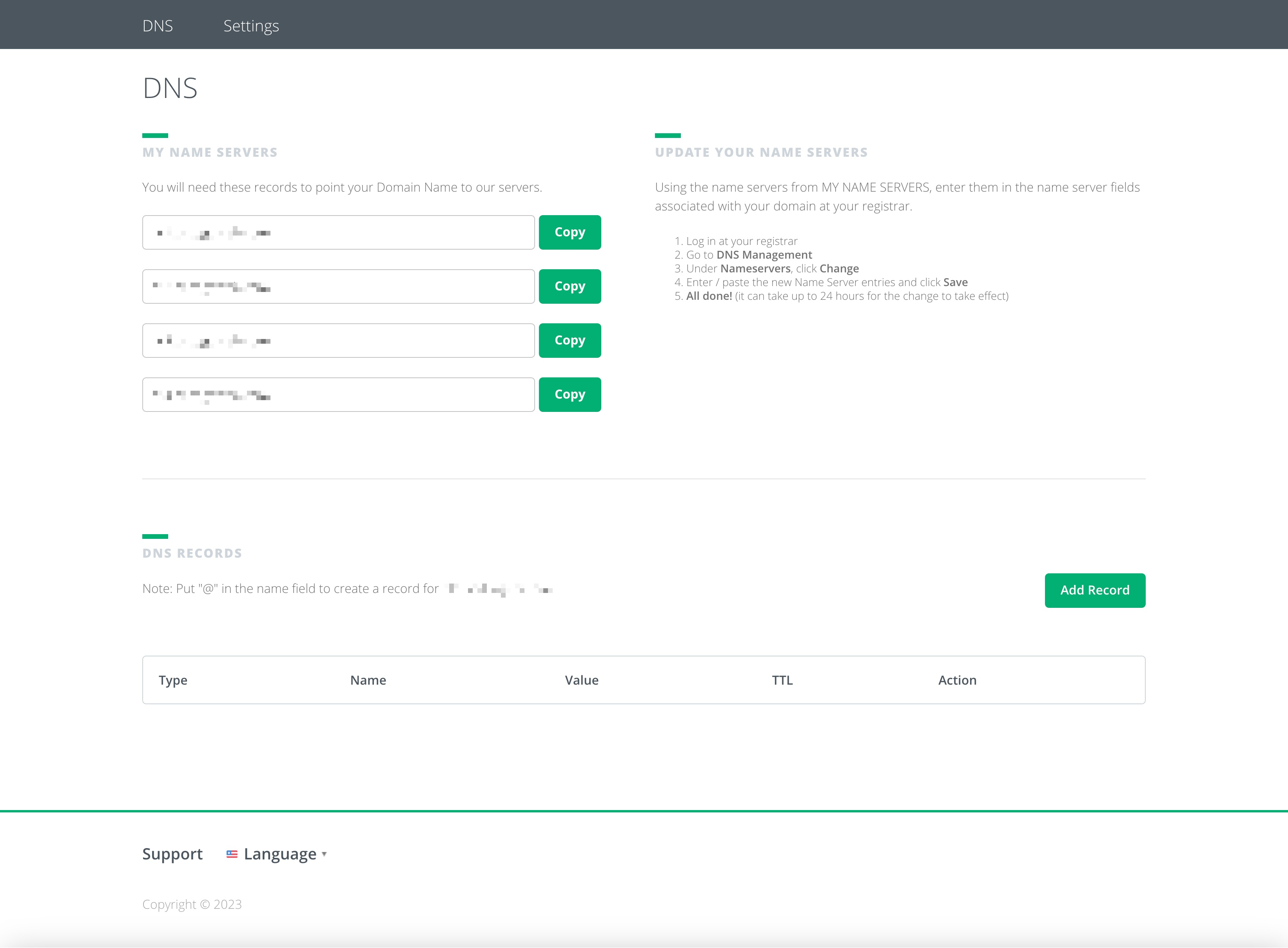
To add new DNS records, please click the button Add Record available on the right side of the DNS record section, as illustrated in Figure 7 above.
The Add Record button will expand the table with the Type, Name, Value, TTL, and Action fields, as illustrated in Figure 8 below.
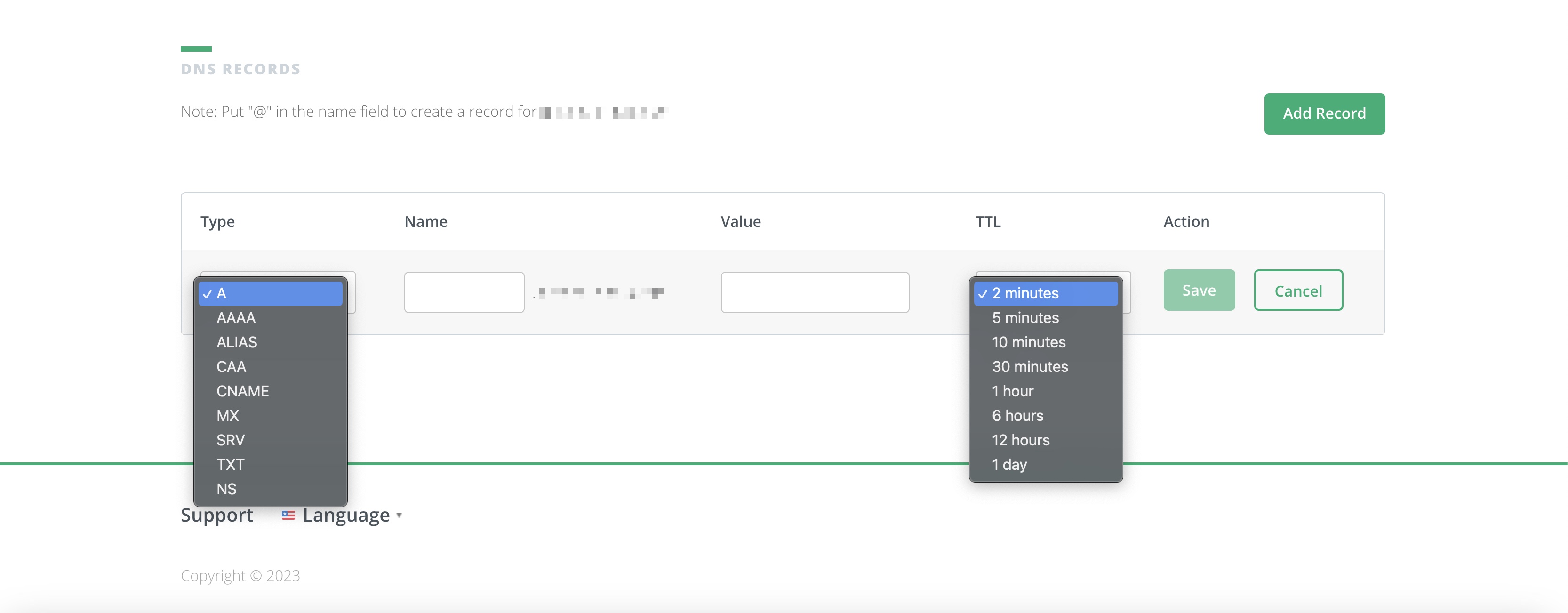
Select the DNS record type with the values you want to add and click the Save button.
NOTE: To know about the different types of DNS record types, read our help article (Create and Manage DNS Records in My Linux Hosting Account using cPanel)
Conclusion
Managing DNS records with Batoi's Premium DNS service offers you an unparalleled level of control and flexibility. By following this guide, you're well on your way to becoming a DNS management expert. For additional support or questions, our dedicated team is always here to assist you.
Remember, effective DNS management is just a click away with Batoi!


























