Generate the Domain Secret or the Authorization Code for Your Domain Name
A Domain (Transfer) Secret or Authorization (Auth) Code is a code assigned by the Registrar at the time the domain name was Registered. This Domain (Transfer) Secret acts like a password for a domain name, that ensures that only the owner of the domain can Transfer their domain name. If you have registered your domain name through Batoi and wish to generate the Domain Secret or the Authorization Code for your domain name, follow the steps as mentioned below.
Login to your Service Dashboard for domains.
Note: The 'Username' and 'Password' to log into the Service Dashboard for domains shall be provided to you by Batoi Support Team after you sign up for a domain name service. If you do not have the correct login credentials, please contact Batoi Priority Support Team via phone or create a support ticket for help.
In the Menu, point to 'Manage Orders' and then click 'List/Search Orders' as shown in Figure 1.
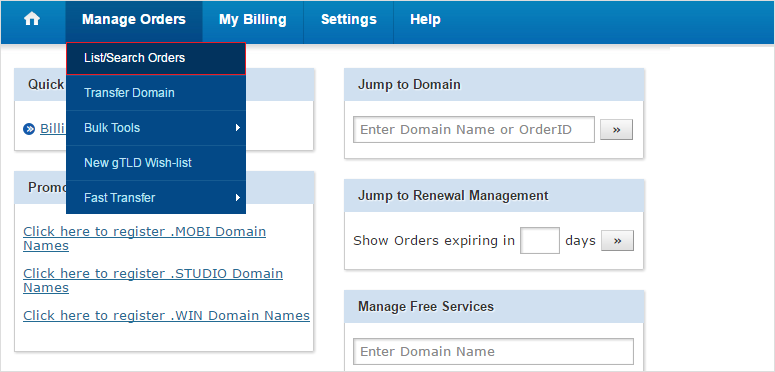
Upon doing so, you would see a list of all your Domain Names registered as shown in Figure 2. Click on the domain name to reach its 'Overview'.
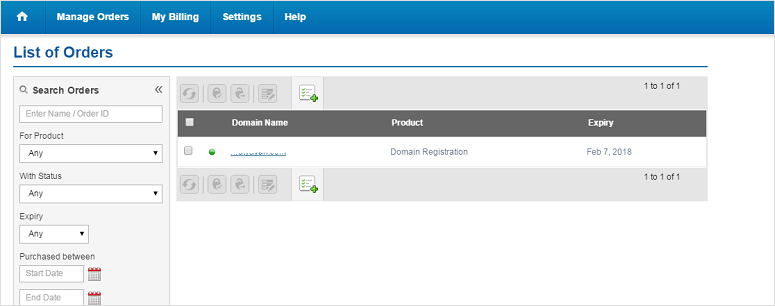
Then click on the link 'Domain Secret' as shown in Figure 3.
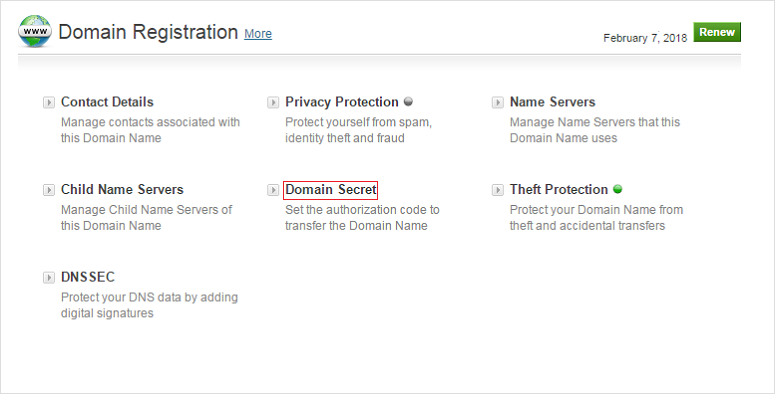
Upon doing so a pop-up window shall appear showing the code assigned by the Registrar at the time the domain name was registered as shown in Figure 4.
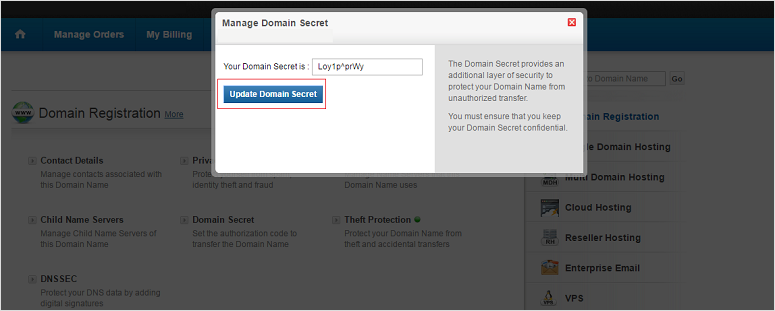
You can enter a new code and then save it by clicking the 'Update Domain Secret' button as shown in Figure 4.













