Creating and Managing Sub-domains with cPanel on Linux
Type the cPanel access details received from Batoi Support in your browser and press Enter. You will find the login screen for your hosting control panel. Type your control panel Username and Password of your hosting to login to the home page.
Note: To know more on how to access hosting control panel follow the steps in our help article.
After successful login you will find the home page as shown in Figure 1. From the home page click Subdomains under the category Domains. The system will take you to the Subdomain creation page.
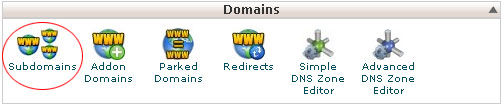
Enter the Subdomain account name that you want to create as shown in Figure 2. After entering the desired subdomain name click the Create button and the system will create a subdomain in that name under your hosting as shown in Figure 2.
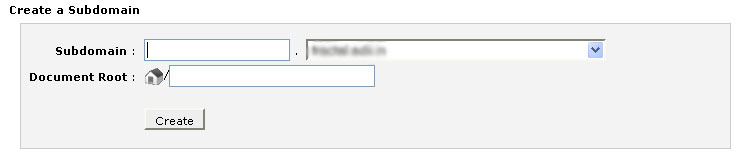
Now it is time to connect the subdomain through FTP.
First you need to create an FTP account in the same name that you have used to create the Subdomain.
After creating the FTP account, it is time to connect it through FileZilla.
Note: To know more on how to upload files through an FTP client follow the steps in our help article.
Here you need to give the Host as subdomain name@yourdomain name.tld instead of Host IP Address and the Username and Password must be the Username and Password of the FTP account that you have created with the subdomain name.
After giving the details, click Connect and FileZilla will connect to the root folder of that particular 'subdomain' directly.


























