Manage Your Vendors and Customers on Batoi CloudSpace
Overview
A business creates value for customers by packaging raw materials into finished products and services using human resources and facilities. Thus it involves getting raw materials (material resources) into their system. Vendors or suppliers play an integral role in fulfilling these requirements. We will look at how you can seamlessly integrate your vendor ecosystem with the Batoi CloudSpace.
Vendor
A Vendor, in general, is someone who supplies to fulfill a need or want. For your organization, a vendor, also known as a supplier, is an entity that supplies goods or services. A vendor might help fulfill one of these two requirements - raw materials for inventory or assets that can be used to add value to the business.
Add Vendor
The Vendor app on CloudSpace helps your business manage its vendors efficiently and effectively. To start, you can click on the nine dots to access all apps and select the Vendor app.
Once inside the app, you can add a vendor by adding the vendor's email address in the first step. The second step will be entering the organization's name, contact name, phone number, and vendor's address. The fields will populate if the vendor already has a CloudSpace. You can select the currency, applicable taxes, and the organization's logo in the final step.
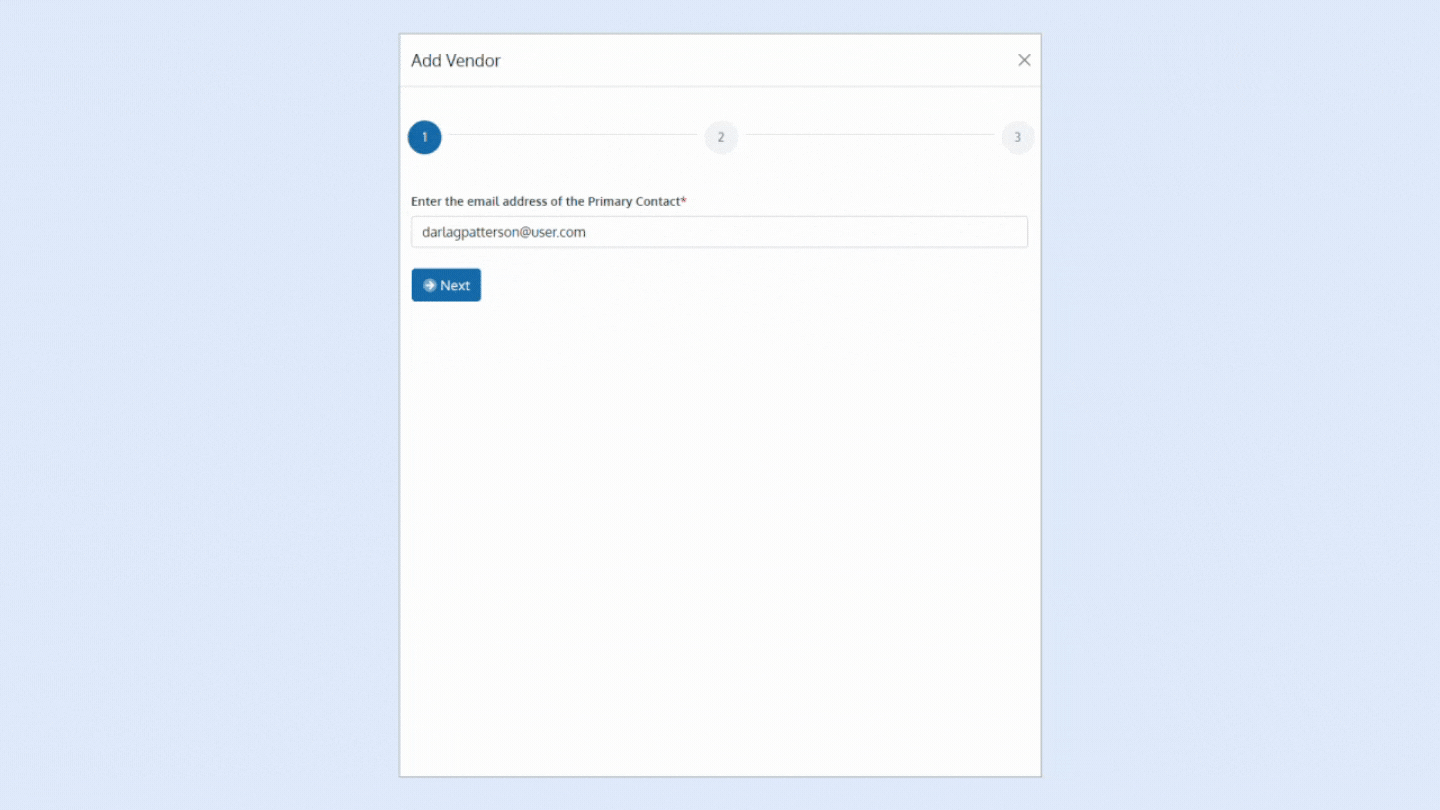
The final step of the process also lets you choose if the vendor would be allowed login access. If the vendor is not allowed login access, then the vendor details remain in your CloudSpace, and nothing is shared with the vendor. Well, suppose the vendor is permitted Login Access. In that case, there are two possible case scenarios:
- The vendor does not have a Batoi account: The vendor would receive an email with login credentials in this scenario. After login, the vendor can view items like invoices and project status in the CloudSpace.
- The vendor already has a Batoi account: In this case, the vendor receives an invitation to join a CloudSpace as a vendor. Upon accepting and adding you as a customer, the vendor would be able to view items like invoices and project status.
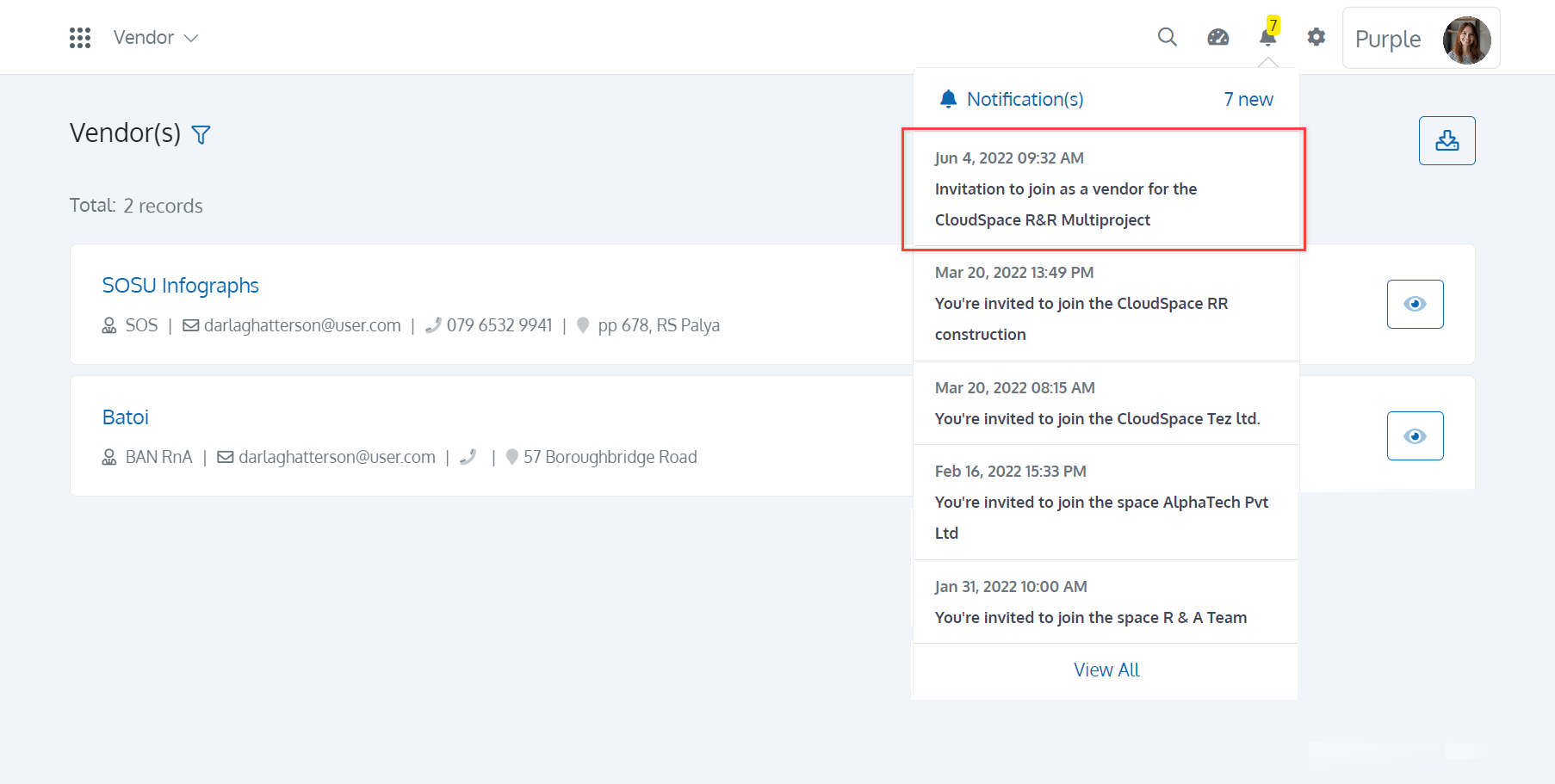
Updating the changes becomes easy with Batoi CloudSpace, as you can edit the vendor details anytime from any device. And a vendor can be archived if he is no longer required for business purposes.
Customer
A customer is the most critical entity in the sales process. A customer is a person or organization who makes a purchase for the motive of consumption and is the ultimate entity in the supply chain. So it is vital to keep a record of all your customers.
Add Customer
You can add customers by entering their email addresses in the first step. The second step will be entering the organization's name, contact name, phone number, and customer's address. The fields will auto-populate if the customer already has a CloudSpace. You have to select the currency and can also upload a logo of the organization in the final step.
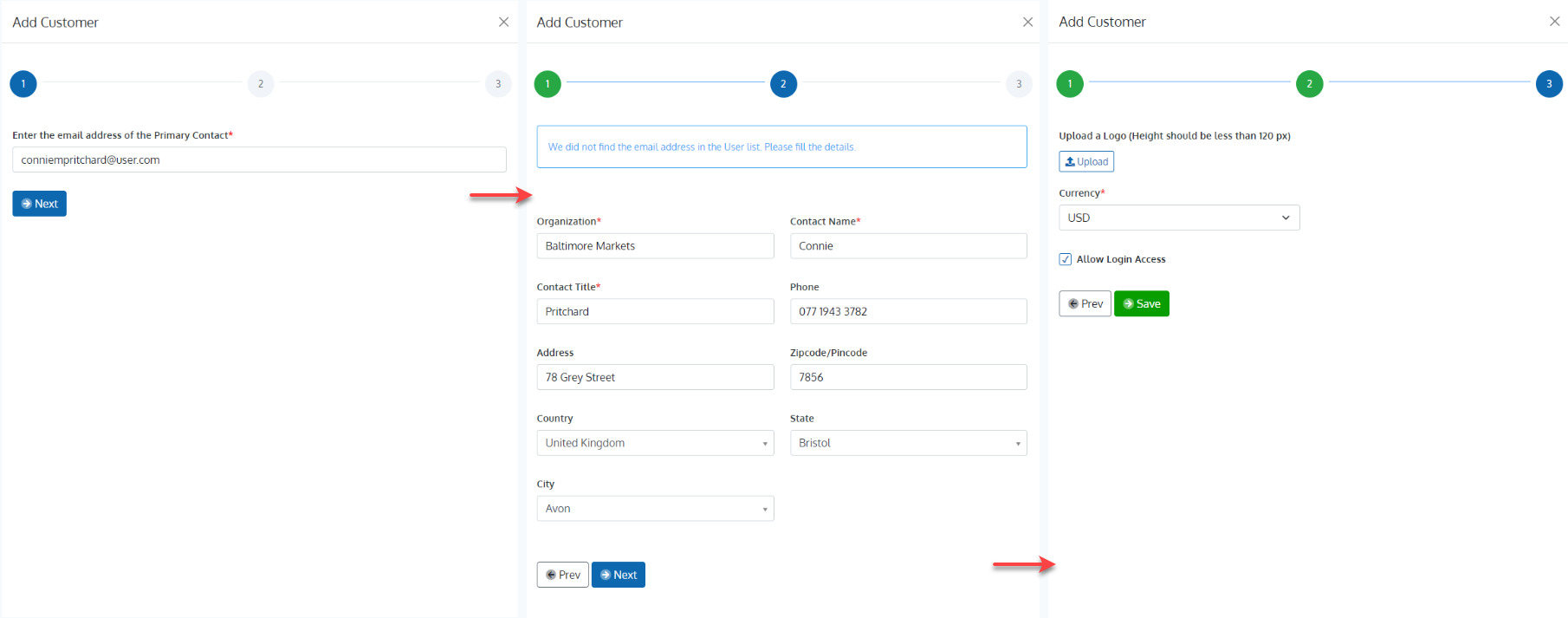
The final step of the process also lets you choose if the customer would be allowed login access. If the customer is not permitted login access, then the customer details remain in your CloudSpace, and nothing is shared with the customer. On the other hand, if the customer is permitted Login Access, then there are two possible case scenarios:
- The customer does not have a Batoi account: The customer would receive an email with login credentials in this scenario. After login, the customer could view items in the CloudSpace like invoices and statutory details.
- The customer already has a Batoi account: In this case, the customer receives an invitation to join a CloudSpace as a customer. Upon accepting and adding you as a vendor, the customer would be able to view items like invoices and statutory details.
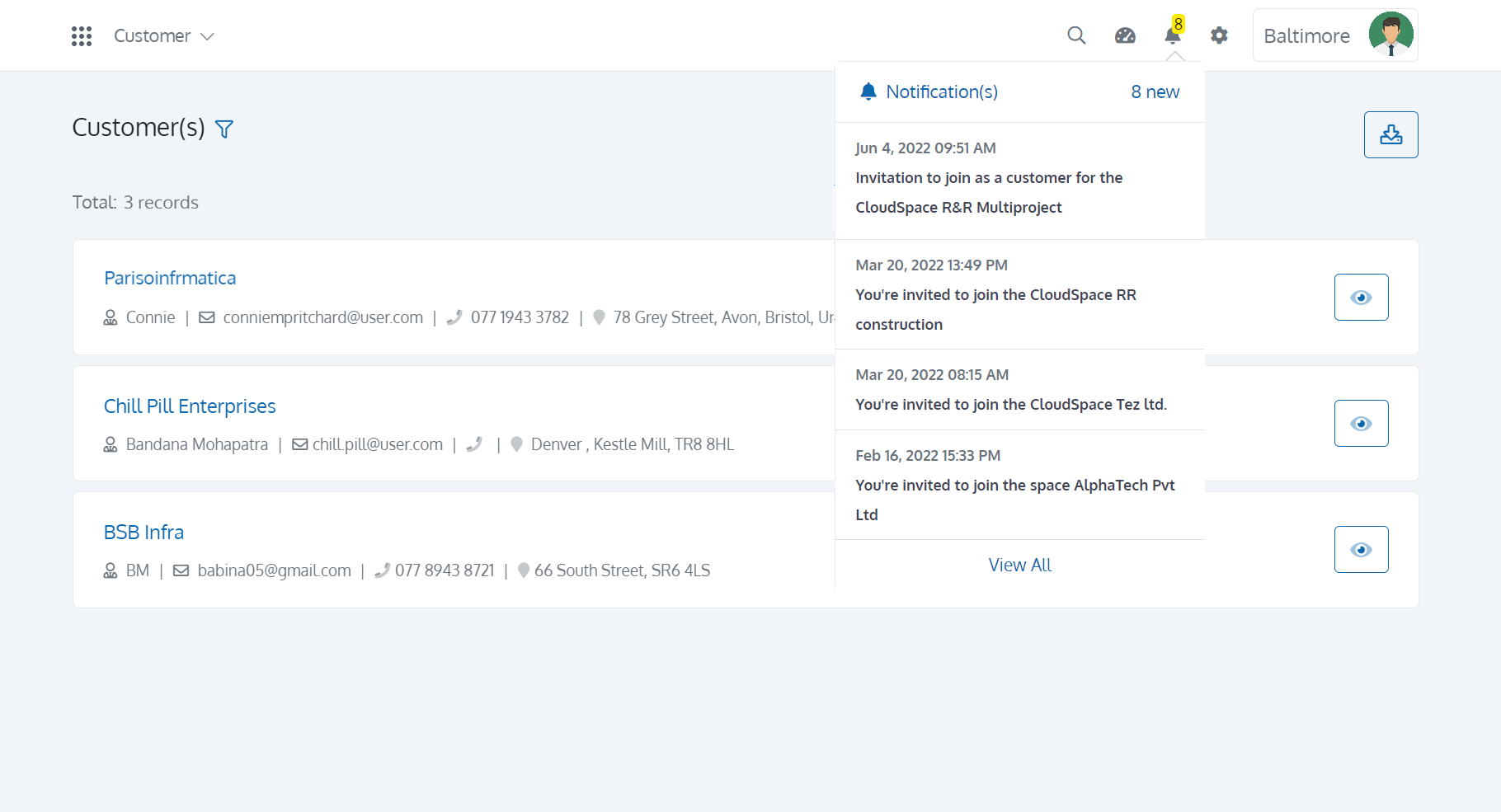
Updating the changes becomes easy with Batoi CloudSpace, as you can edit the customer details anytime from any device. Customers can easily be archived if they are no longer required in any business.
Moreover, Vendors and Customers have an option to 'Accept Invoice', which means the party has accepted the payment terms. Accepting the invoice will mark the invoice status as 'Active;. Else the invoice stays inactive. For instance, if R&R Multiproject has raised an invoice for the vendor Purple Enterprises, the later would be able to accept the invoice that has been submitted, marking it active. You can also 'Activate Supply' for the vendor, which means you have confirmed supply from that particular vendor.
In the business world, it is common for your vendor for specific goods or services to also be your customer, purchasing different goods or services from you. So you can add the same organization for both vendors and customers.


























