Click on the Theme card or the link from the navbar from the admin dashboard, and you will be redirected to the Theme list page, as illustrated in Figure 1 below.
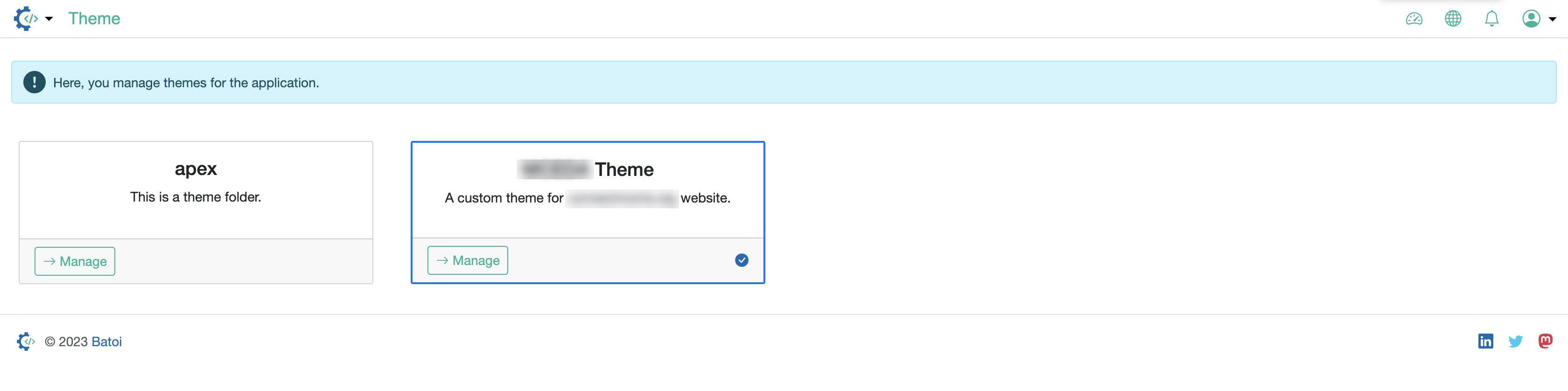
On the Theme dashboard, all the themes available for you will be listed in a card format, as illustrated in Figure 1 above. By default, the APEX theme will be activated.
Click on the Manage button under the particular theme to view the theme folders and files, as illustrated in Figure 1 above.

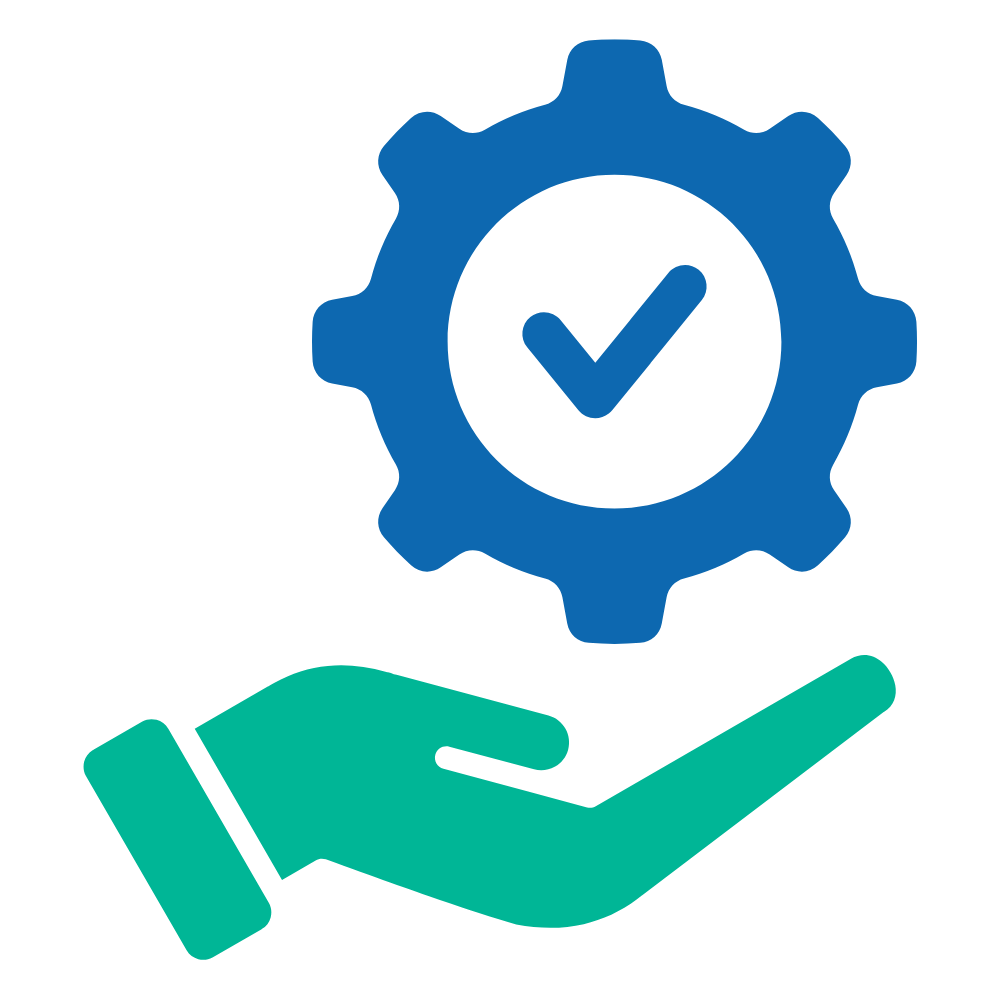 Help Articles
Help Articles