RAD Admin - Dashboard
RAD Admin - Config Parameters
RAD Admin - Application Parameters
RAD Admin - Add Application Parameters
RAD Admin - Edit Application Parameters
RAD Admin - System Parameter
RAD Admin - Edit System Parameter
RAD Admin - Directory Parameter
RAD Admin - Microservice
RAD Admin - Add Microservice
RAD Admin - Edit Microservice
RAD Admin - Microservice Route
RAD Admin - Microservice Add Route
RAD Admin - Microservice Edit Route
RAD Admin - Code Editing of a Route
RAD Admin - Microservice Controller
RAD Admin - Add Microservice Controller
RAD Admin - Edit Microservice Controller
RAD Admin - Theme
RAD Admin - Manage Theme
RAD Admin - Theme Assets
RAD Admin - Microservice
Click on the Microservice card or the link from the navbar from the admin dashboard, and you will be redirected to the Microservice list page, as illustrated in Figure 1 below.
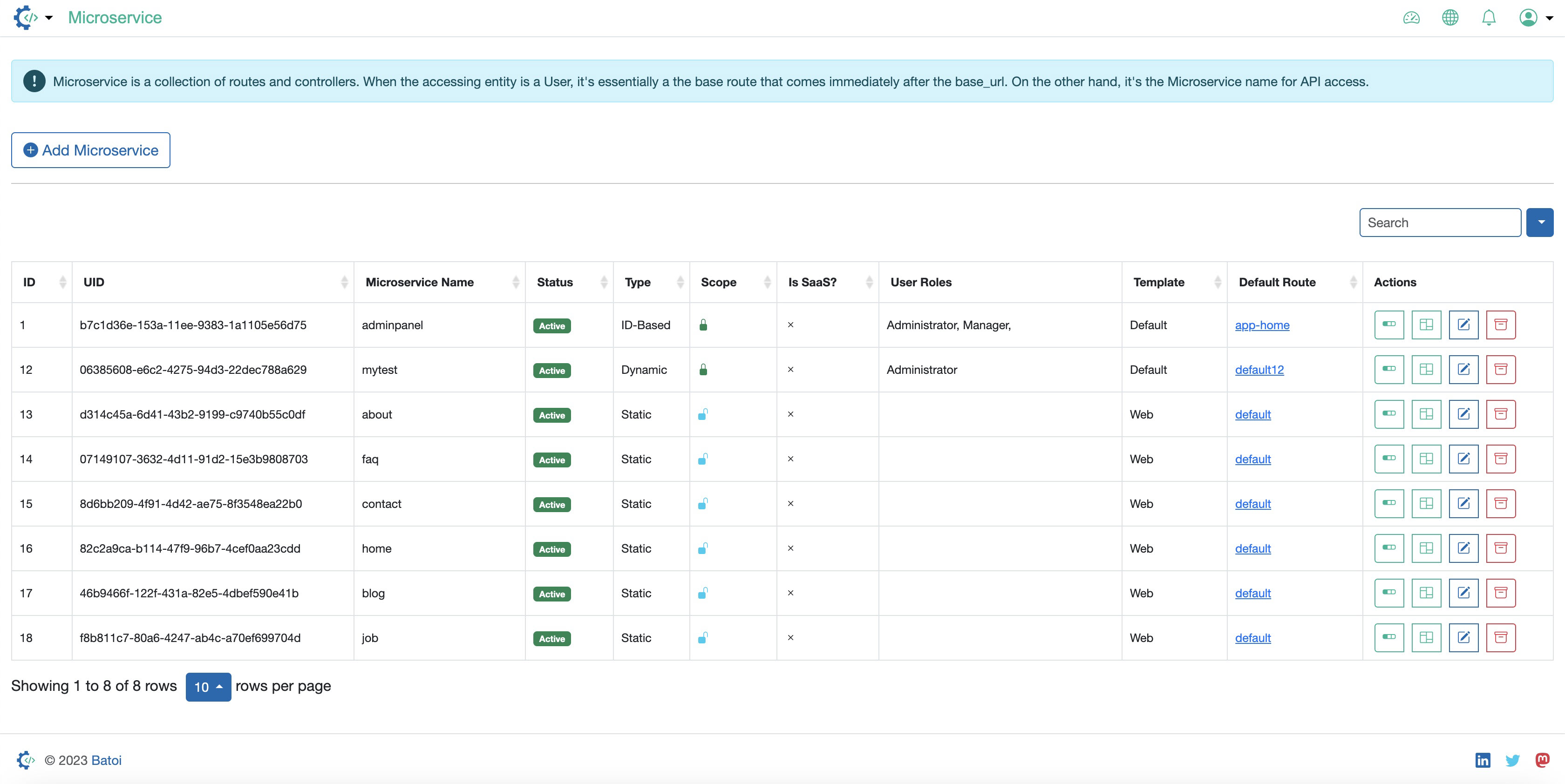
On the Microservice dashboard, all the microservices created will be listed in a tabular format, as illustrated in Figure 1 above.
Click on the Add Microservice button to add a new microservice, as illustrated in Figure 1 above.
For each Microservice, the below features are available under the Action column:
- Route
- Controller
- Edit
- Archive













