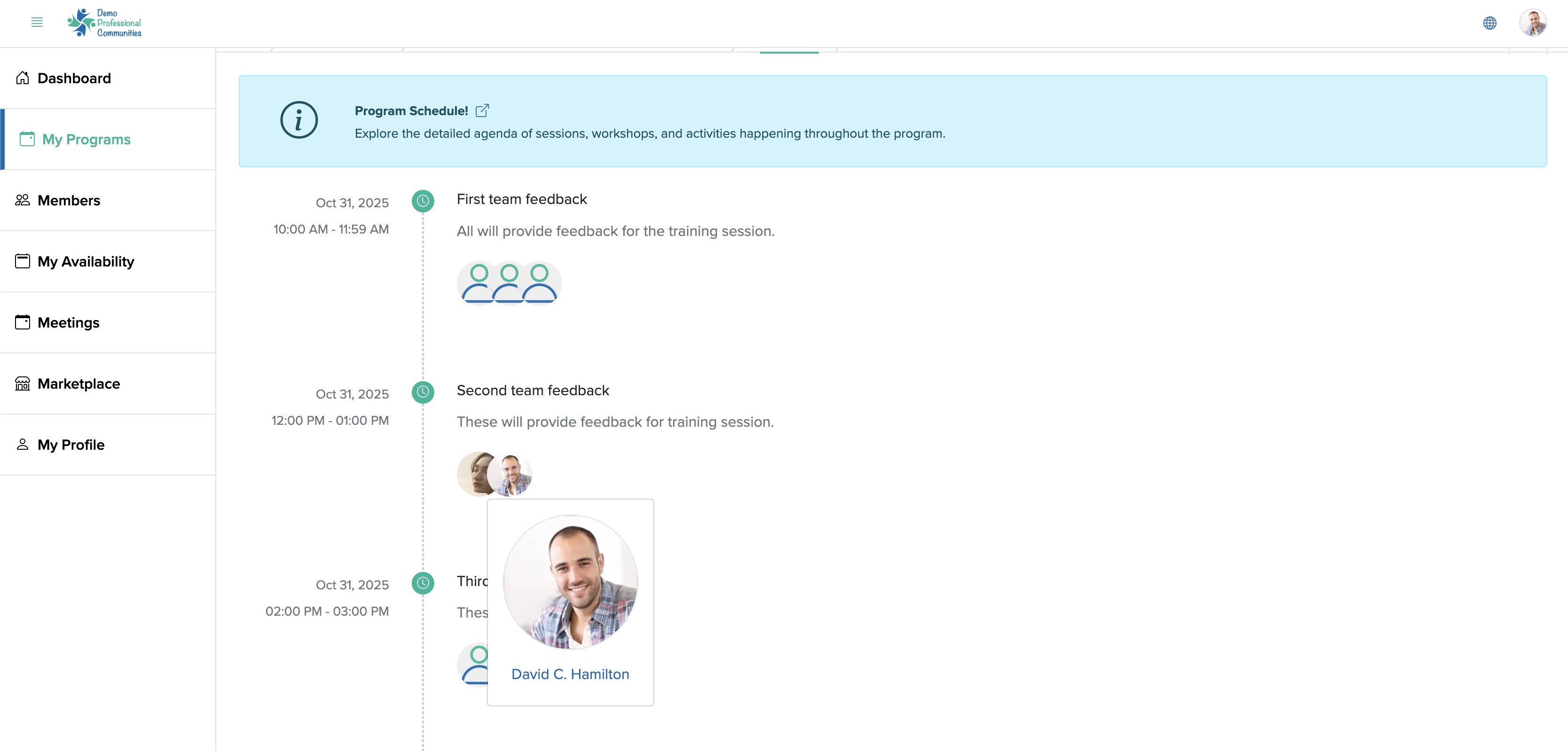Using Programs by a Batoi Bridge Member
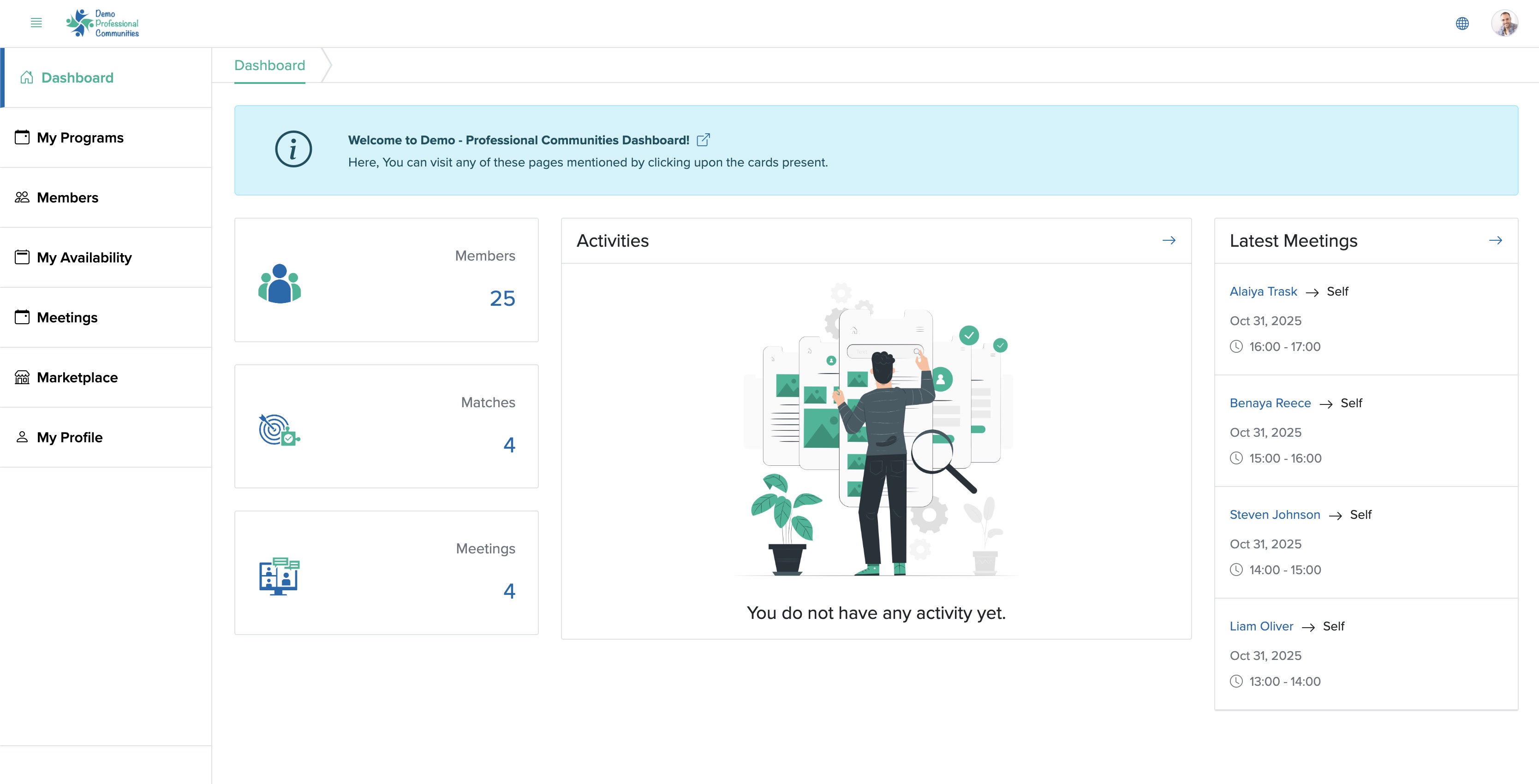
Click the My Programs menu from the primary menu section, as shown in Figure 1 above and the program list page will open, as shown in Figure 2 below.
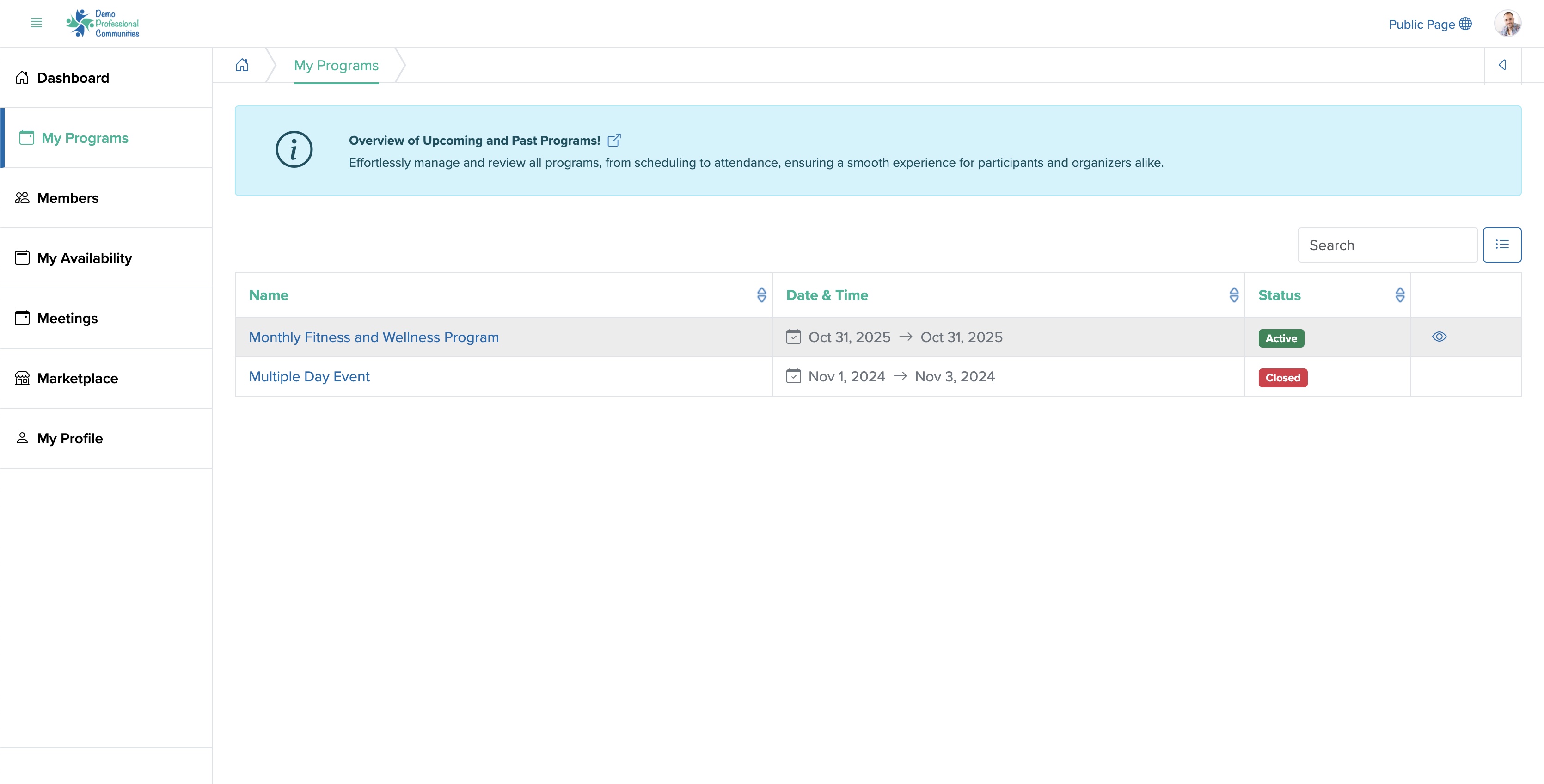
Click on the View icon associated with each program or click on the title of the program, as shown in Figure 2 above to see the program dashboard, as shown in Figure 3 below.
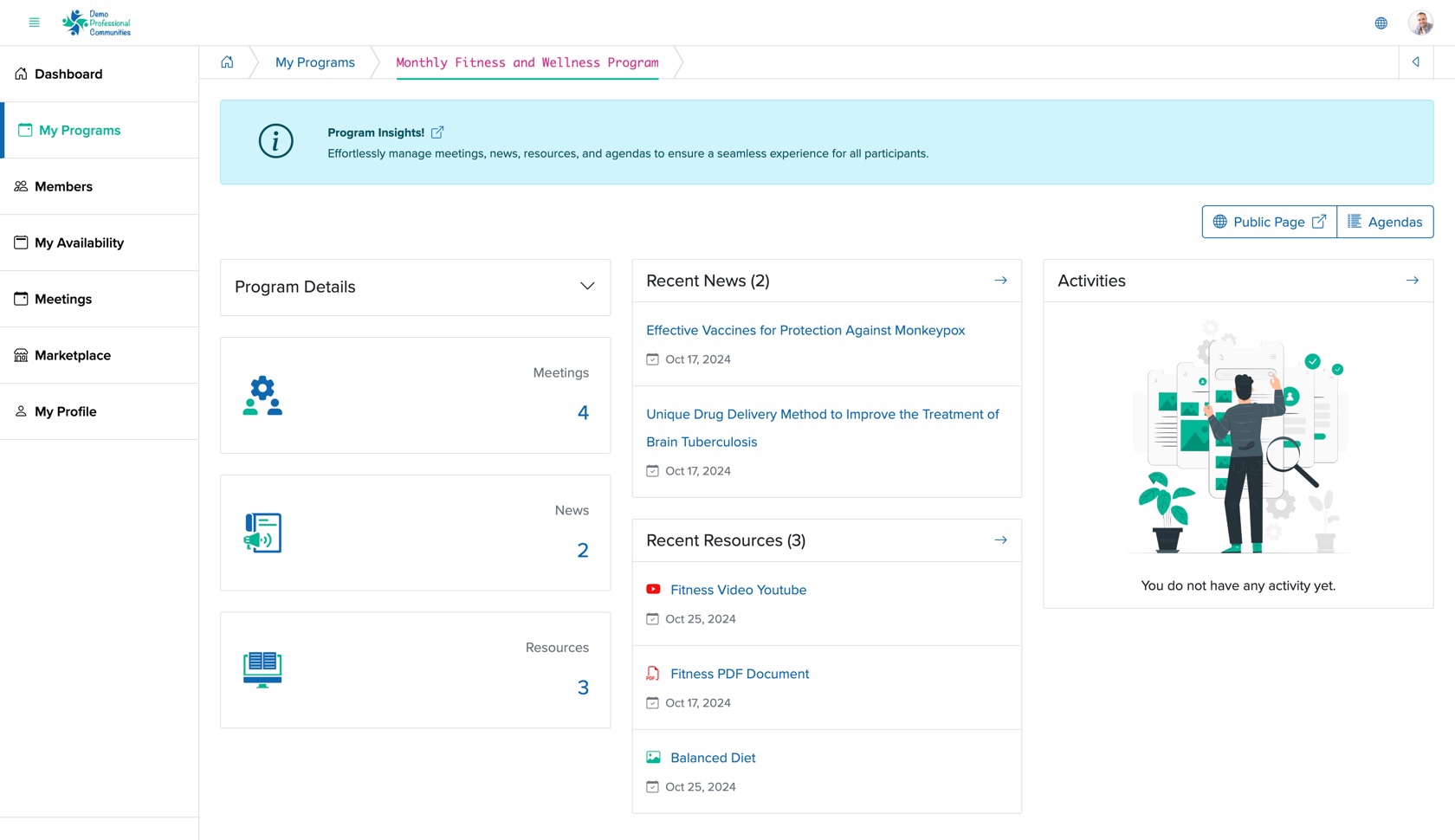
On the program dashboard, you can see the program details, number of meetings scheduled, number of news posted, and number of resources added. You will also see the recent news and activities of the program from the dashboard.
Click on the Public Page button available on the top right side of the dashboard screen to view the program's public page, as shown in Figure 3 above.
Meetings
Click the Meetings card from the program dashboard, as shown in Figure 3 above and the meeting list page will open, as shown in Figure 4 below.
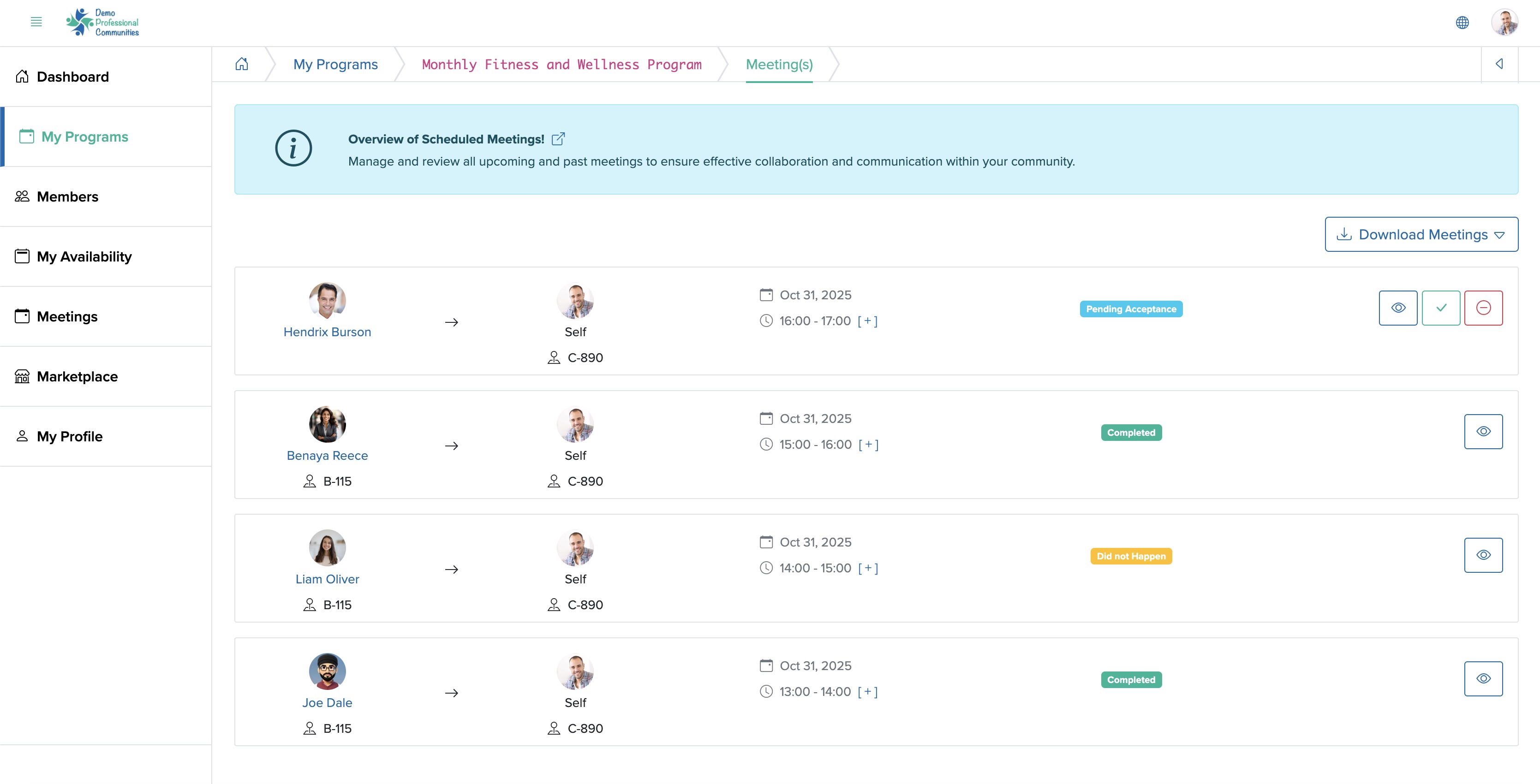
You can Approve and Decline meetings which are requested by other members to you by clicling the two buttons associated with right side of each meeting card, as shown in Figure 4 above.
Similarlly, the status of all the meetings which you have requested to other members by you will be shown right side of each meeting card, as shown in Figure 4 above.
Click the Download Meetings button available on the top right side of the screen, as shown in Figure 4 above and the meeting list will be downloaded to your system in Excel or PDF format, as shown in Figure 5 below.
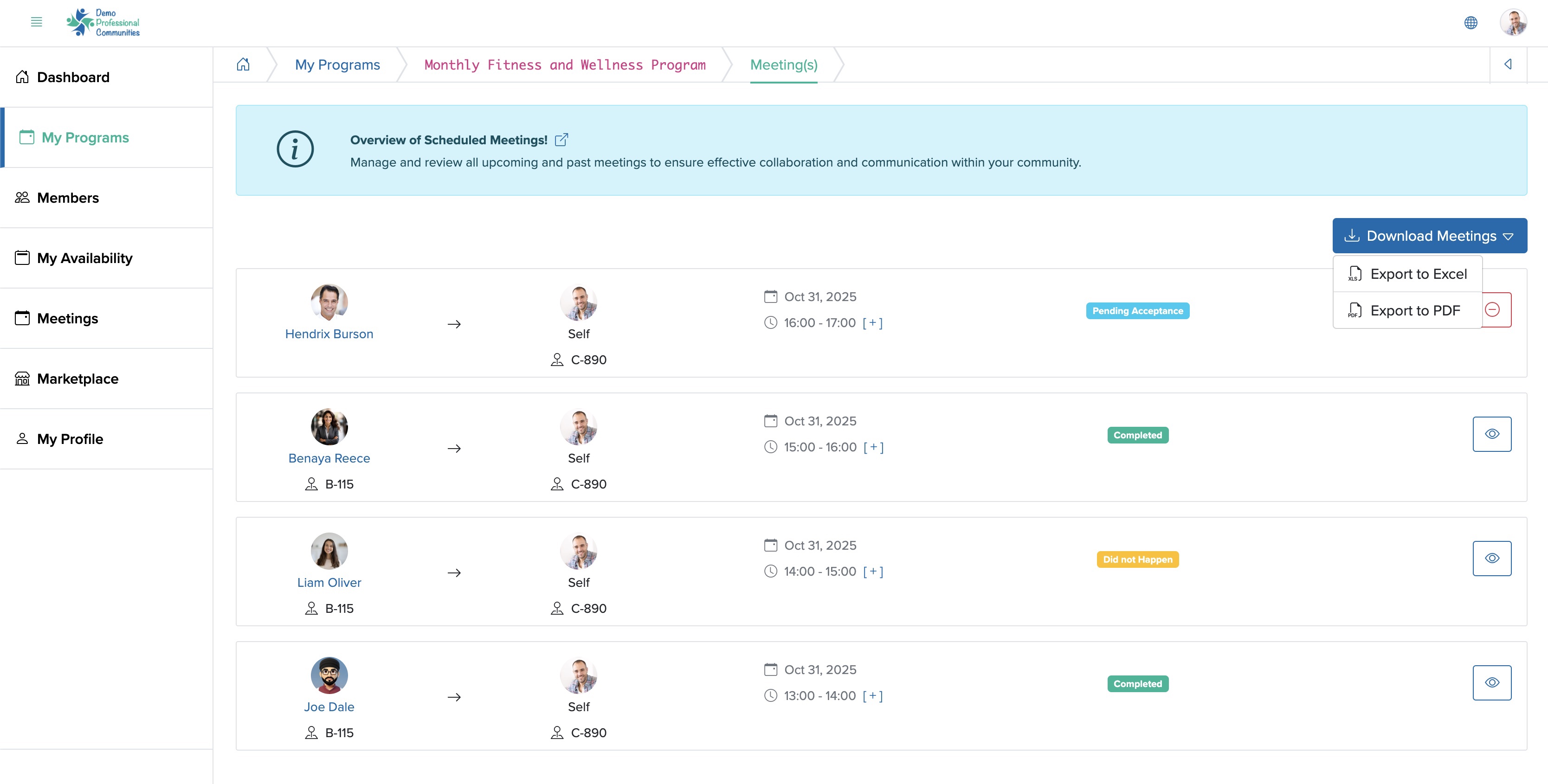
News
Click the News card from the program dashboard, as shown in Figure 3 above and the news list page will open, as shown in Figure 6 below.
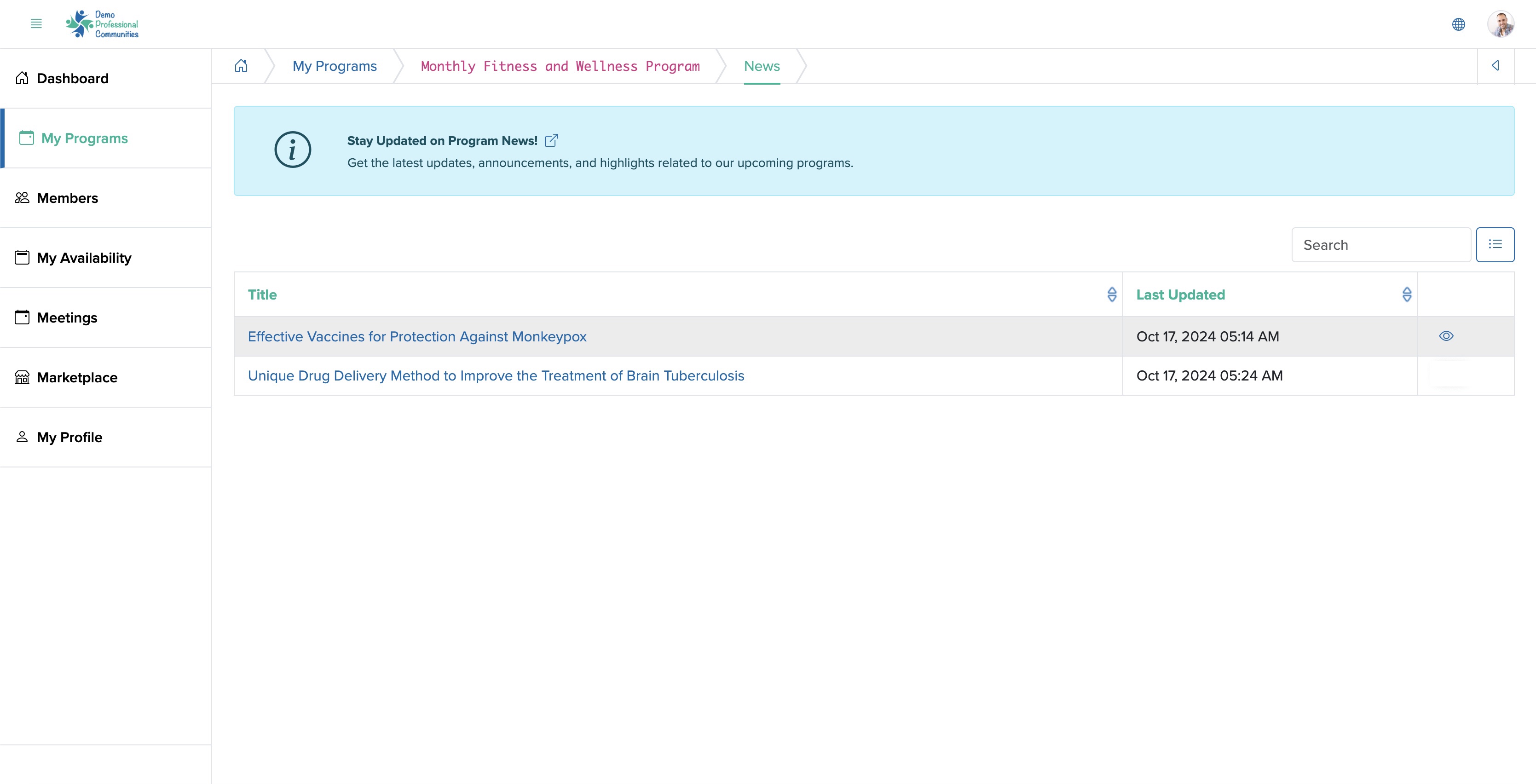
As a member, you can only view the news. Click on the View icon associated with each news or click on the title of the news, as shown in Figure 6 above to see the detailed news, as shown in Figure 7 below.
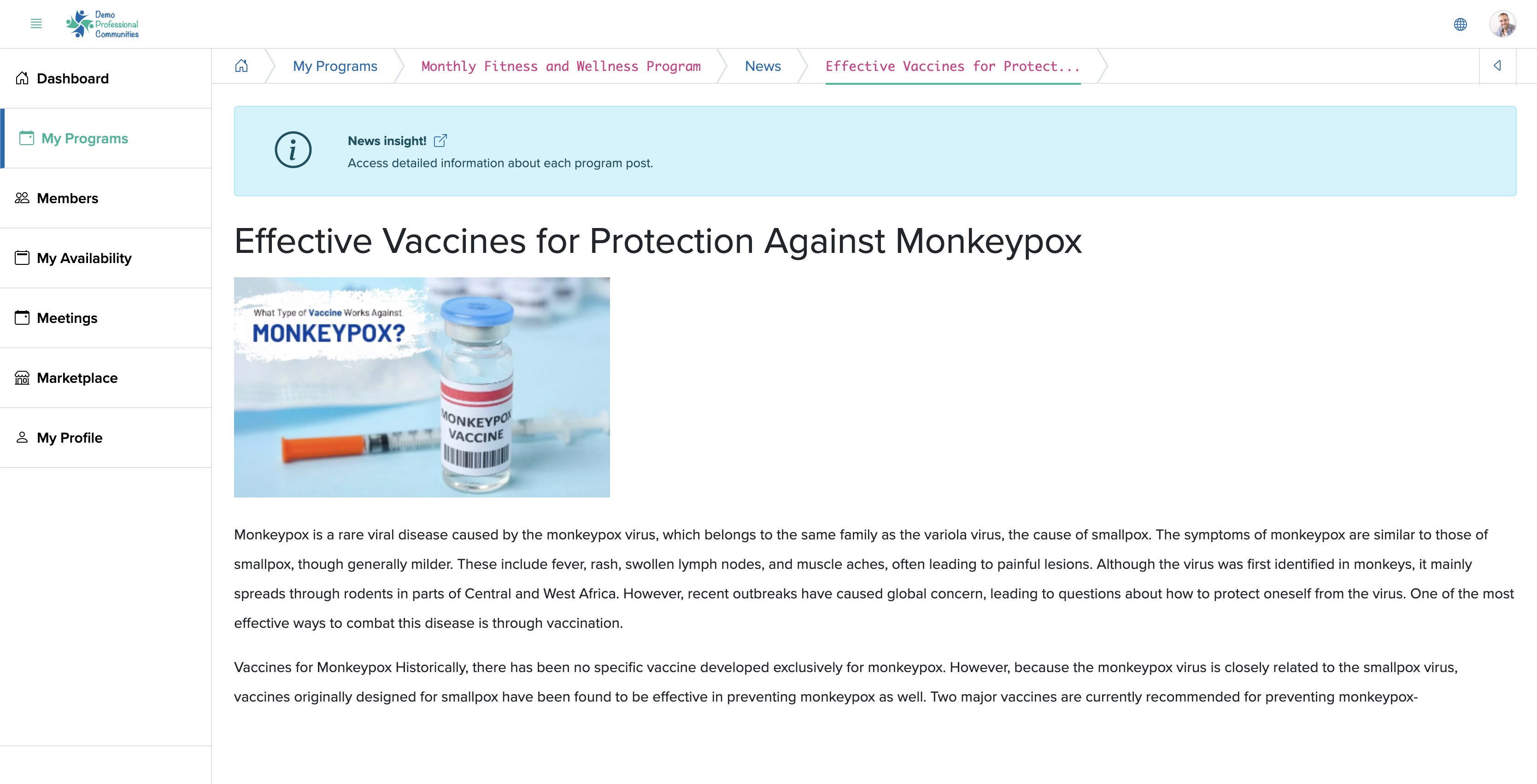
Resources
Click the Resources card from the program dashboard, as shown in Figure 3 above and the resource list page will open, as shown in Figure 8 below.
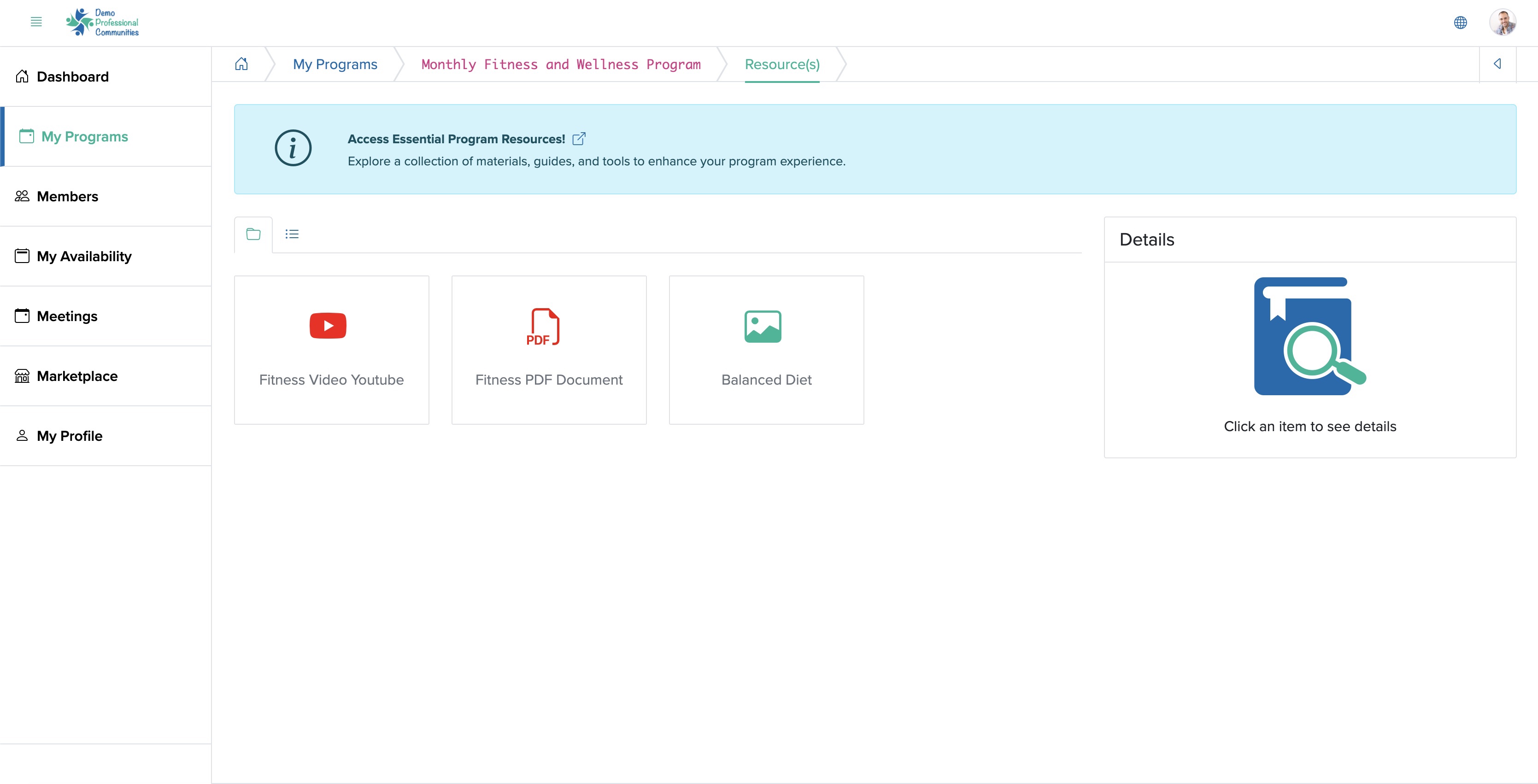
As a member, you can only view the resources. Click on the View icon associated with each resource or click on the title of the resource, as shown in Figure 8 above to see the detailed news, as shown in Figure 9 below.
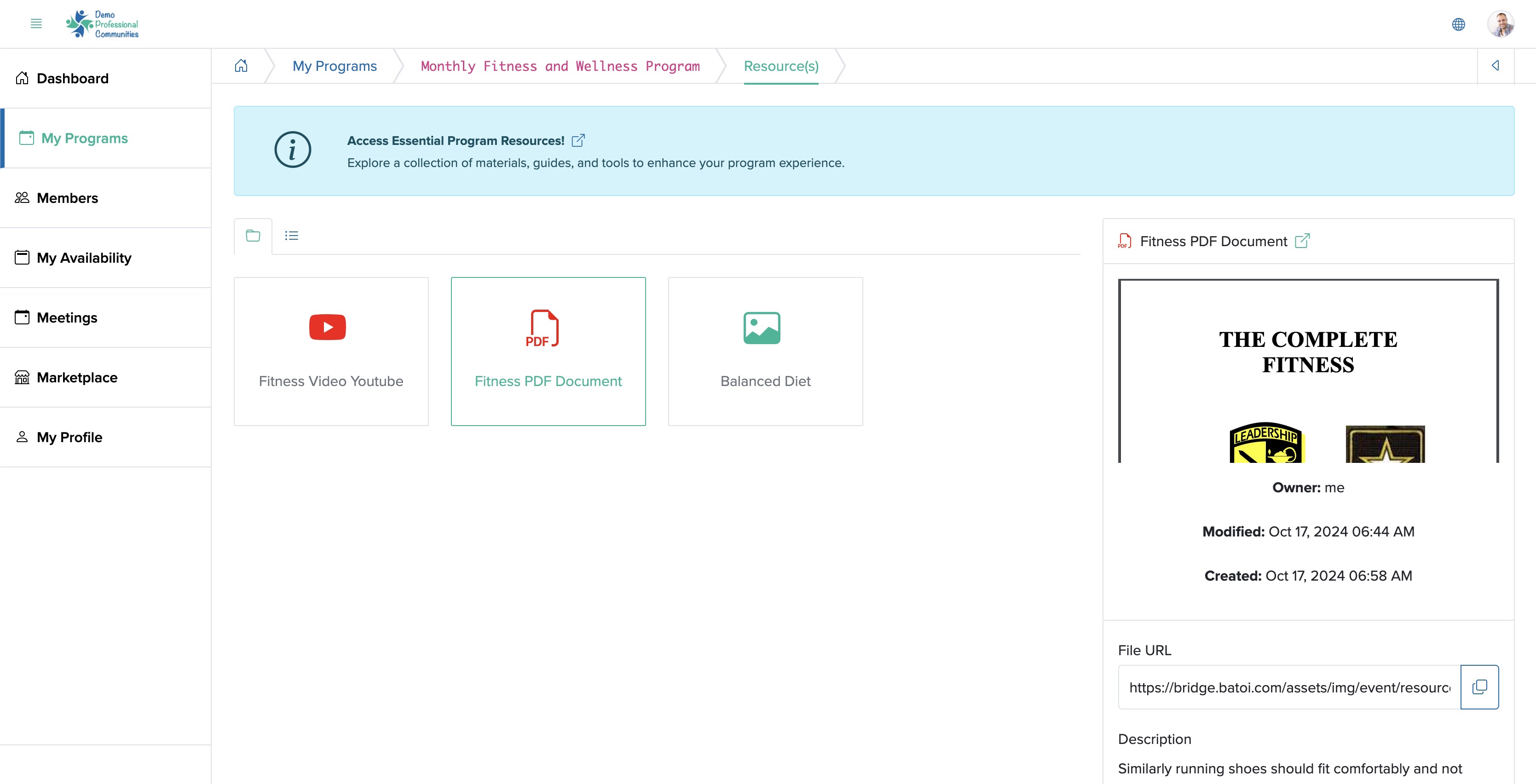
Agenda
As a member, you can only view the agenda. Click on the Agenda button available on the top right side of the program dashboard screen, as shown in Figure 3 above and the agenda detail page will open, as shown in Figure 10 below.
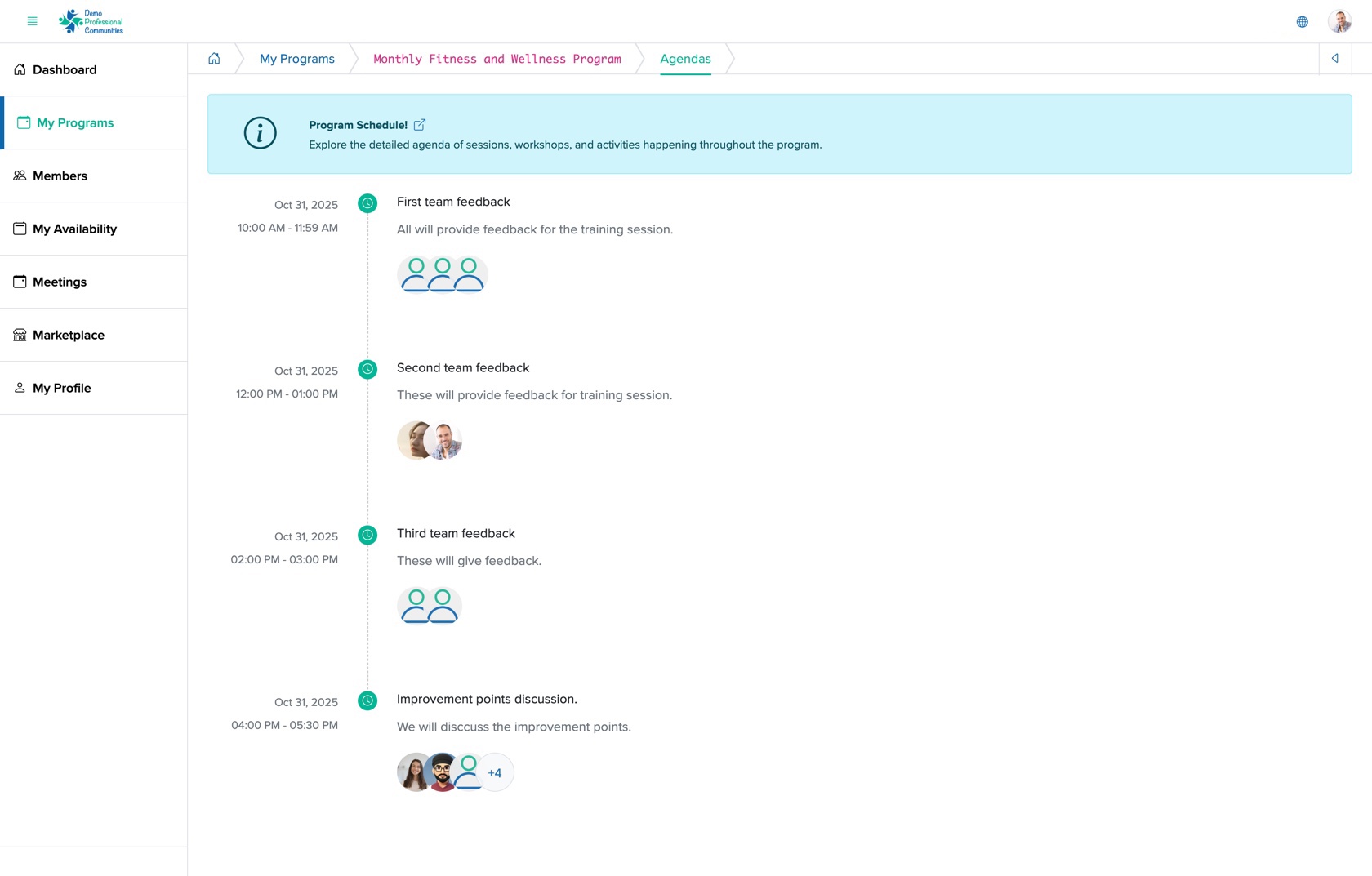
Click the + icon associated with each agenda item, as shown in Figure 10 above and detail agenda will appear, as shown in Figure 11 below.