Overview of Batoi Bridge
Glossary of Batoi Bridge
Batoi Bridge Login & SaaS Spaces
Using Control Panel as a Batoi Bridge Manager
Configure Setting as a Batoi Bridge Manager
Managing Members as a Batoi Bridge Manager
Manage Your Programs as a Tenant
Managing Marketplace as a Batoi Bridge Manager
Login & Account Management by a Batoi Bridge Member
Managing Profile by a Batoi Bridge Member
Using Programs by a Batoi Bridge Member
Networking by a Batoi Bridge Member
Setting up Availability by a Batoi Bridge Member
Managing Meetings by a Batoi Bridge Member
Using Marketplace by a Batoi Bridge Member
Using Control Panel as a Batoi Bridge Manager
Login to your Bridge App as a Tenant using your login credentials. After successful login you will be redirected to the Tenant Dashboard, as shown in Figure 1 below.
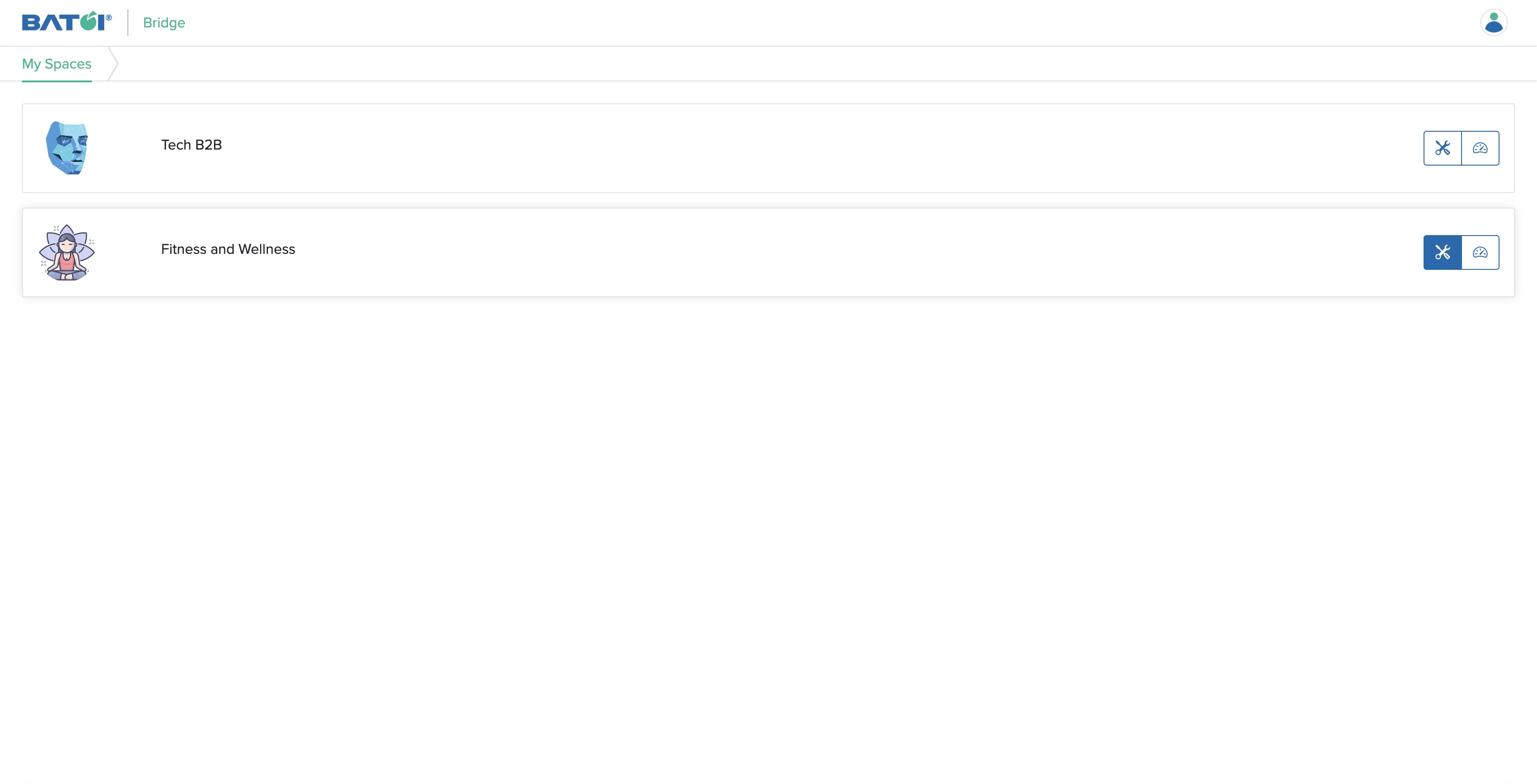
Click on the Manager Control Panel button available for a Bridge, as shown in Figure 1 above and you will be redirected to the Bridge Manager Control Panel dashboard page, as shown in Figure 2 below.
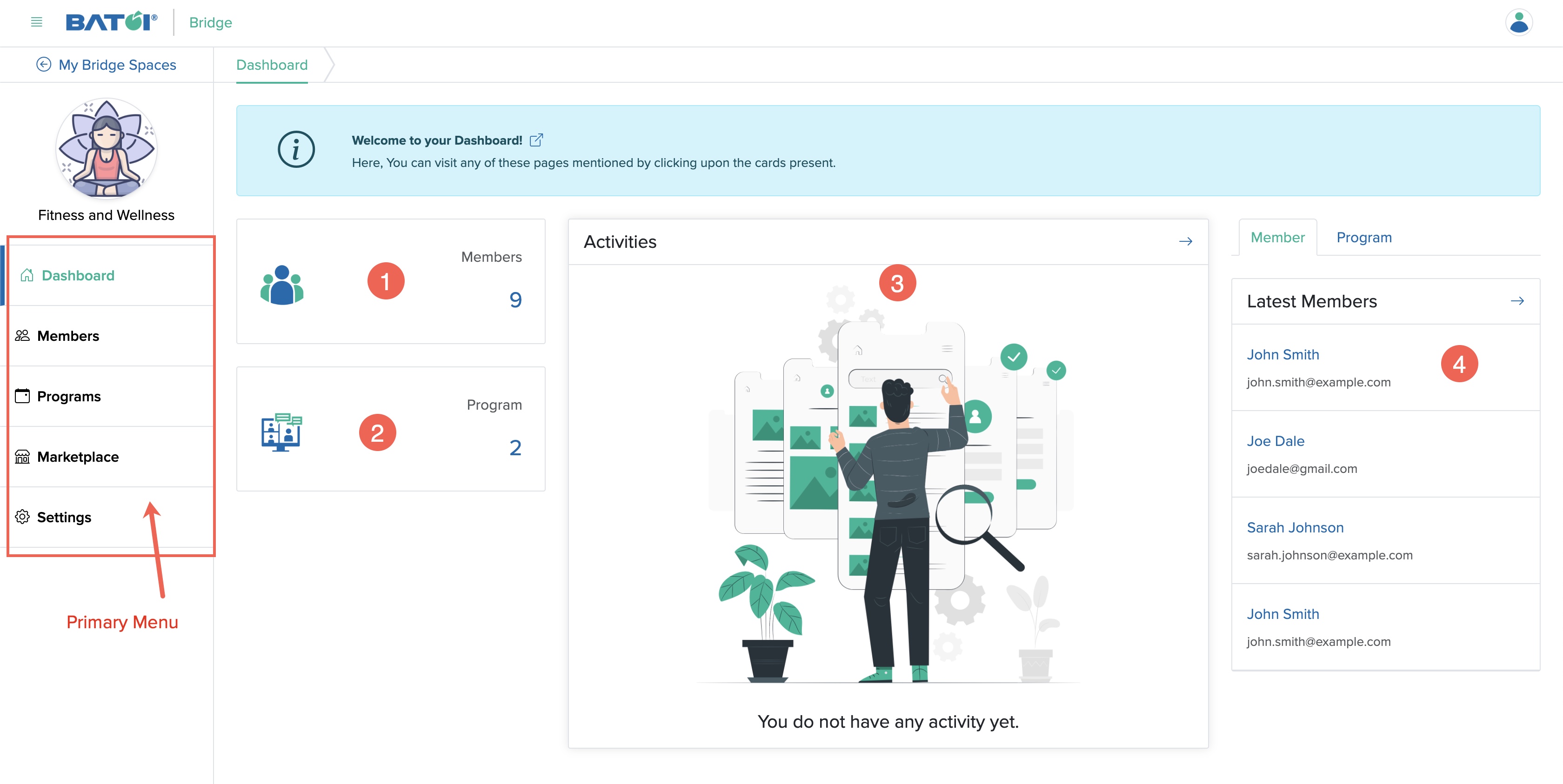
On the dashboard, you will find the primary menu as listed below, as shown in Figure 2 above:
- Dashboard
- Members
- Programs
- Marketplace
- Settings
You will find the basic information about the Bridge in the cards listed below, as shown in Figure 2 above:
- The number of Members added
- The number of Programs scheduled
- The number of Activities added
- The latest Member and Program added recently

























