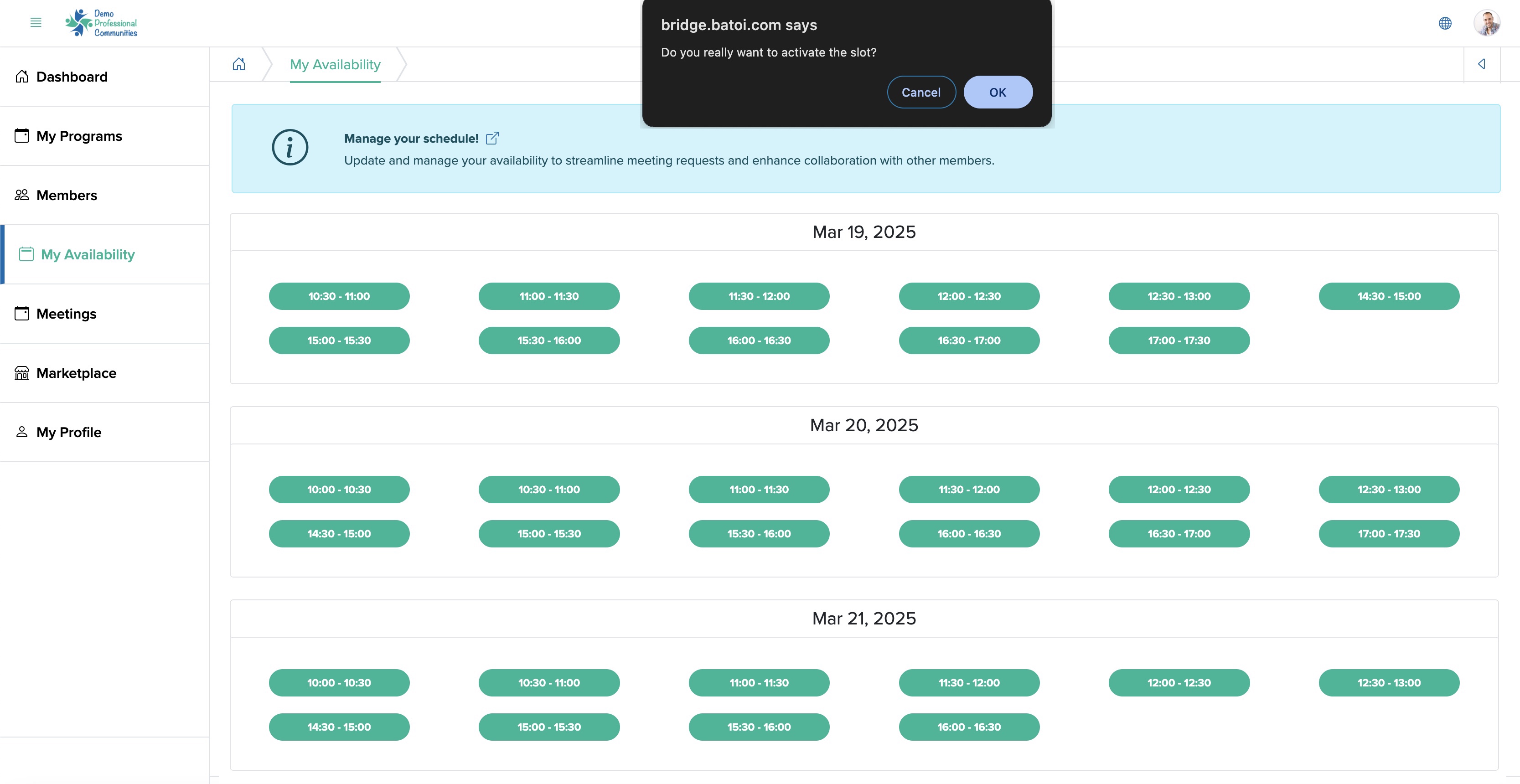Overview of Batoi Bridge
Glossary of Batoi Bridge
Batoi Bridge Login & SaaS Spaces
Using Control Panel as a Batoi Bridge Manager
Configure Setting as a Batoi Bridge Manager
Managing Members as a Batoi Bridge Manager
Manage Your Programs as a Tenant
Managing Marketplace as a Batoi Bridge Manager
Login & Account Management by a Batoi Bridge Member
Managing Profile by a Batoi Bridge Member
Using Programs by a Batoi Bridge Member
Networking by a Batoi Bridge Member
Setting up Availability by a Batoi Bridge Member
Managing Meetings by a Batoi Bridge Member
Using Marketplace by a Batoi Bridge Member
Setting up Availability by a Batoi Bridge Member
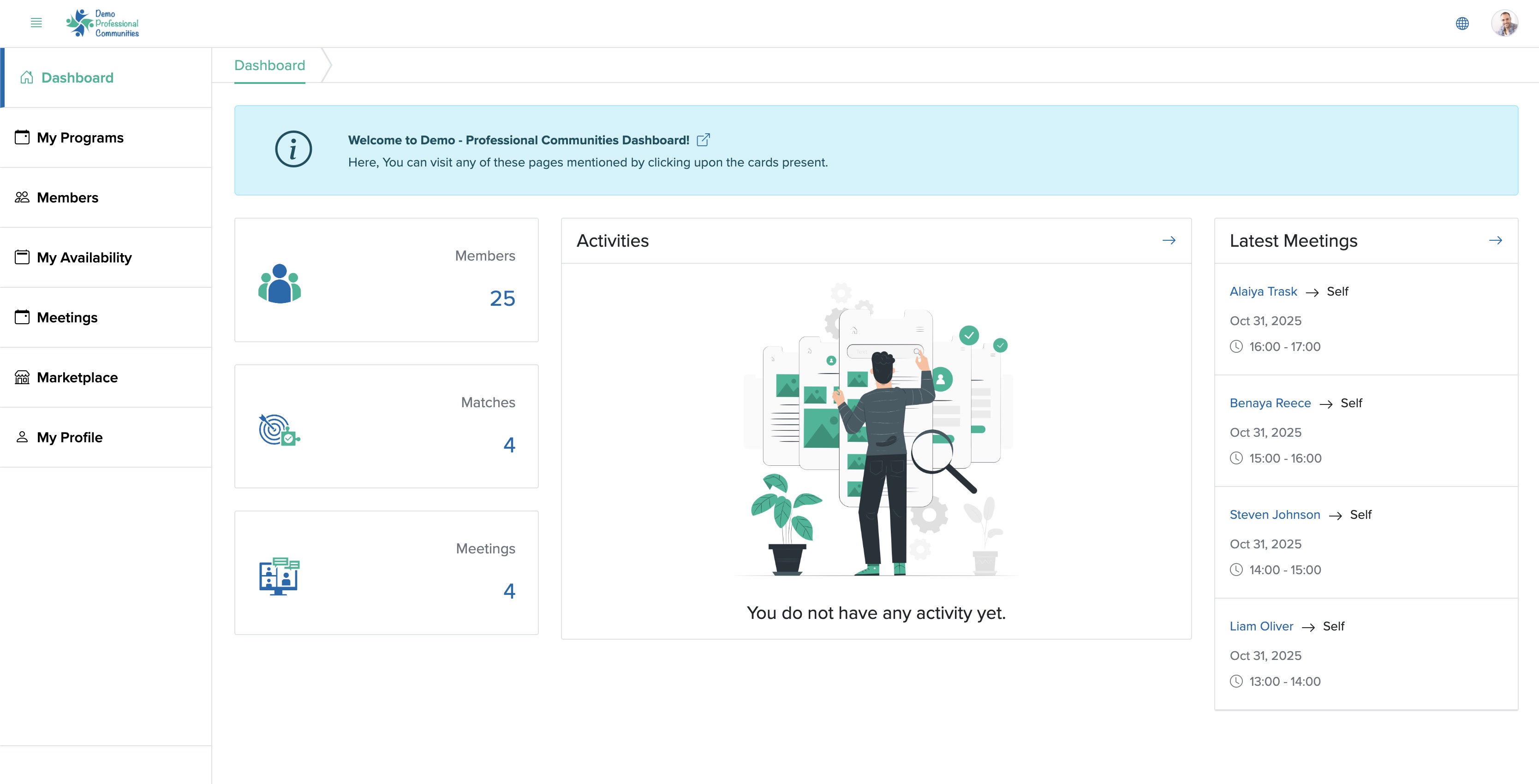
Click the My Availability menu from the primary menu section, as shown in Figure 1 above and the My Availability page will open, as shown in Figure 2 below.
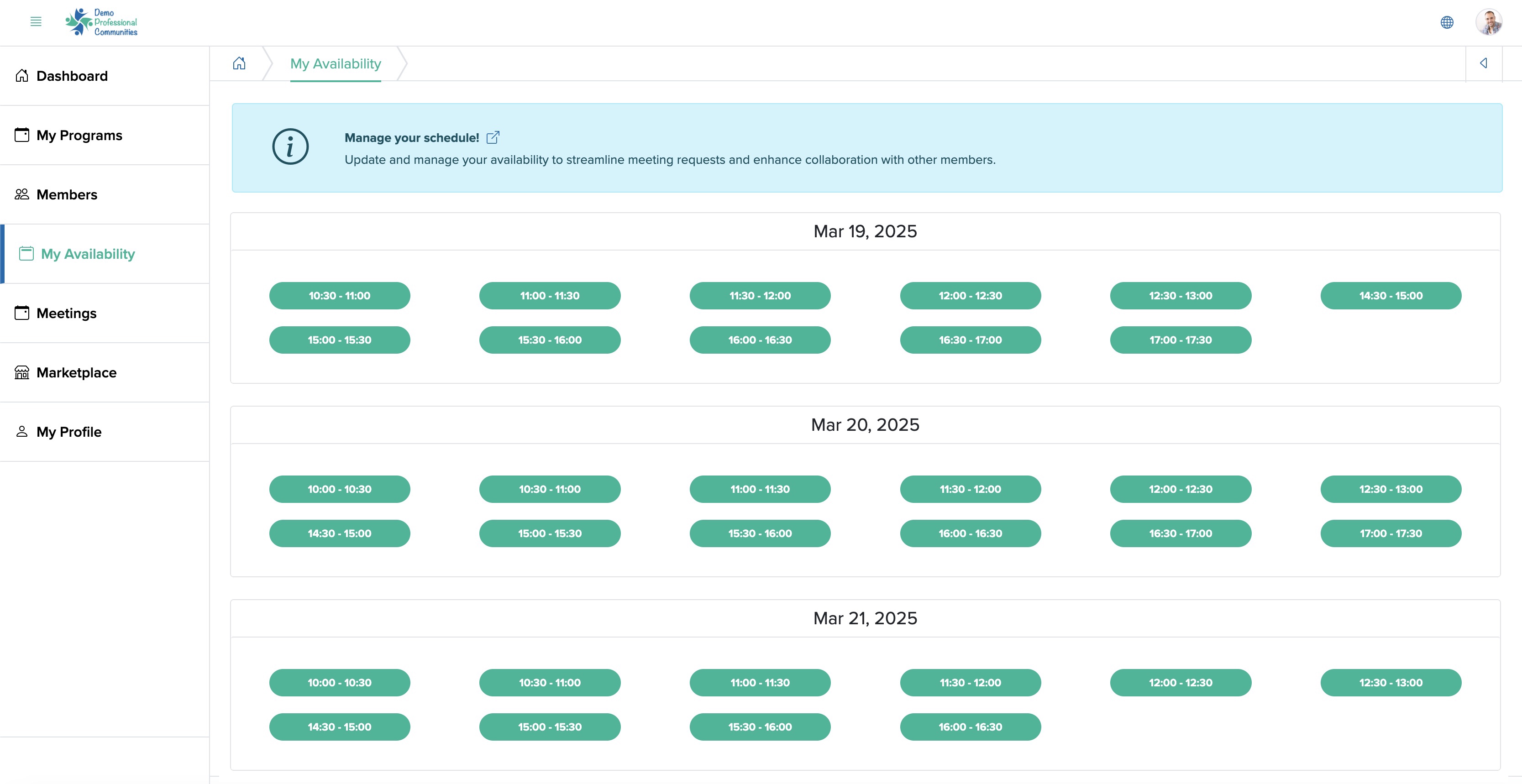
This page consists of available slots for a particular date which is green in color, as shown in Figure 2 above.
To deactivate an available slot, click on any of the available slots and a popup screen will appear. You need to accept it to deactivate a slot, as shown in Figure 3 below.