Managing Marketplace as a Batoi Bridge Manager
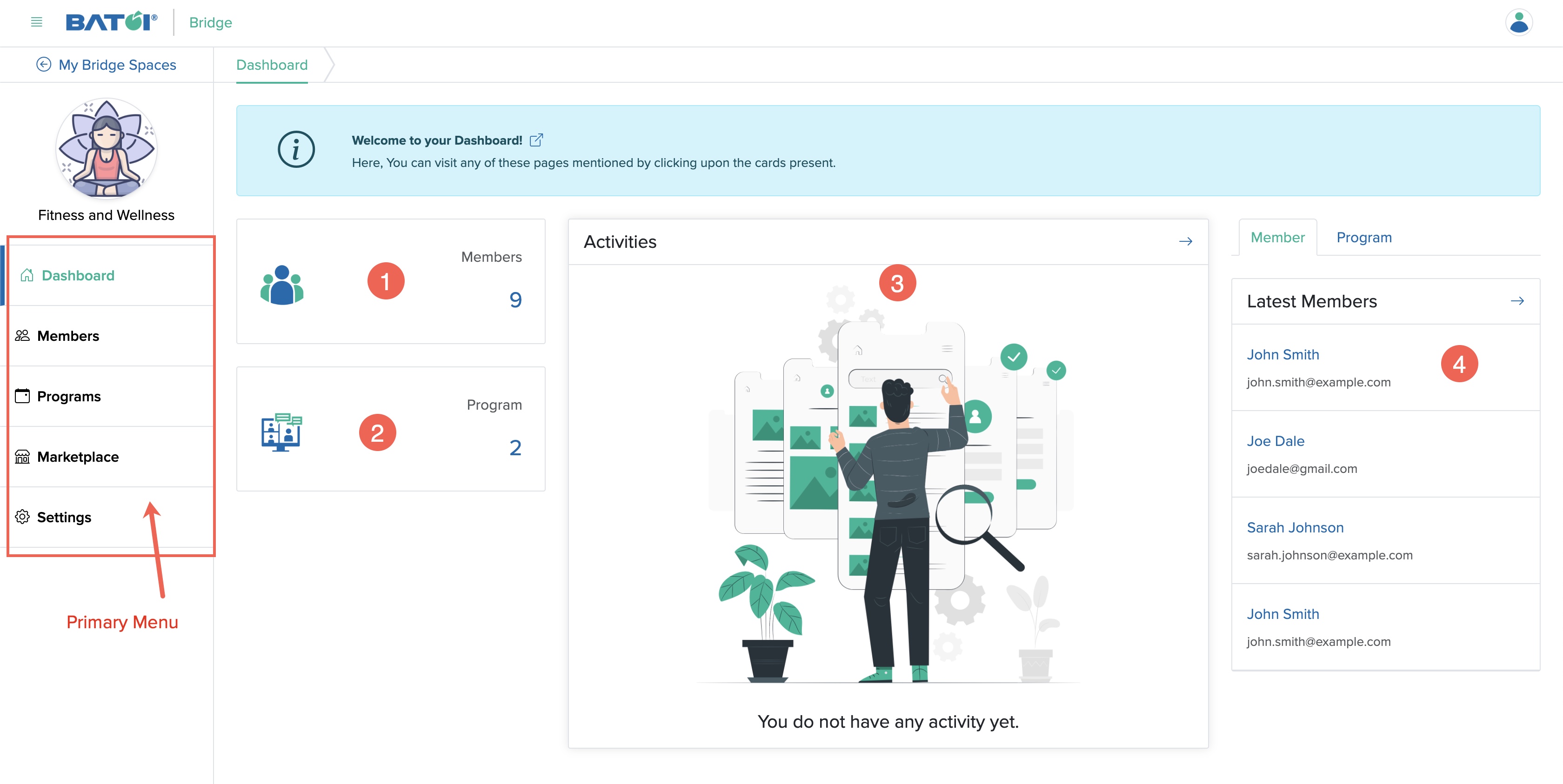
Click the Marketplace menu from the Manager Control Panel dashboard, as shown in Figure 1 above, and you will be redirected to the marketplace product and service list page, as shown in Figure 2 below.
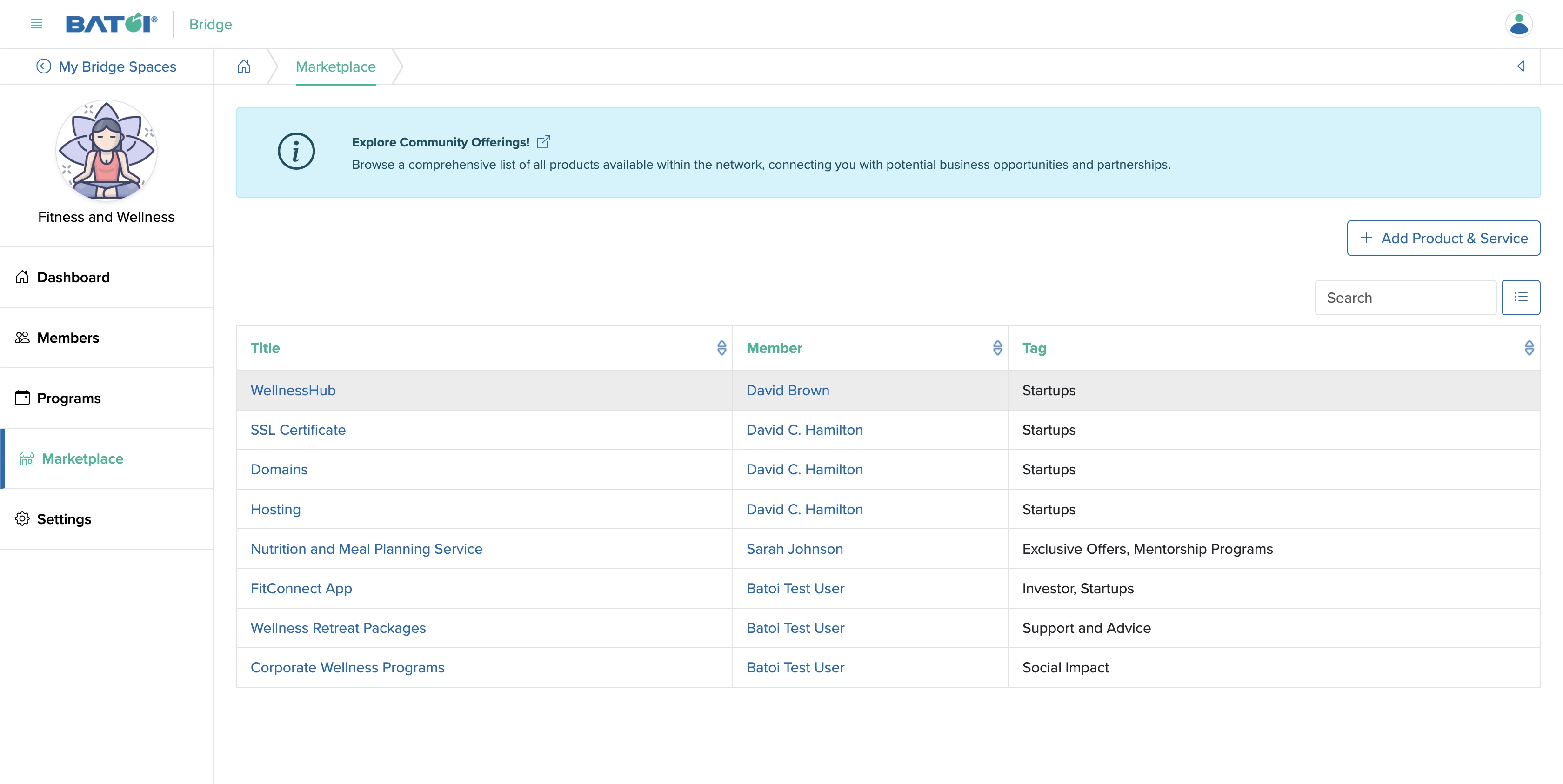
Add Product & Service
Click on the left Add Product & Service button available on the top right side of the Product & Service list screen, as shown in Figure 2 above and you will be redirected to the add product & service page, as shown in Figure 3 below.
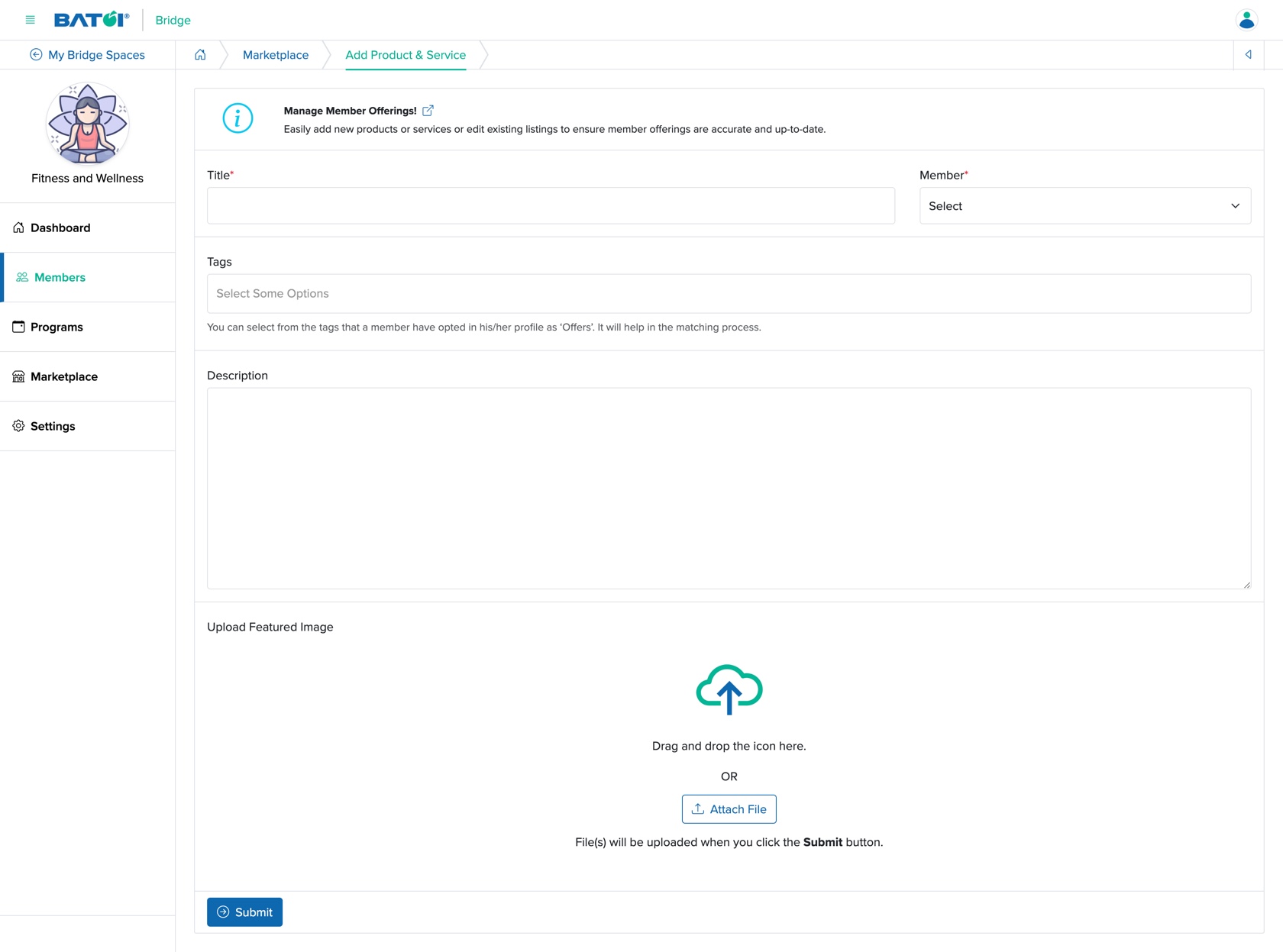
You can enter the below details and click the Submit button to create a new product or service for a particular member, as shown in Figure 4 above.
- Title (Textbox - Mandatory): Enter the Title of the Product or Service
- Member (Dropdown - Mandatory): Select the member for whom you are adding the product or service from the dropdown list.
- Tag (Select - Optional): Select the tags for the Product or Service. You can select multiple tags for a Product or Service
- Descripttion (Textarea - Optional): Enter the Product or Service details
- Upload (File Upload - Optional): Upload the Product or Service image
Edit Product & Service
Click on the Title of each product and service, as shown in Figure 2 above, and you will be redirected to the product and service detail page under the member profile, as shown in Figure 4 below.
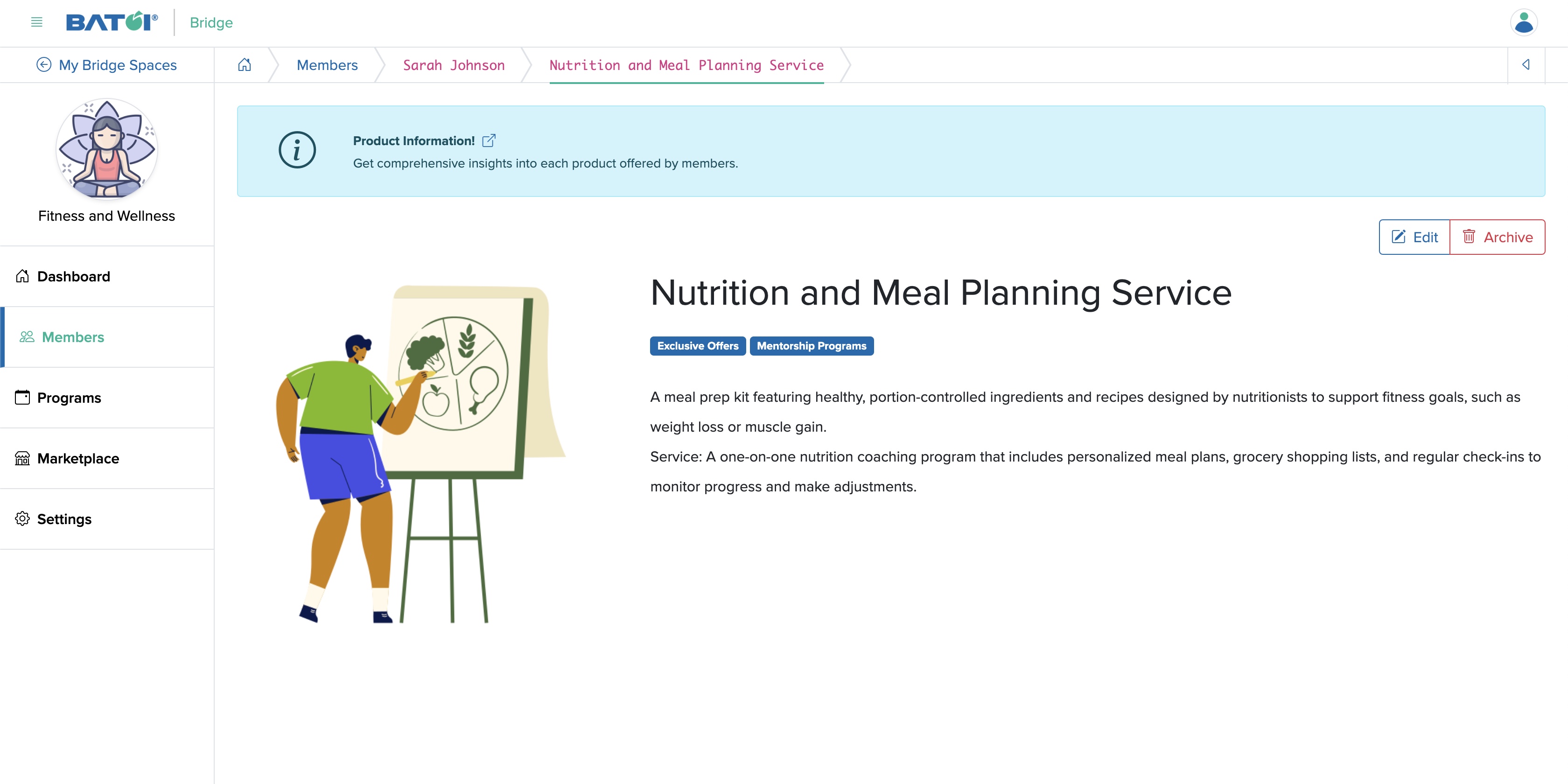
Click on the Edit button available on the top right side of the screen, as shown in Figure 4 above, and you will be redirected to the product and service edit page under the member profile, as shown in Figure 5 below.
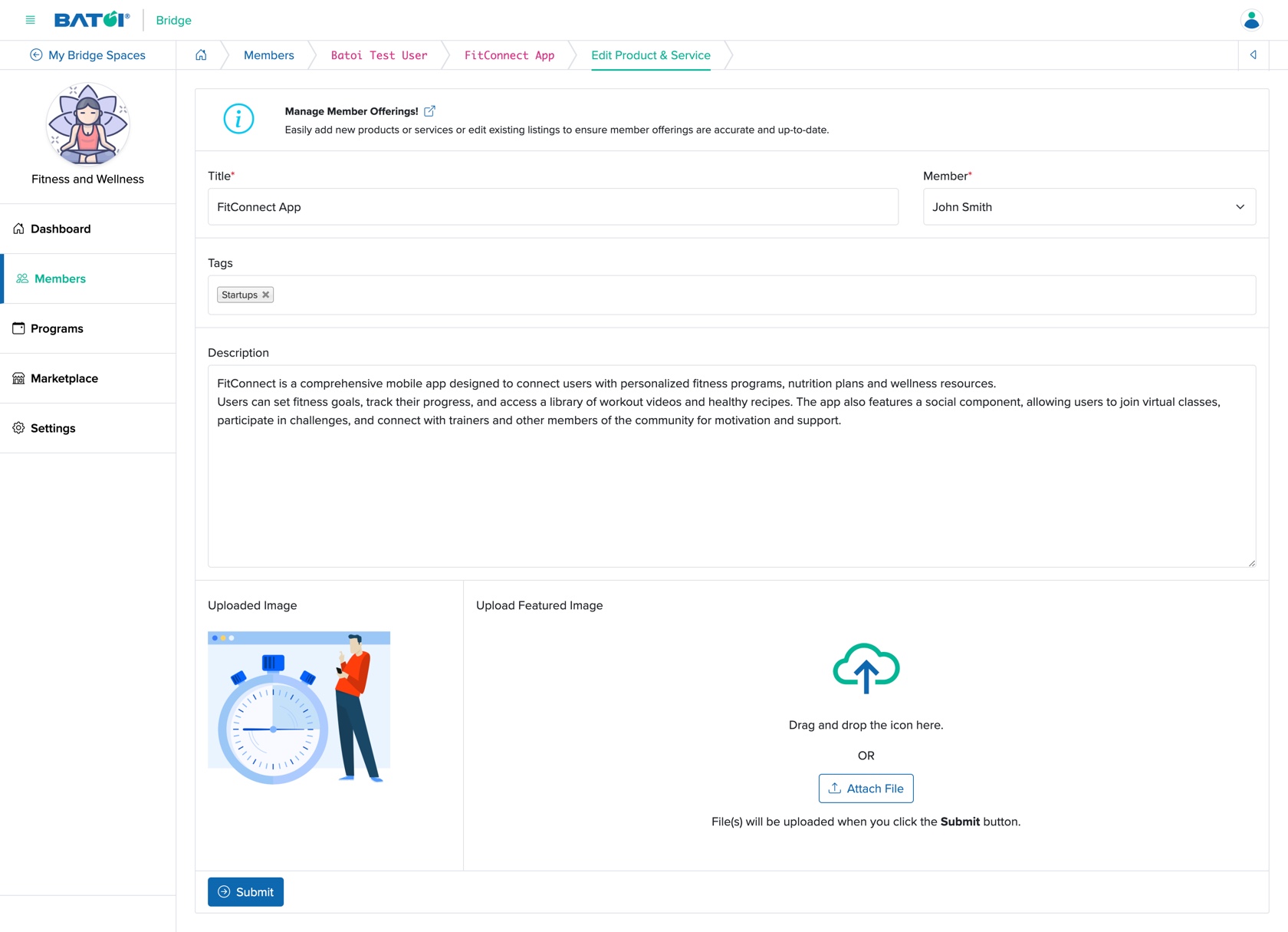
You can update the details and click the Submit button to modify the product or service details, as shown in Figure 5 above.
Archive Product & Service
To archive Product & Service, go to the edit page of that particular Product & Service and click the Archive button available on the top right side of the page, as shown in Figure 4 above.

























