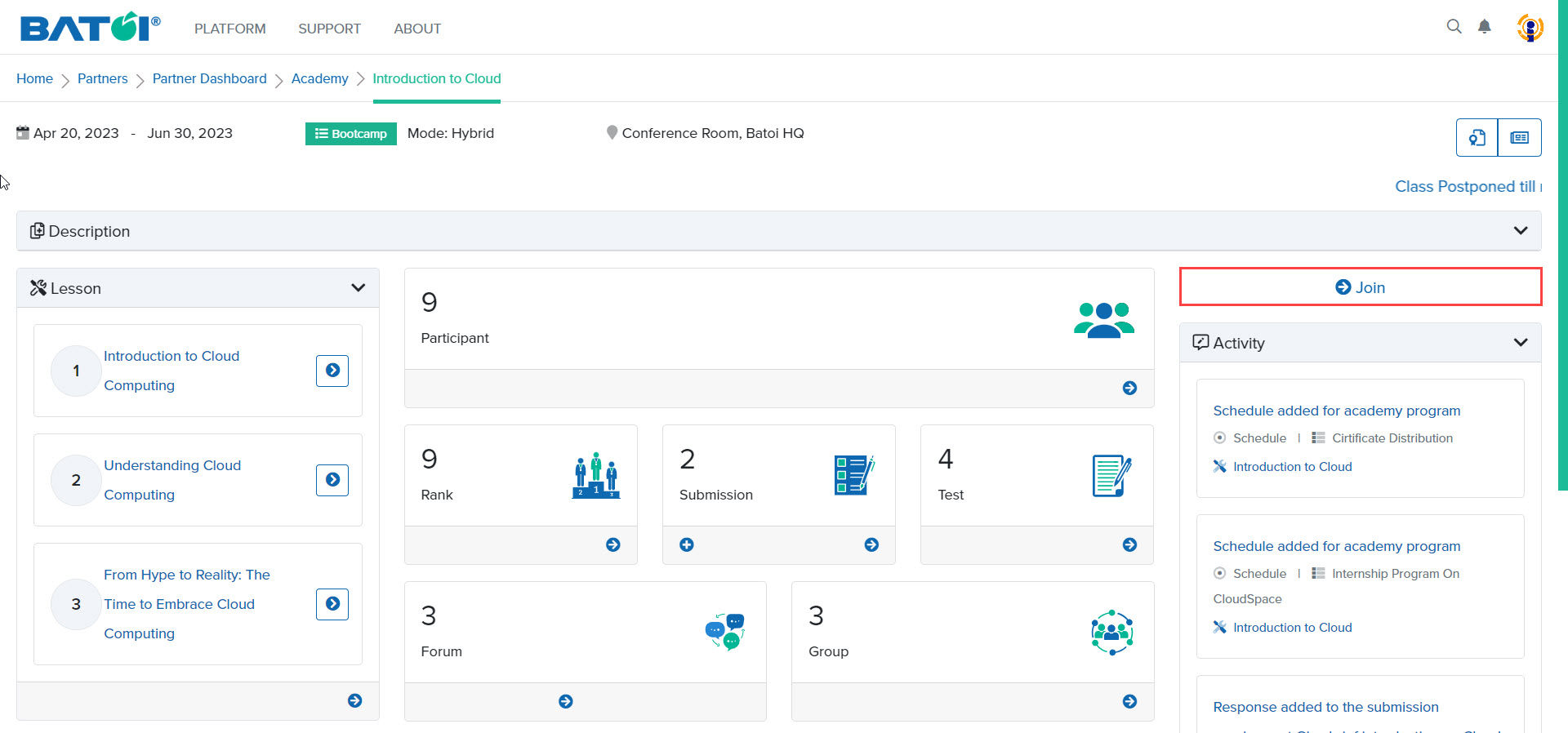Using Batoi Academy as an Expert
To view the Batoi Academy dashboard click on the link, and enter your email address and password.
Upon doing so, the Batoi Academy dashboard will be displayed on the screen. To view for which organizations you are the expert, click on the Organization button, as illustrated in Figure 1.
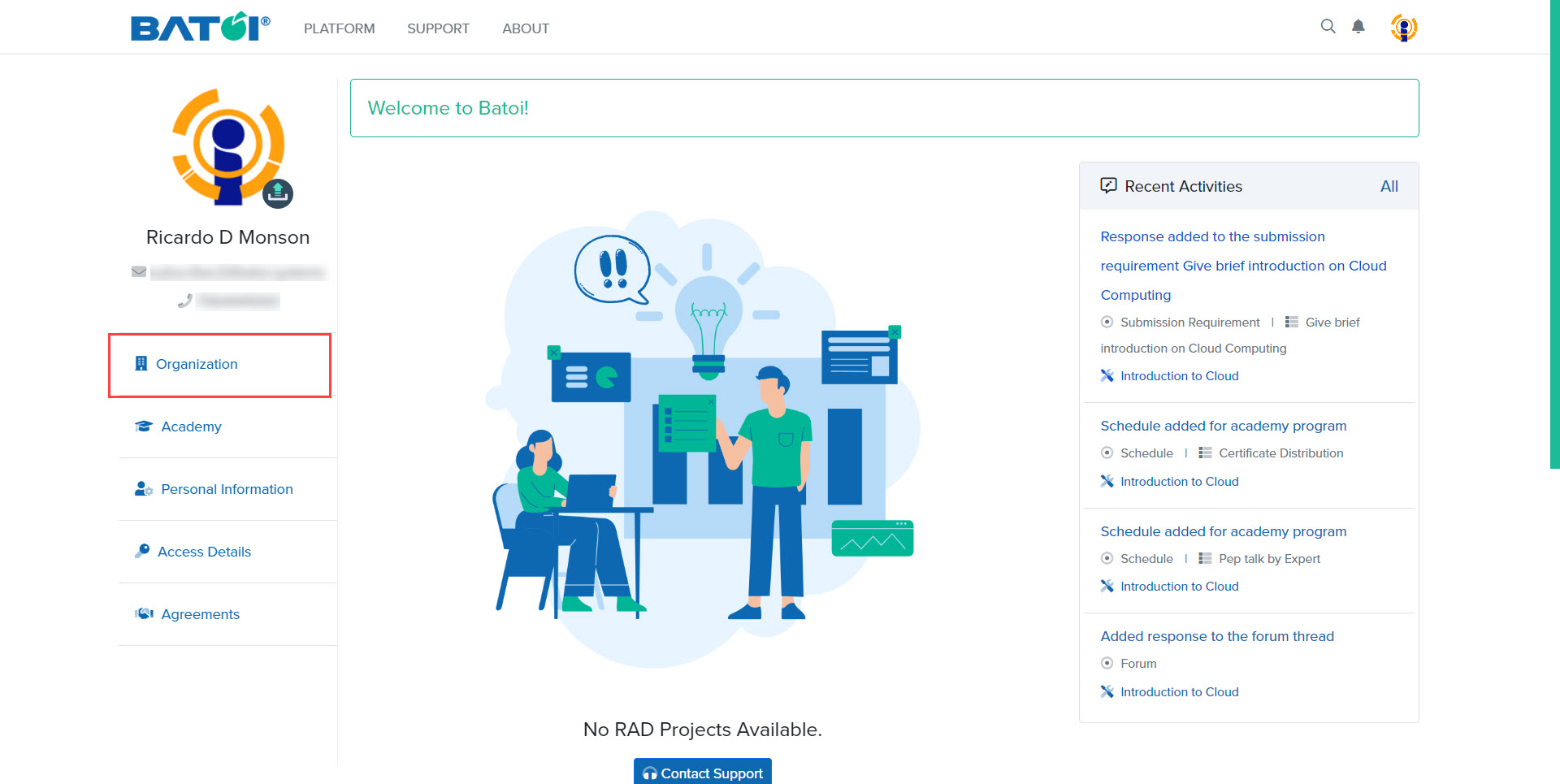
The Organization Portal helps you to get information about your organization and details of partnerships based on your privileges. A list of all the organizations will be available on the My Organization(s) page with whom you are associated as an expert, as illustrated in Figure 2.
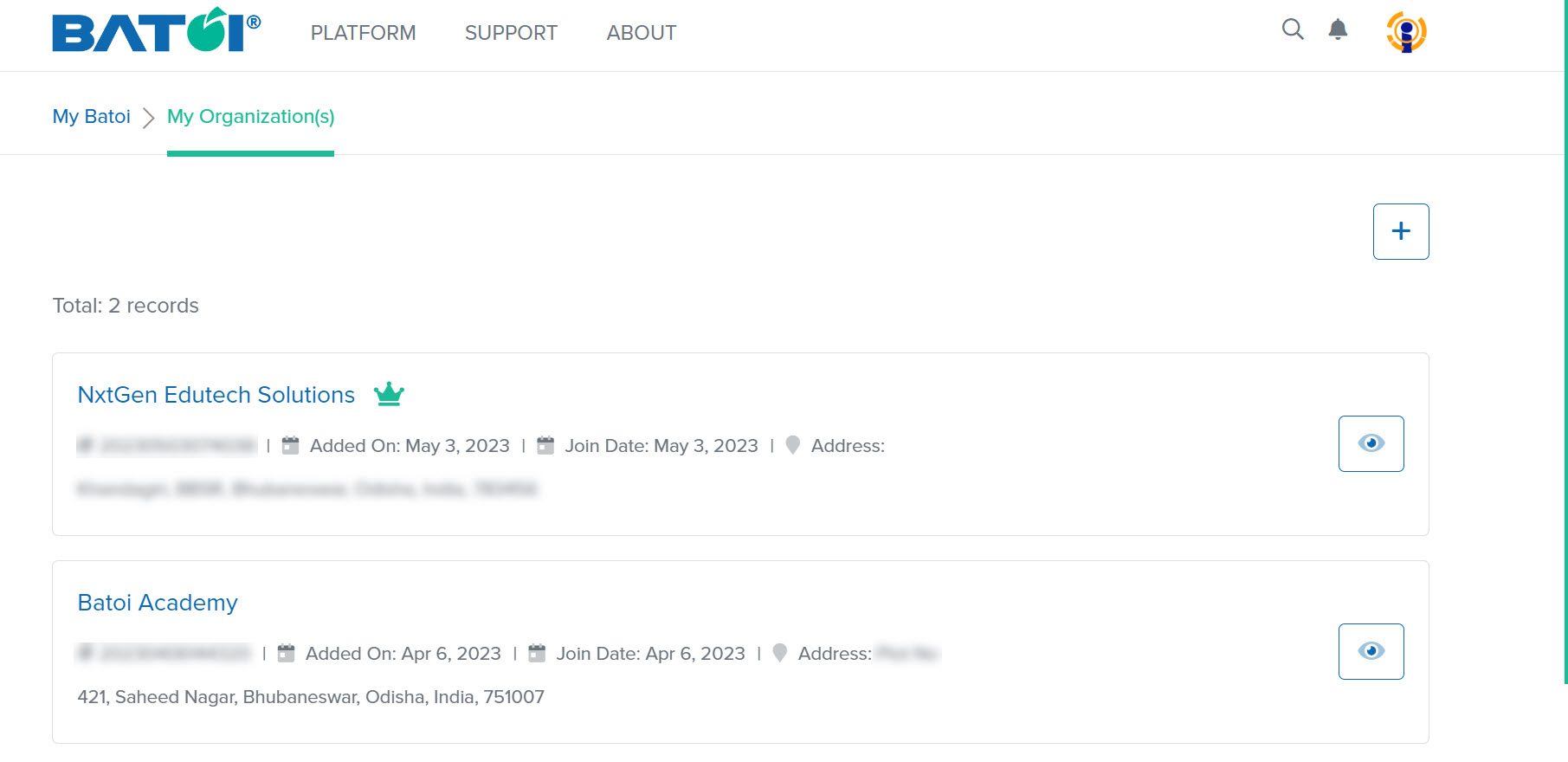
Now, click on any one of the organizations, as illustrated in Figure 3.
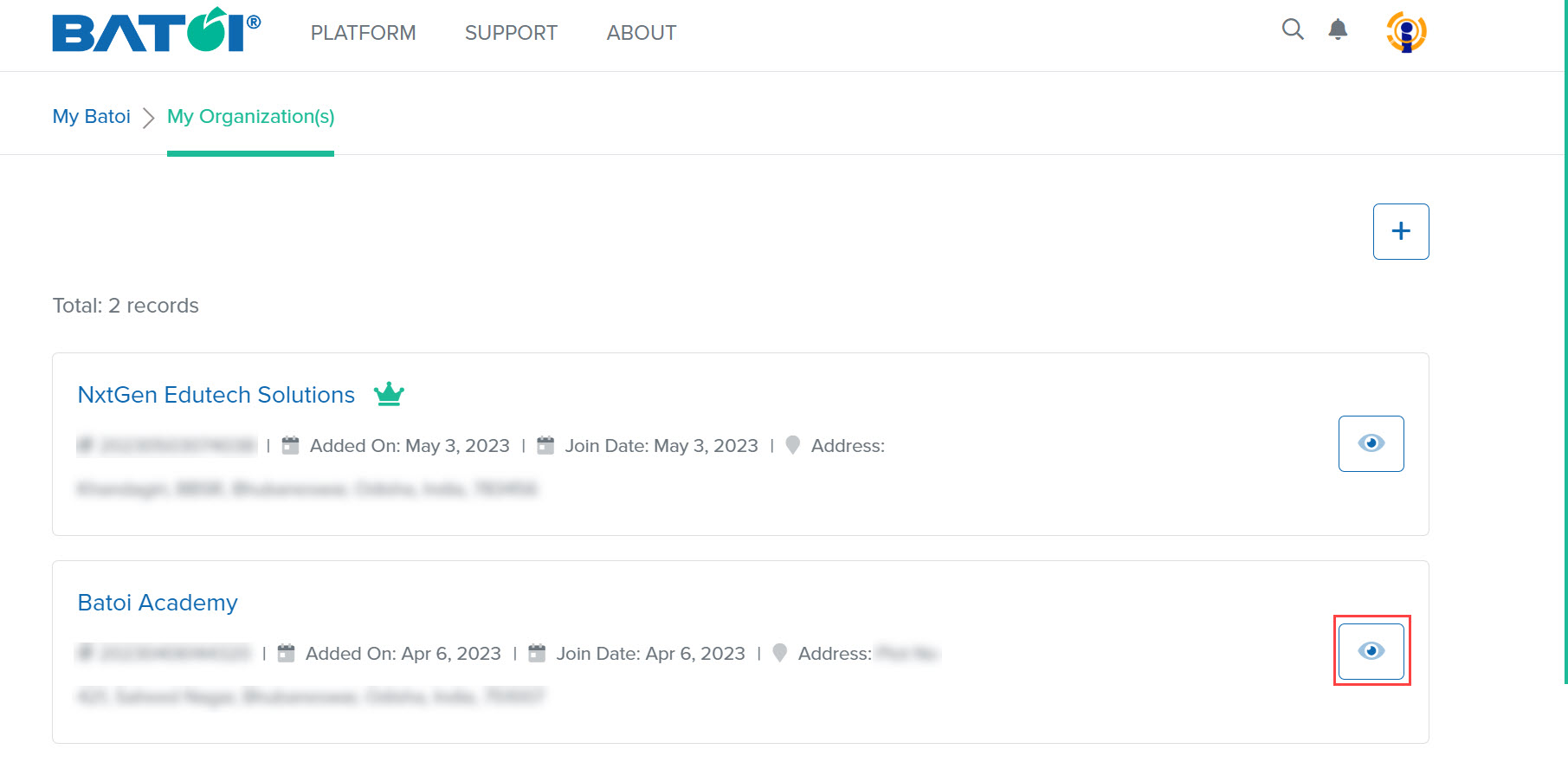
Now, you can view the organization information in detail, as illustrated in Figure 4.
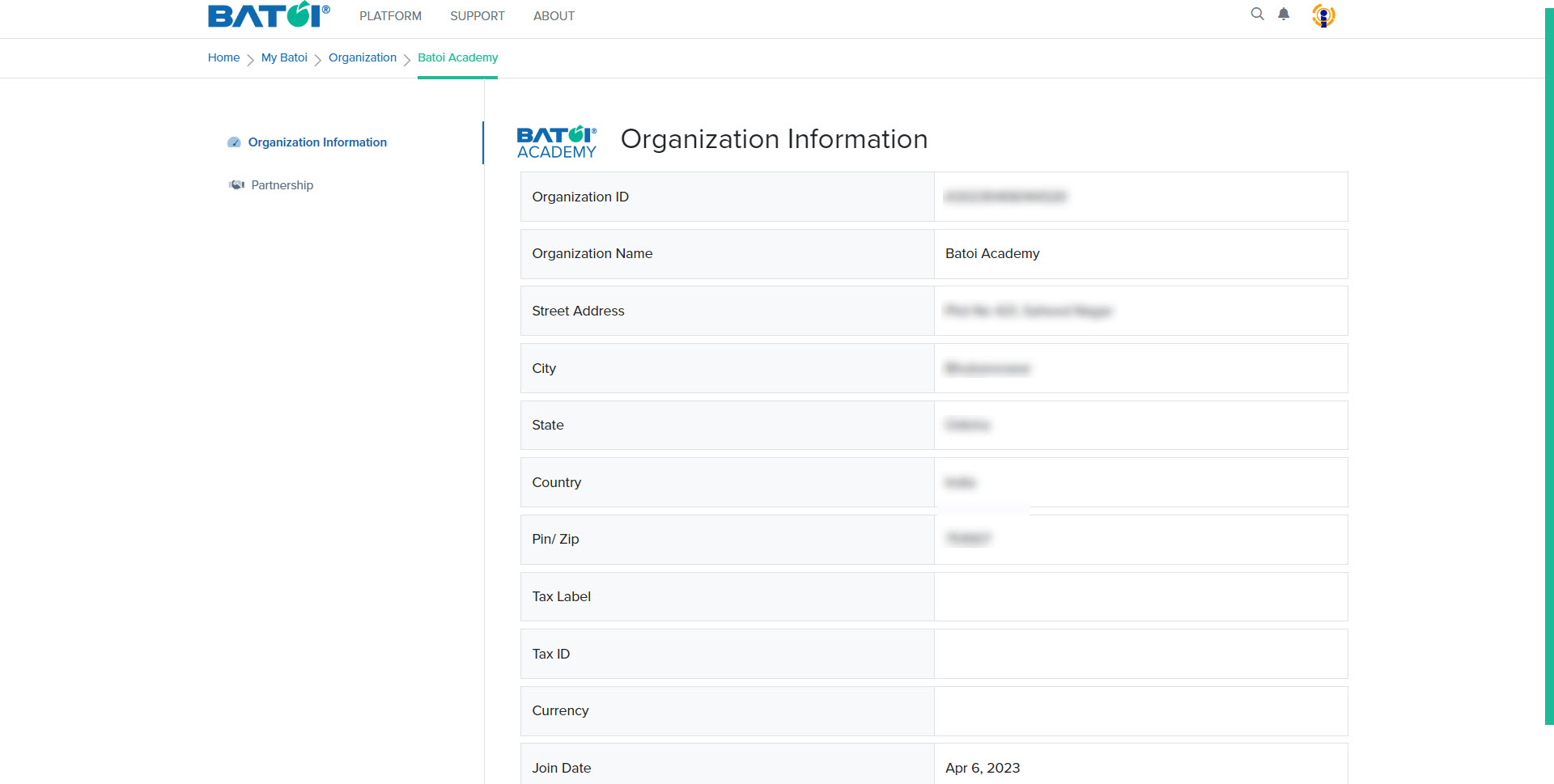
Click on the Partnership button and you can view your partnership category that you are a part of, as illustrated in Figure 5. There can be other partnership categories namely Software Integration Partners (SIPs) and Market Outreach Partners (MOPs) which will be displayed if you are a part of them.
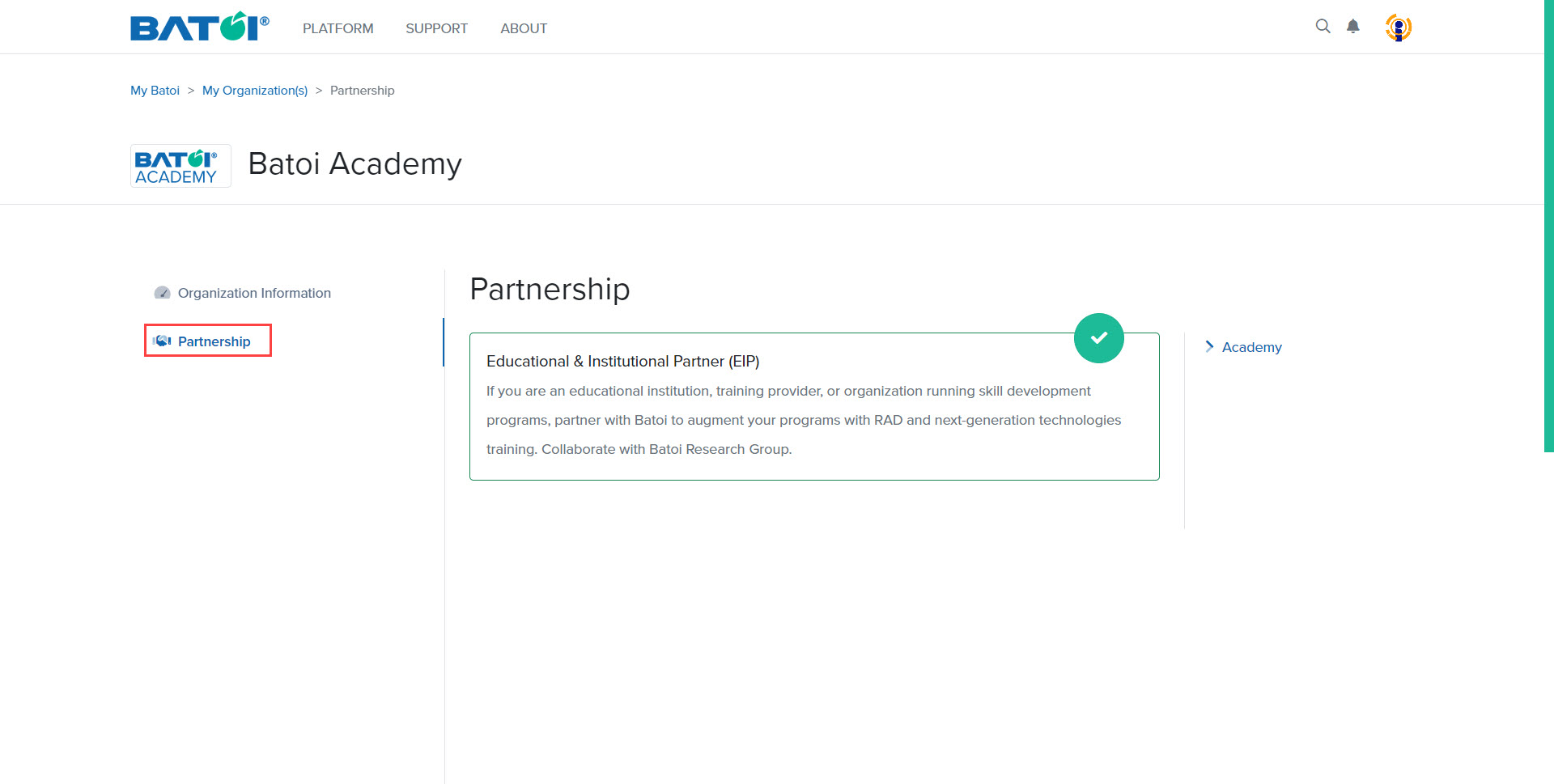
To view the Academy Coordinator dashboard, click on the Academy button available, as illustrated in Figure 6.
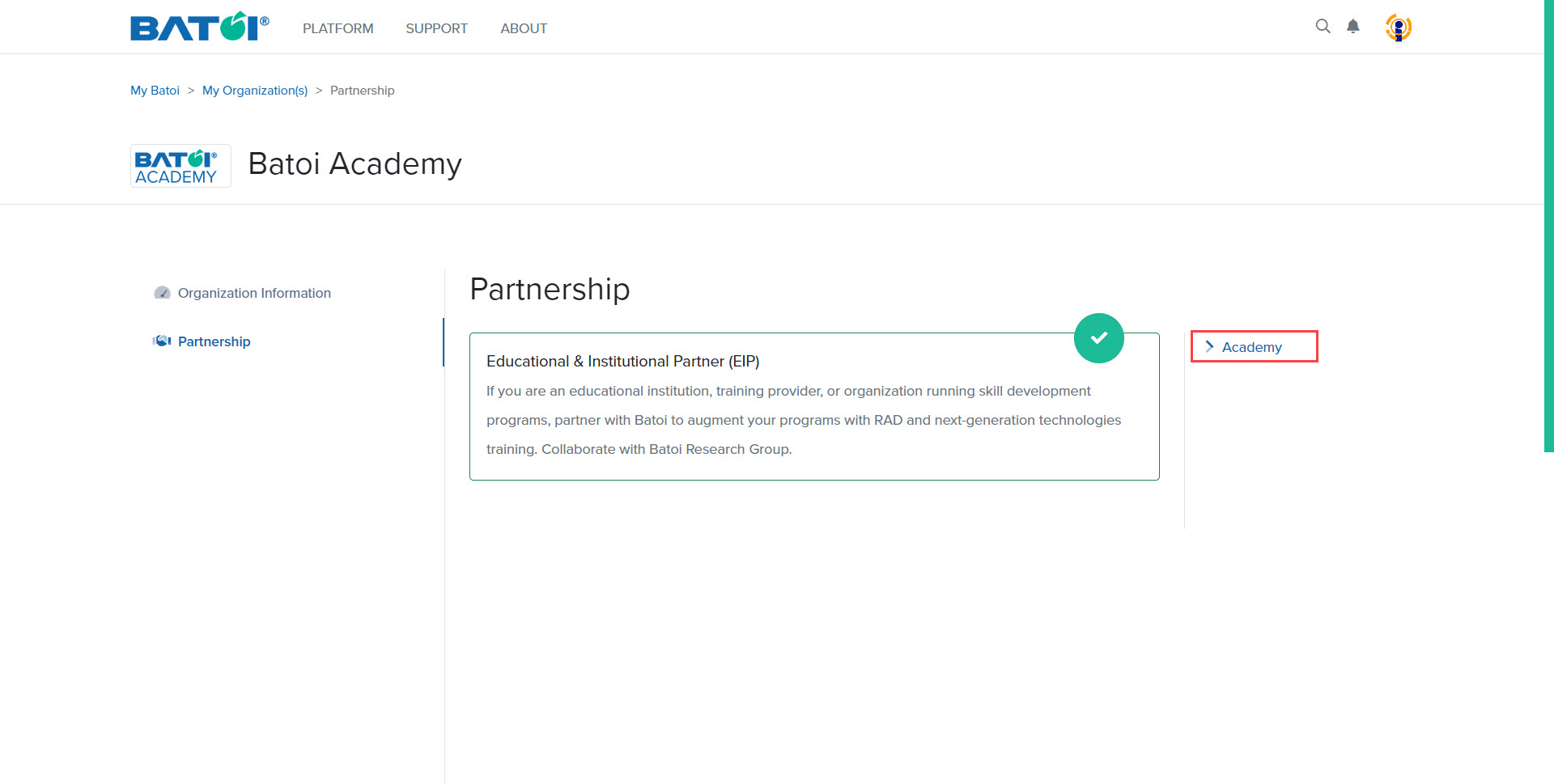
In the Academy Coordinator dashboard, you can view the list of programs you are an expert for, upcoming schedules, and activities, as illustrated in Figure 7.
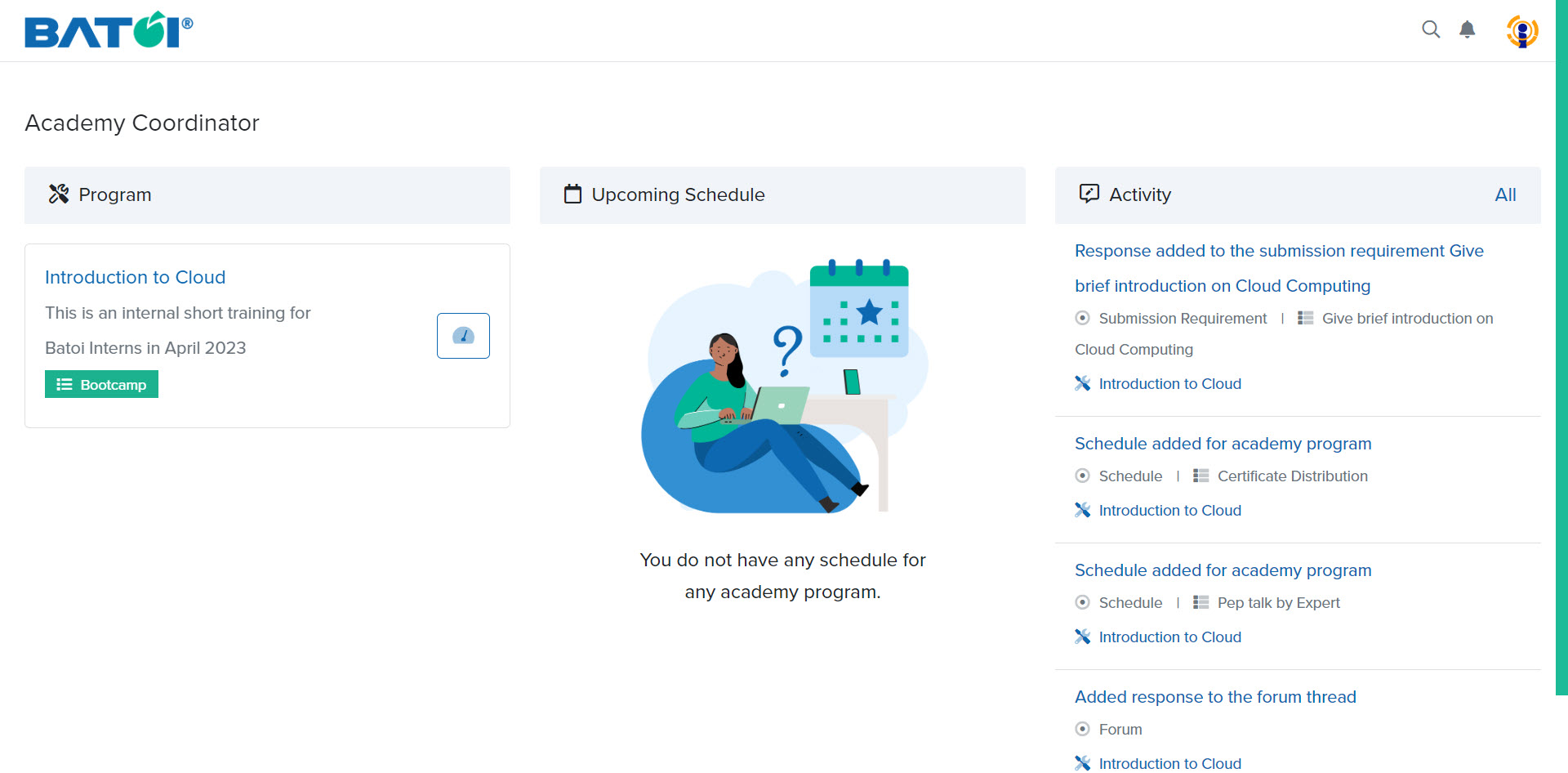
To manage a program, click on the program dashboard button, as illustrated in Figure 8.
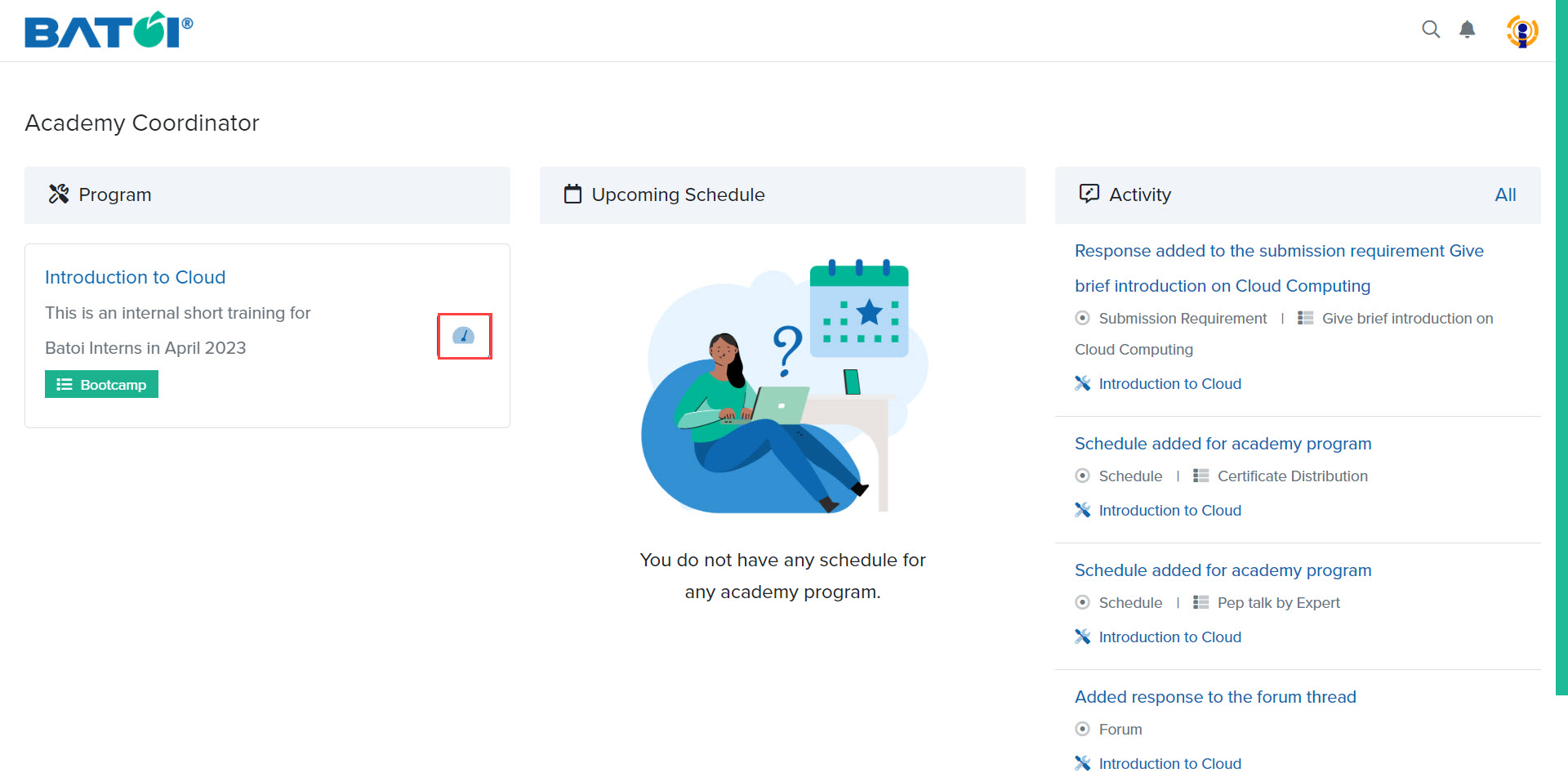
The program dashboard contains all program-related information. Click on the Down Arrow button to view the complete program description, as illustrated in Figure 9.
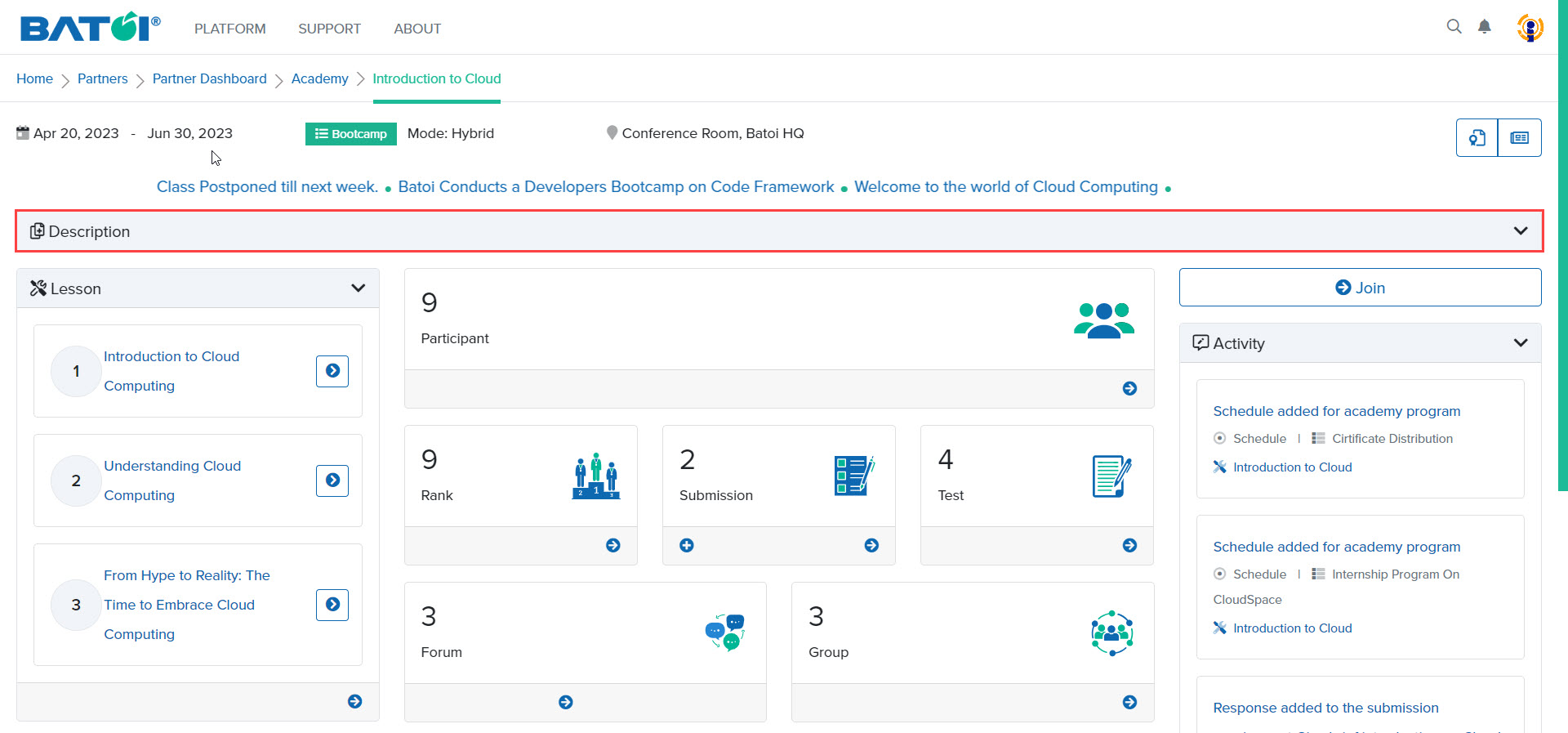
Upon doing so, detailed information about the program will be displayed as illustrated in Figure 10.
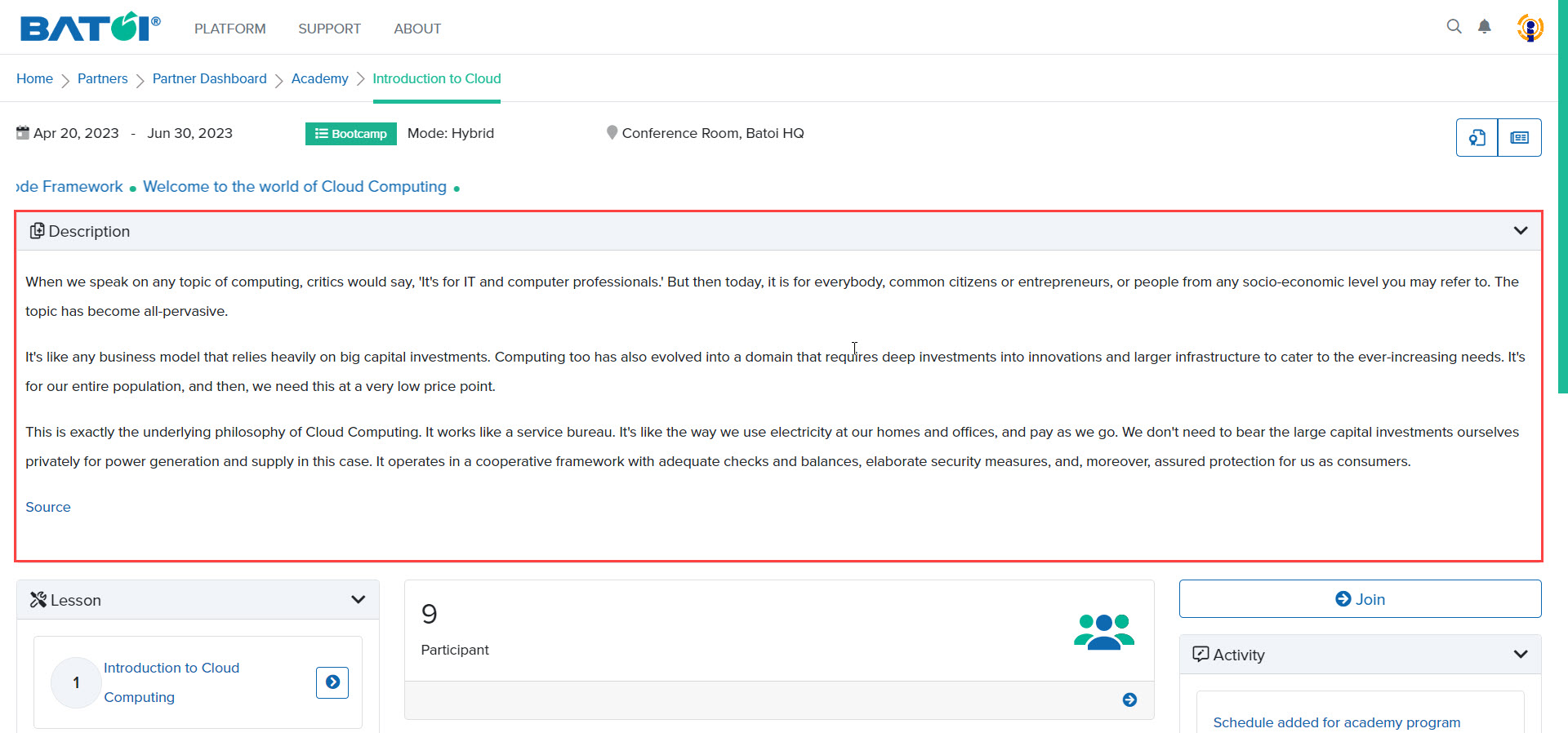
When the program mode is online or hybrid, the Join button will be displayed, as illustrated in Figure 11. Here you can have discussions with the participants, other experts, and coordinators related to the program.