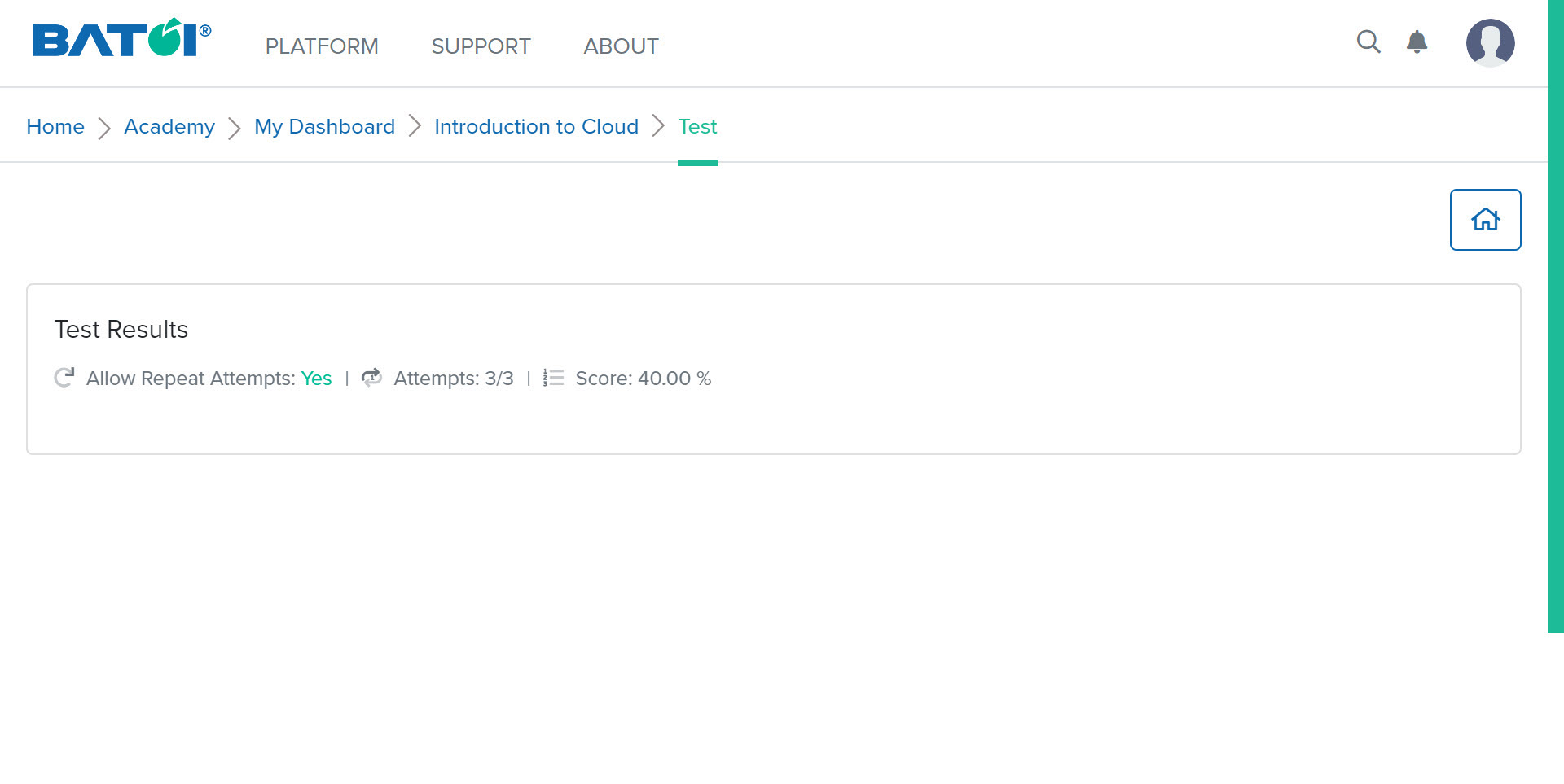Accessing and Answering Test Questions in a Batoi Academy Program
In the test section, 1 represents the number of tests available in a particular program. To view the test click on the View All button as illustrated in Figure 1.
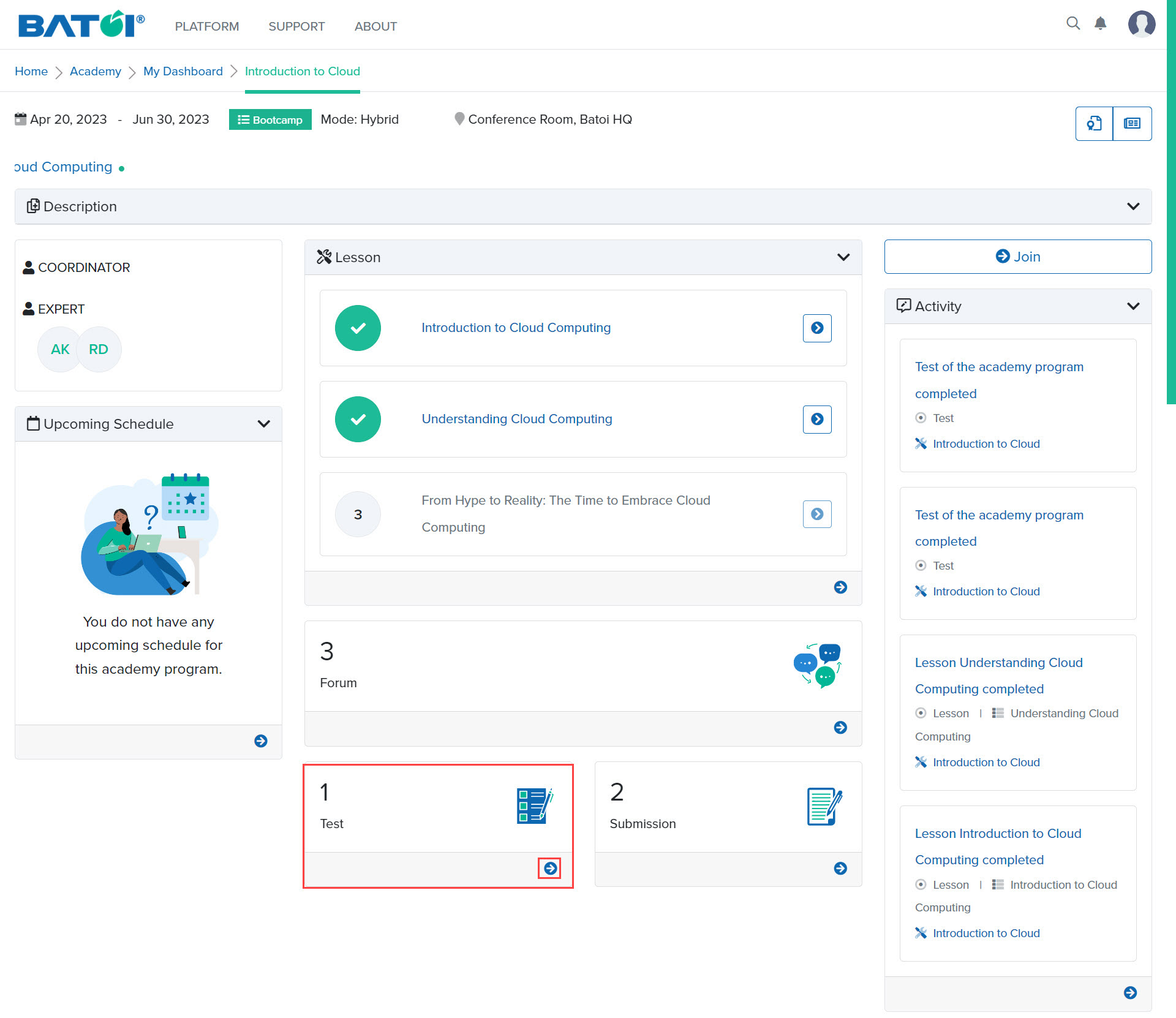
If no test is available, the following screen will be displayed, as illustrated in Figure 2.
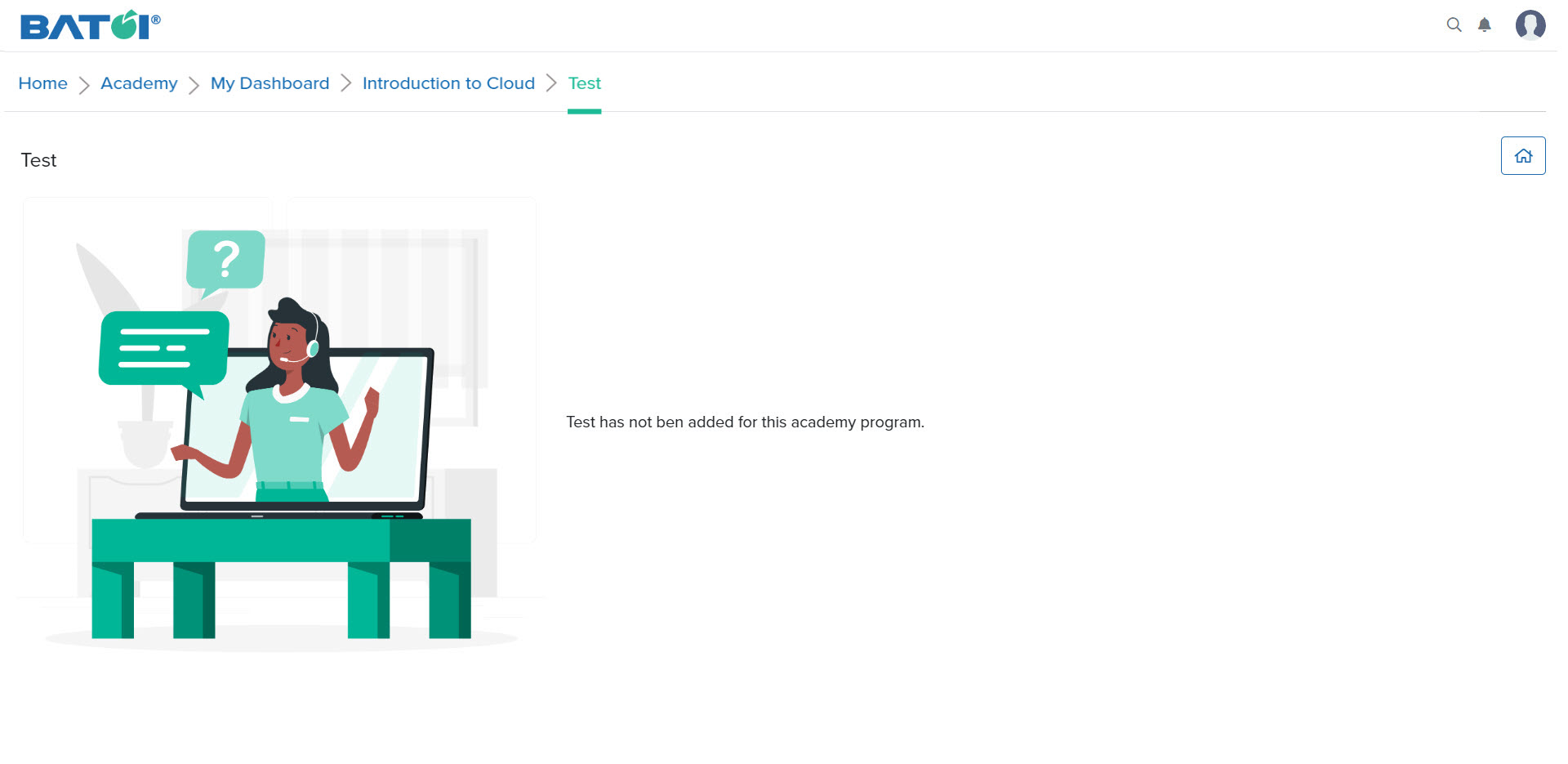
If any test has been added to the program, the test dashboard will be displayed, as illustrated in Figure 3.
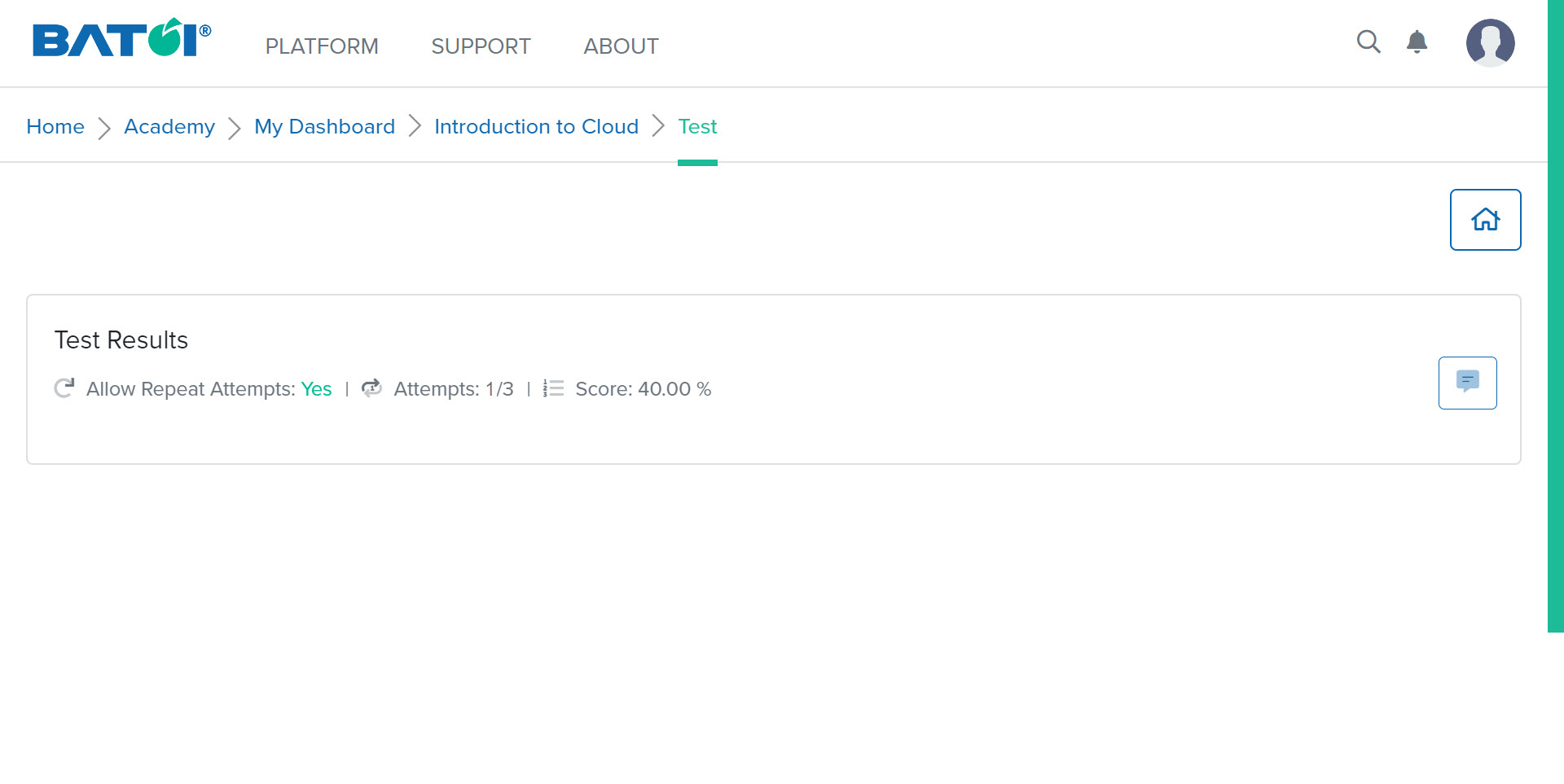
Click on the Respond to Questions for Test button as illustrated in Figure 4.
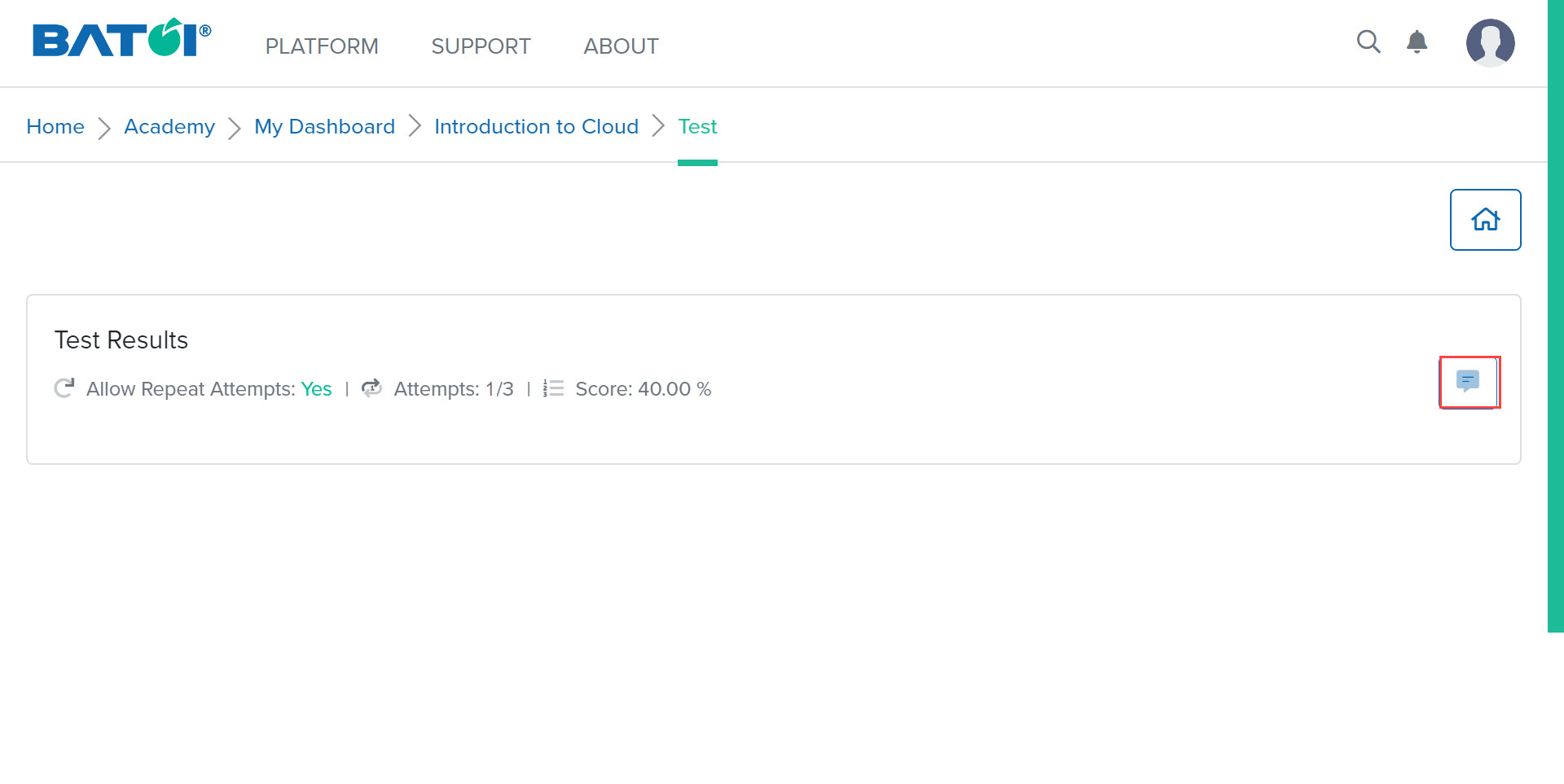
Respond to the questions for the test as, illustrated in Figure 5.
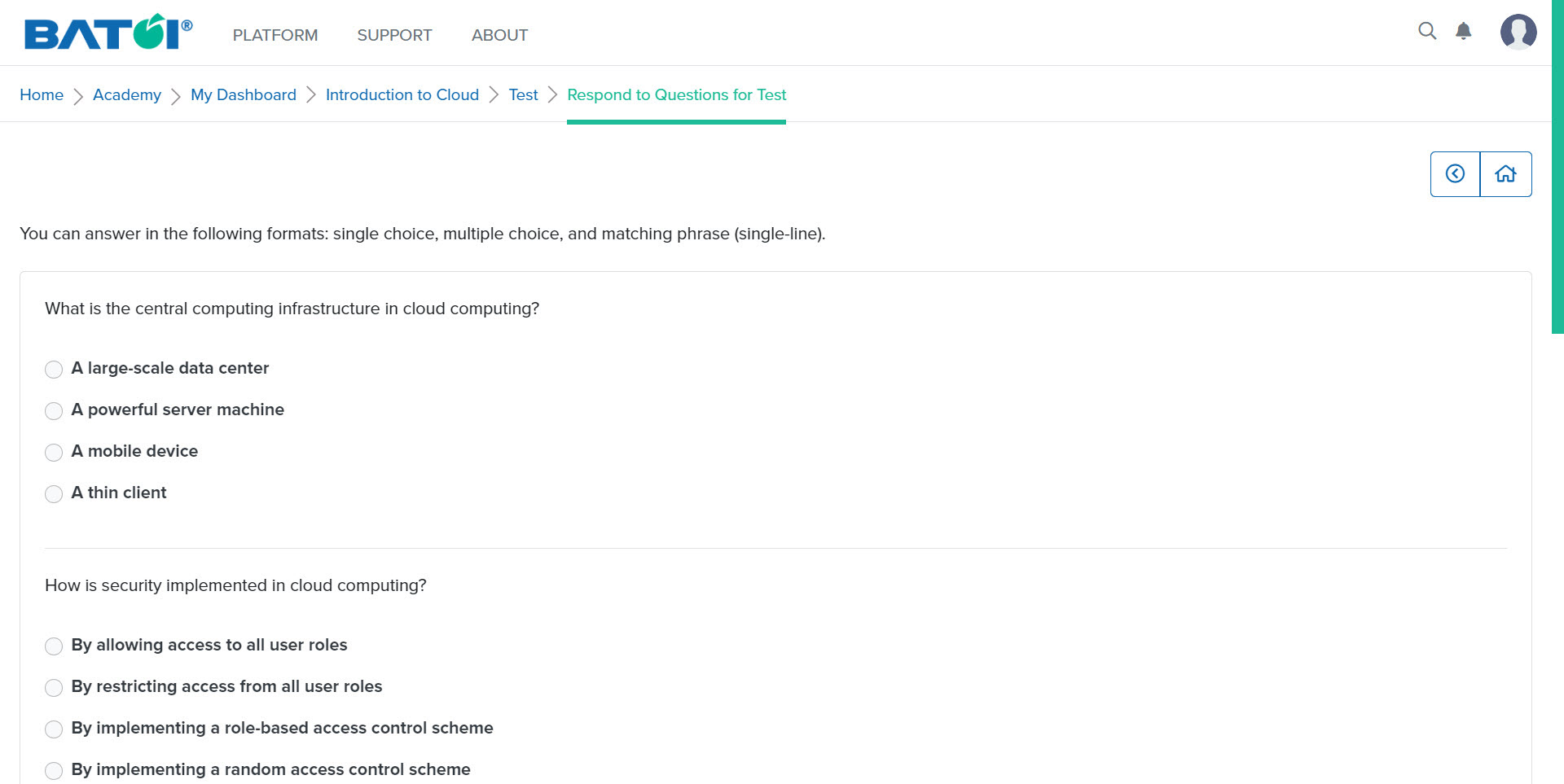
After selecting the options, click on the Submit button, as illustrated in Figure 6.
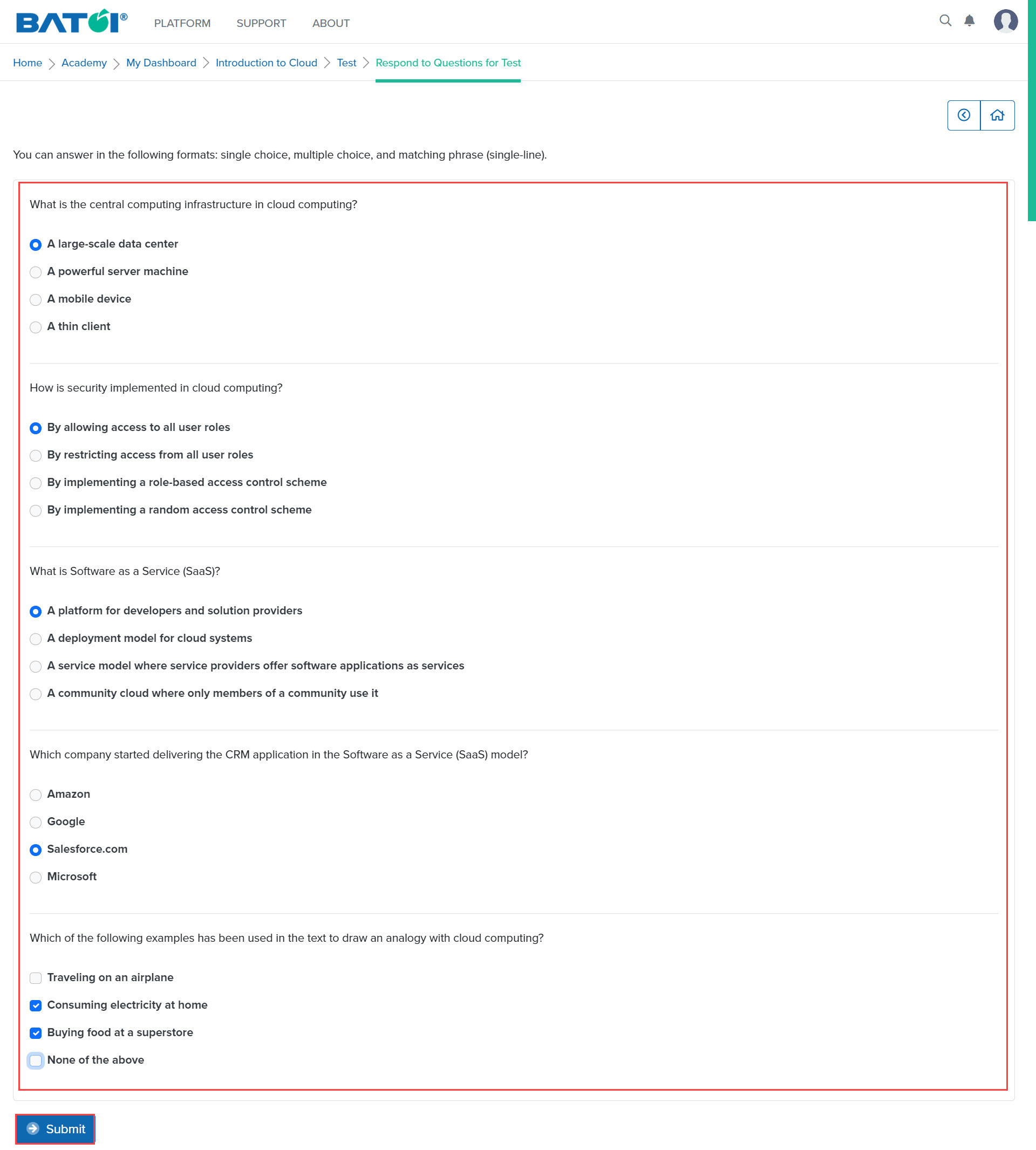
After submitting the test, you can view the score of the test, as illustrated in Figure 7.
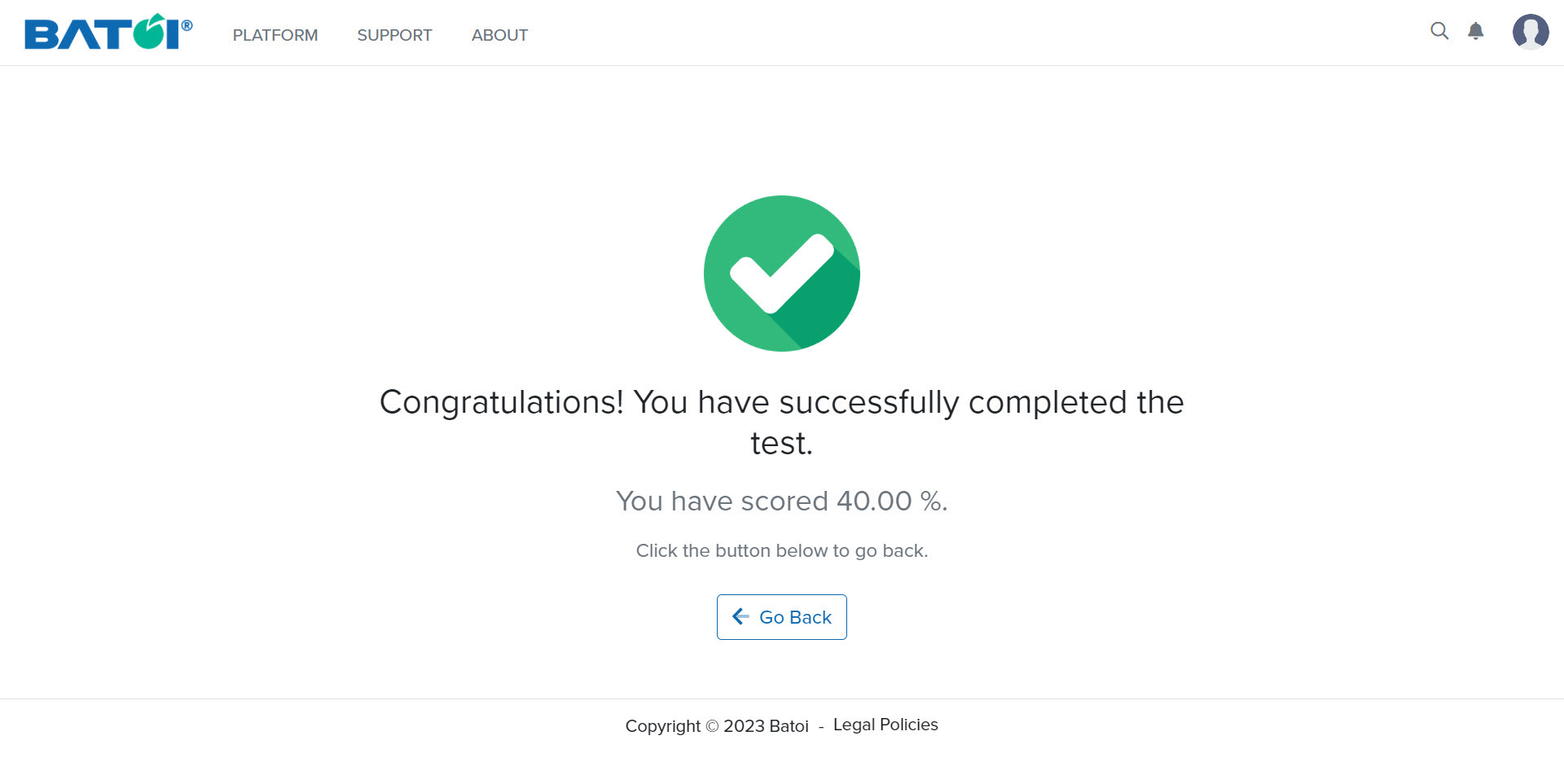
Clicking on the Go Back button will show that you have successfully completed the test as illustrated in Figures 8 and 9 respectively.

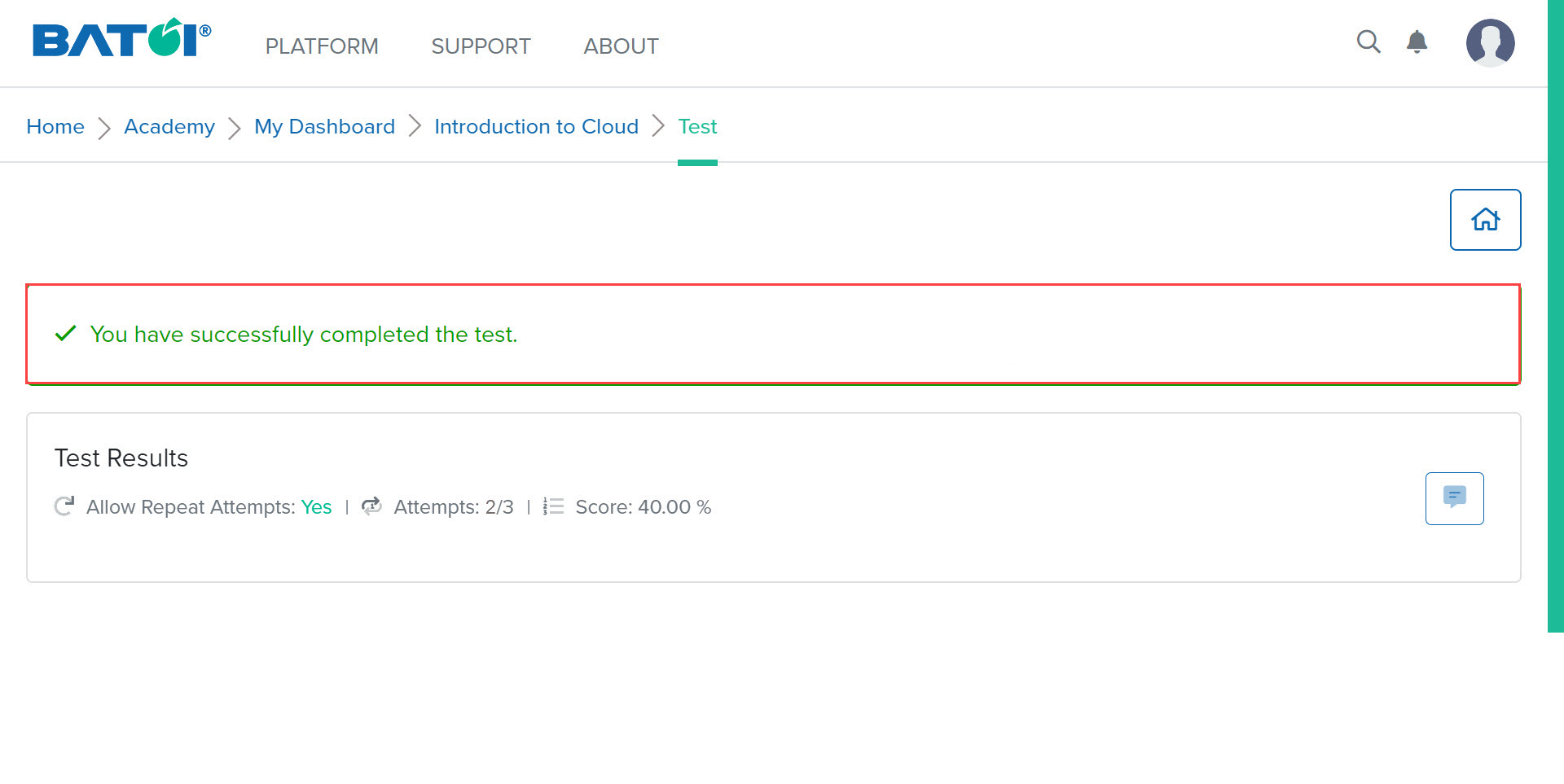
You can view the status of Allow Repeat Attempts for the test and the remaining attempts below each test, on the test list page, as illustrated in Figure 10.
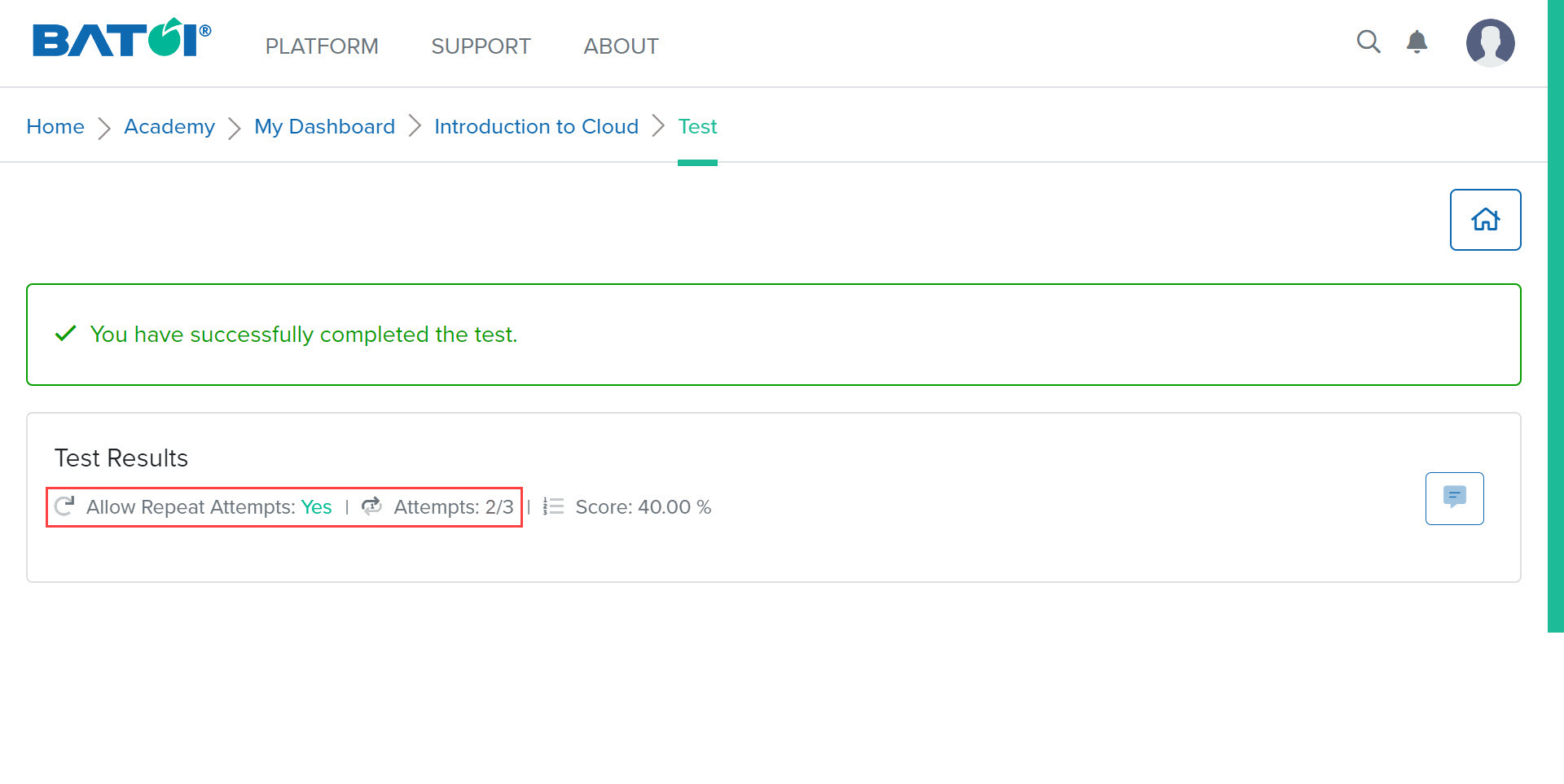
Click on the Respond to Question for Test button to attempt the same test once again (if the status of allow repeat attempts is Yes) as illustrated in Figure 11.
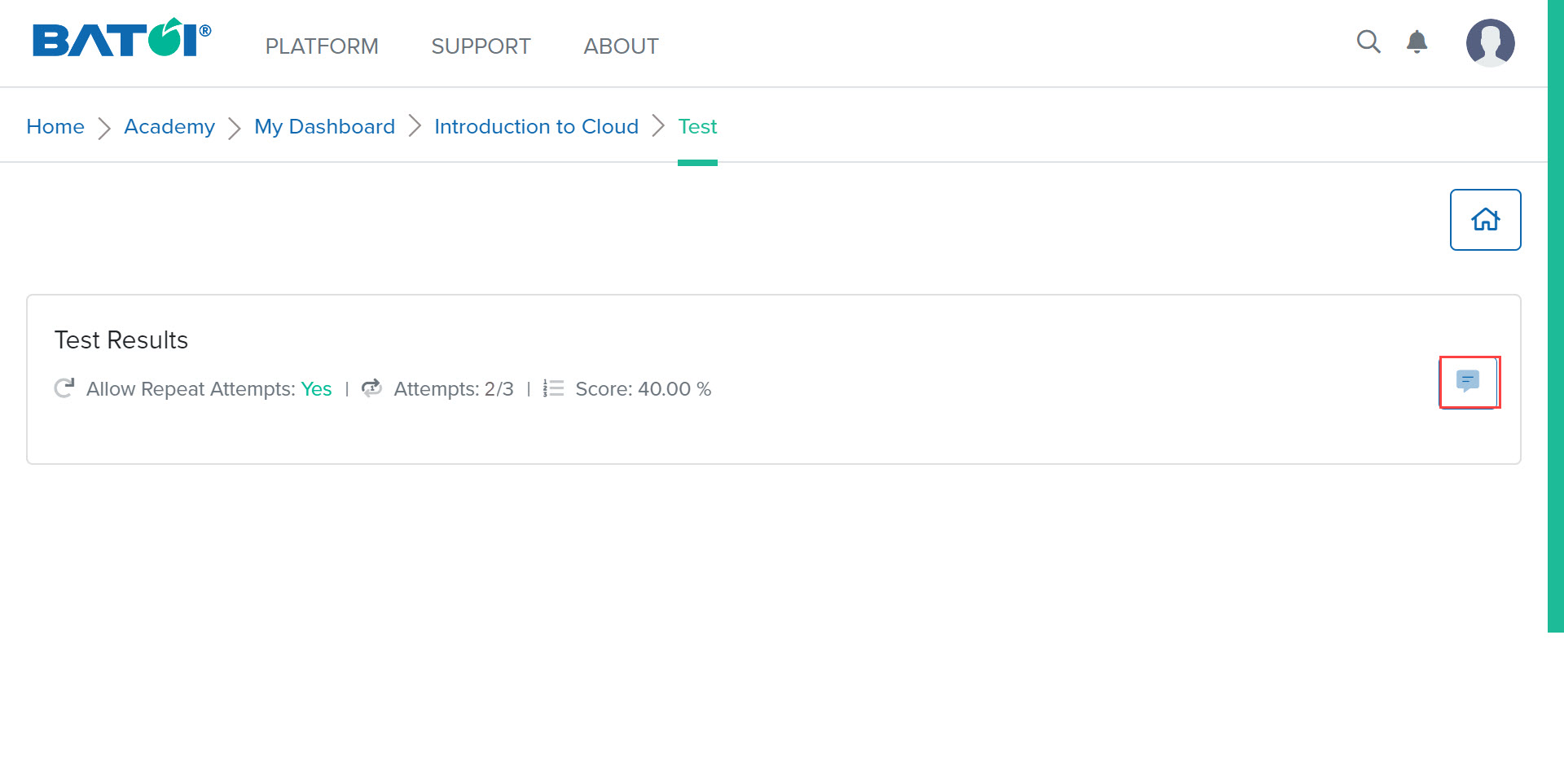
After attempting the last attempt, the Attempts won’t show any more repeats and the Respond to Question for Test button won’t be visible for that particular test. Also the latest score will be the final score, as illustrated in Figure 12.