
In today’s business world, competition for customers has become increasingly fierce. Organizations that don't communicate their offerings quickly and effectively tend to lose out to organizations that do. Hence, it has become increasingly important for organizations to manage and personalize their messaging in an ever-more-complex arena, else be left behind.
But running marketing campaigns costs money and sometimes a lot of it, making it indispensable for an organization to analyze their campaigns to find out which are the ones that are working and which are the ones to drop. It is also essential to calculate the ROI of each campaign, to understand which ones are generating the best business opportunities.
This is where the Campaign feature in Batoi CloudSpace comes in. With the Campaign feature, Batoi makes it easy for you to communicate effectively with your sales opportunities. It lets you quickly plan your personalized campaigns, measure their effectiveness, and track your results to improve your efforts continually.
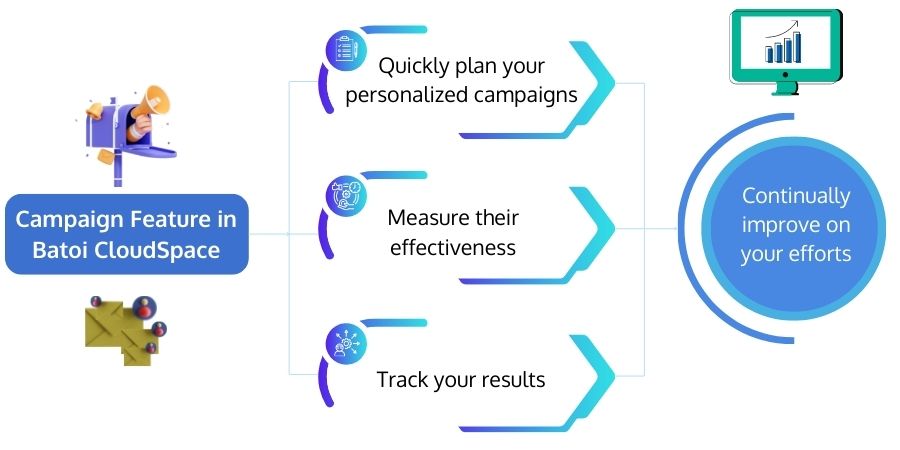
What is a Campaign in Batoi CloudSpace?
A campaign in Batoi CloudSpace is a marketing campaign that is managed through Batoi CloudSpace. Suppose you are already using Batoi CloudSpace to track your opportunities and your customers' opportunity-to-customer journey. In that case, it is time to leverage the campaign feature to run your marketing campaigns.
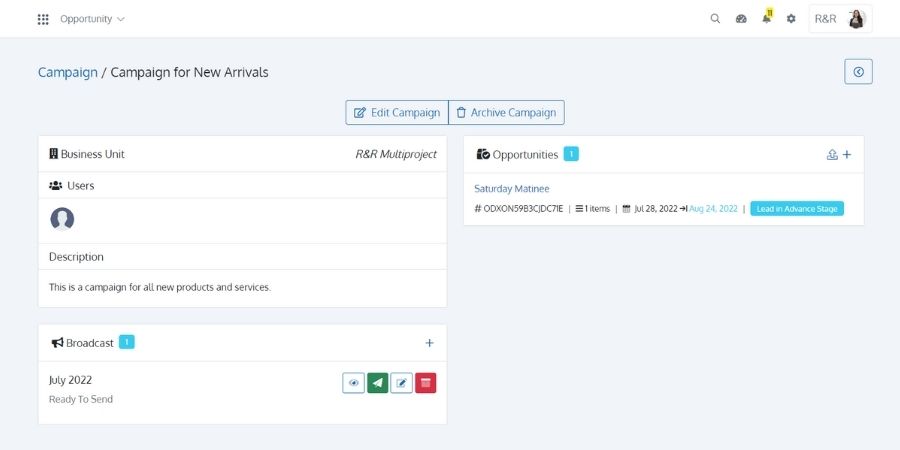
How to Create Your Batoi CloudSpace Campaigns
You can add a Campaign for an Opportunity in the Campaign section of the Opportunity App of Batoi CloudSpace. To create a Campaign, select a Business Unit followed by entering the ‘Title’ and ‘Description’. You can also assign it to an ‘Organizational User’.
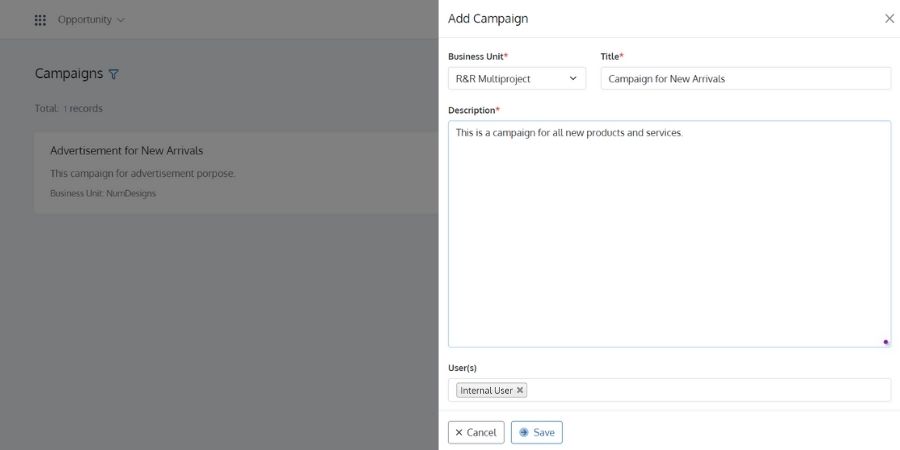
You can add one or more Opportunities for the Campaign and can associate ‘Organizational Users’ and ‘Vendors’ with an Opportunity. You can also import multiple opportunities for the Campaign from a Spreadsheet.
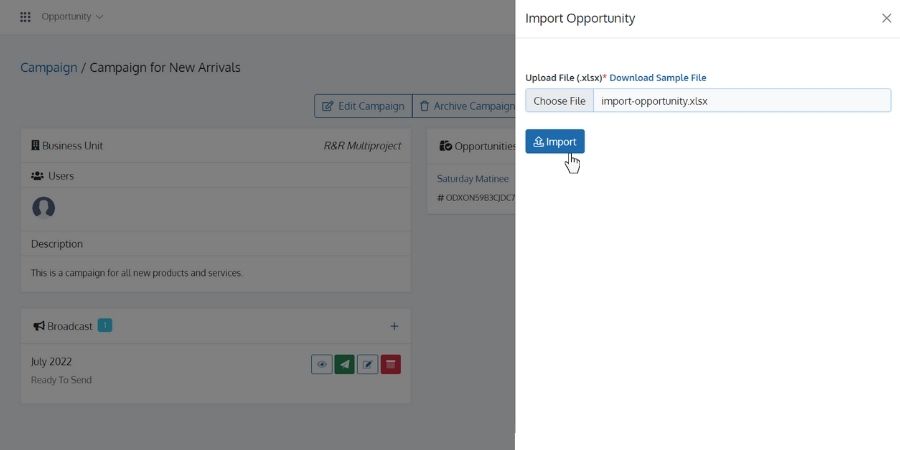
You can add a Broadcast directly for the Campaign. You can also ‘Add Broadcast’ from the Broadcast App of Batoi CloudSpace and associate it with the Campaign. Once you ‘Send’ the Broadcast, it will be received by all the contacts related to the Opportunities added in the ‘Campaign’.
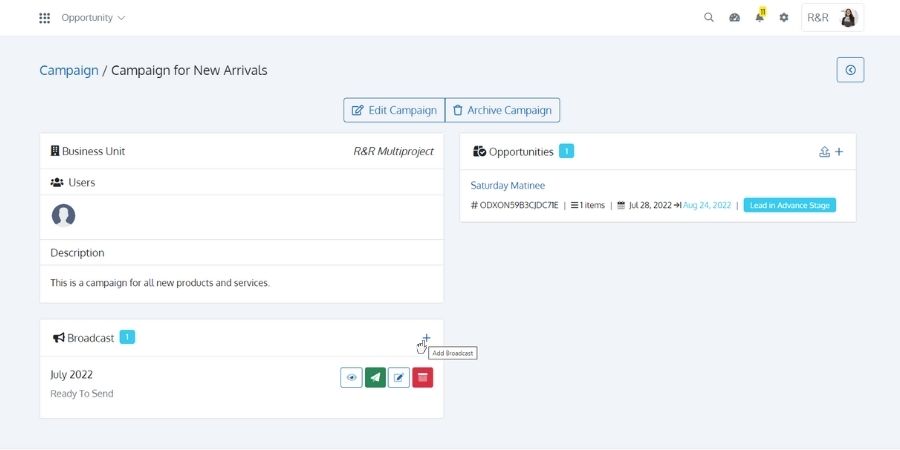



























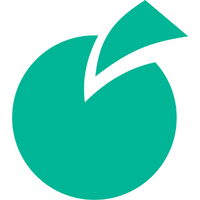 Batoi Corporate Office
Batoi Corporate Office