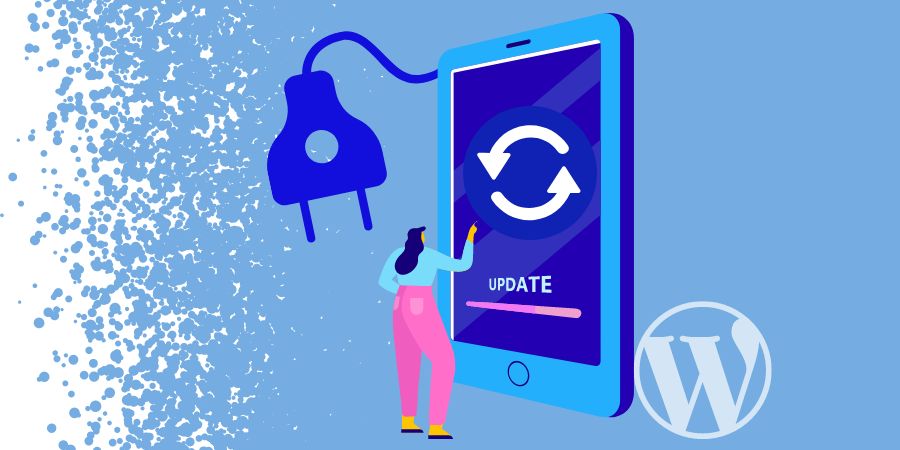
Log in to your WordPress Dashboard. You will see your main menu on the left. Click on 'Plugins > Installed Plugins' as shown in Figure 1.
This will take you to the Plugin page of your website. Here, you will see all the plugins that have been currently installed in your application. To update a plugin click on the 'Update Now' link below appearing below a plugin as shown in Figure 2.
WordPress will automatically download the most recent version of the plugin and install it as shown in Figure 3.
You can repeat this process if you need to update more plugins.


























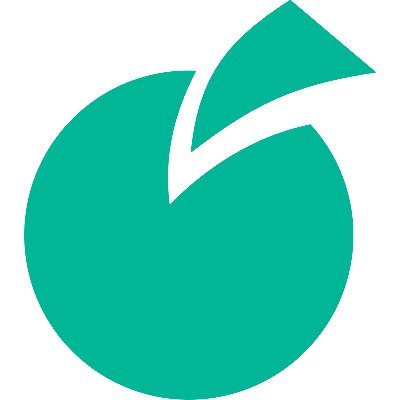 Batoi Research Group
Batoi Research Group