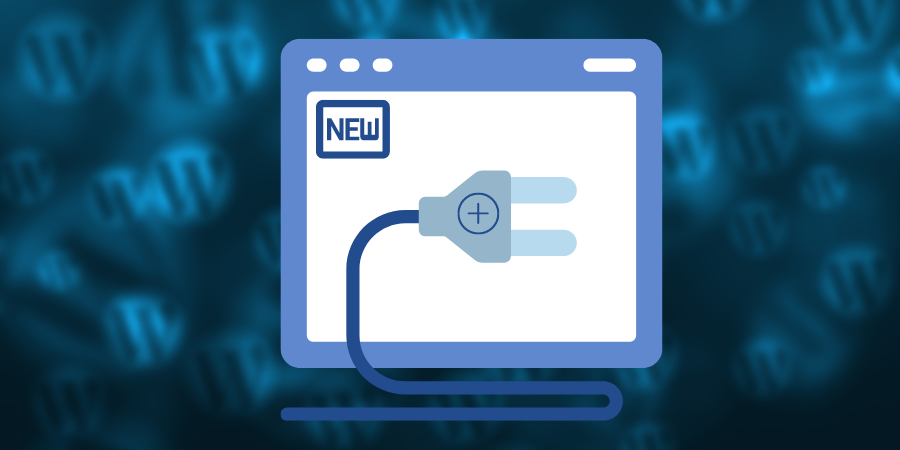
Plugins are tools that extend and expand the functionality of WordPress. WordPress allows you to automatically install plugins from WordPress Plugin Directory using the Admin Panel Search Option or by uploading a plugin in ".zip format". In this article we will guide you on how to install new plugins in WordPress. Please note that only users with administrator privilege can install new plugins in WordPress.
Installing a Plugin using WordPress Admin Panel Search Option
This is by far the easiest way of installing a WordPress plugin. However, please note that you can only install plugins that are available in the WordPress plugin directory. Only free plugins that follow GPL and all WordPress guidelines are available in this directory.
Go to your WordPress Admin Panel and click on 'Plugins > Add New' as shown in Figure 1.
Upon doing so you will see a screen like the one as shown in Figure 2. Type in the plugin name in the 'Search box'. Upon doing so you shall find a number of results related to your search in a list as shown in Figure 2.
Pick a plugin. You can check the details of individual plugins to see details about any particular plugin before installing the one that is best for you by clicking the 'Plugins > More Details' button as shown in Figure 2.
Once you choose the one that is best for you, click on the 'Plugins > Install Now' button of the said plugin as shown in Figure 2.
Upon doing so you will see a screen like the one as shown in Figure 3.
Then click on the 'Activate Plugin' link as shown in Figure 3. Now the plugin has been successfully installed.
Note: You have to configure the settings for the plugin to fit your needs. These settings will vary for each plugin therefore the Settings section of plugins has not been covered in this article.
Installing a Plugin using Upload Method in WordPress Admin Panel
If the plugin you want to install is not in the WordPress Plugin directory for some reason either because it is a paid plugin, or a non-GPL plugin, then this option is the choice for beginners.
Download the plugin from the source (which will be a zip file).
Go to your WordPress Admin Panel and click on 'Plugins > Add New' as shown in Figure 4.
From this page you shall find a link on the top to upload a plugin in .zip format as shown in Figure 4.
Upon doing so you will see a screen like the one as shown in Figure 5. Browse the file and upload it (zip files only) by clicking the 'Choose File' button.
You will then be taken to a page asking you to activate the plugin. Click on the 'Plugins > Activate Plugin' link. Now the plugin has been successfully installed.
Note: You have to configure the settings for the plugin to fit your needs. These settings will vary for each plugin therefore the Settings section of plugins has not been covered in this article.


























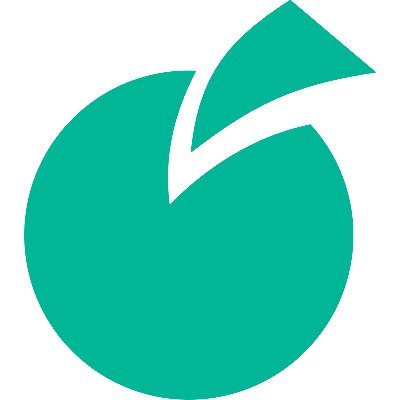 Batoi Research Group
Batoi Research Group